Copy Spreadsheet between pages and instances
You can copy a Spreadsheet document from a page to another, or to another Confluence instance. First you need to export your Spreadsheet document from its page, then import it to the new location.
This operation is manual. Spreadsheet doesn't provide an automatically way to export and import documents.
Exporting the Spreadsheet document
First, go to your Confluence page containing the Spreadsheet document and open the page attachment:
Then, click on the attachment which has the same name as your Spreadsheet document:
Spreadsheet documents have a .scc extension
Finally, click on the "download" button :
Your Spreadsheet document is now exported on your computer.
Import a Spreadsheet document
You can import a Spreadsheet document in two ways.
Import via the Spreadsheet wizard
First, go to your Confluence page where you want to import your Excel file and insert the spreadsheet macro.
- Cloud: There are both possibilities to either upload a file by clicking on the button, or drag and drop the desired file in the dedicated space. Then, click on "Import" to import the file to edit it.
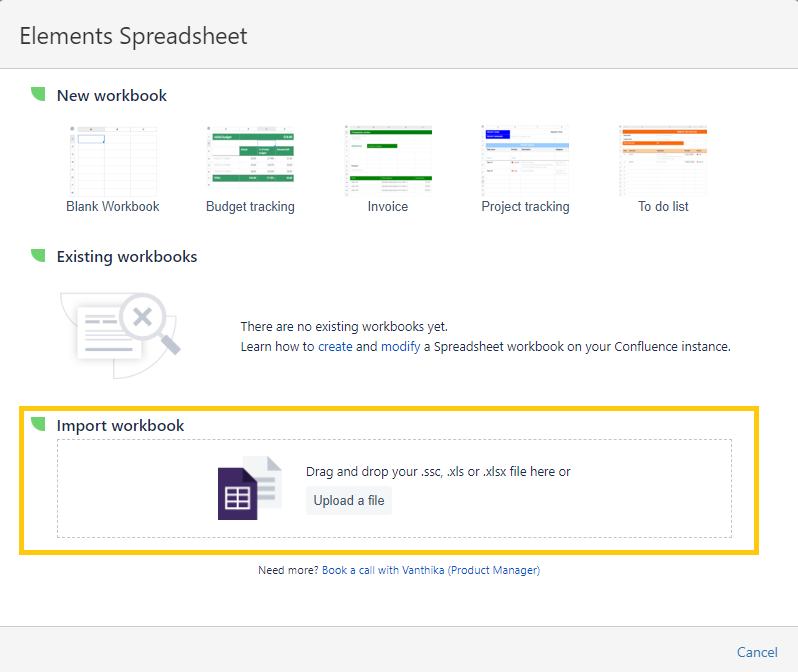
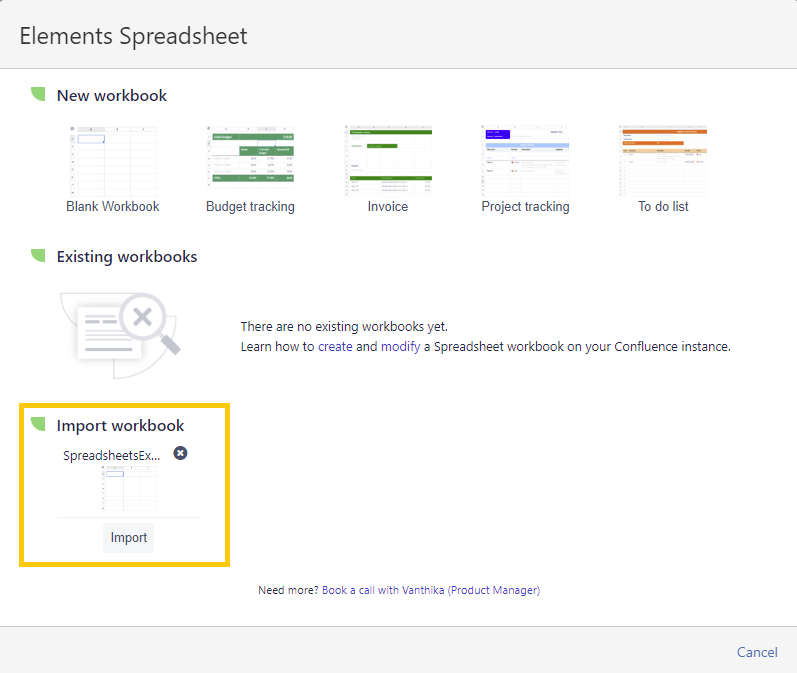
- On-premise: From the macro creation, select "Import file". Click on the "Browse" button to select your Excel document on your computer. Finally, click on the "Ok" button to start importing your document. Once the import is finished, your document is ready to be edited in the Spreadsheet editor.
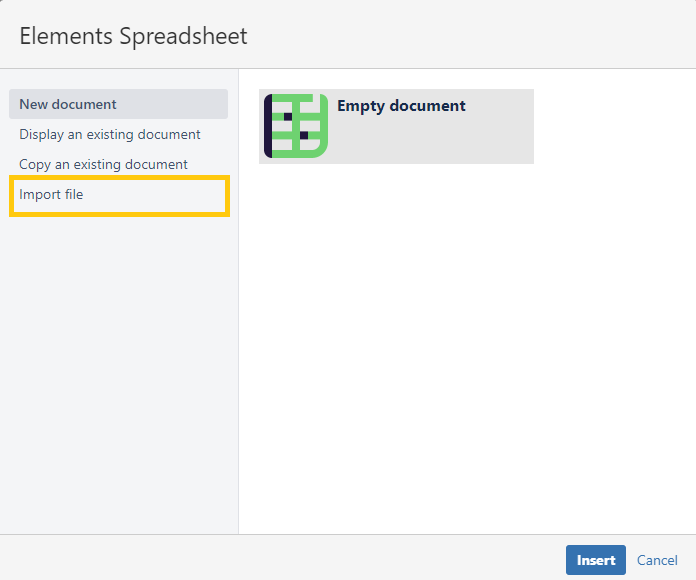
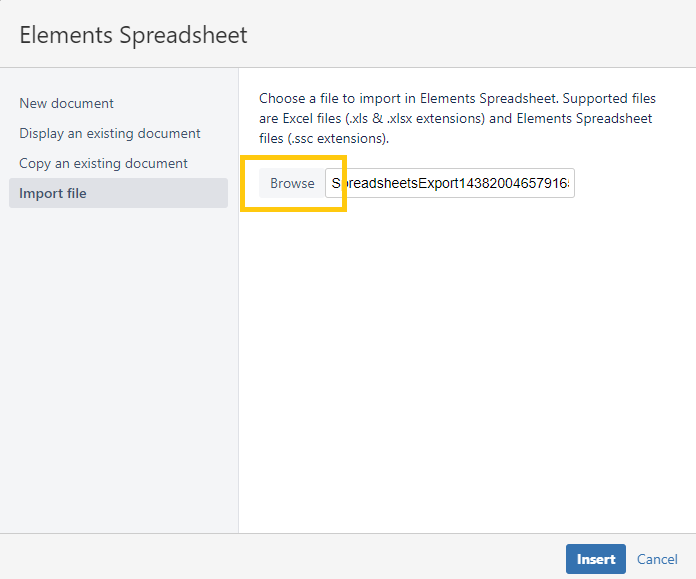
To be available on your Confluence page, you have to save your imported document in the editor (even if you don't edit it)
Import via the Confluence page attachments
Open the Confluence page where you want to import you Spreadsheet document, then open the page attachments.
Upload your Spreadsheet document by using the upload file form, or by dragging and dropping your document on the dedicated area.
Go back to your page by clicking on the top-right "View page" button. Then, edit the Confluence page and insert the spreadsheet macro. Finally, select the "Display an existing document" option.
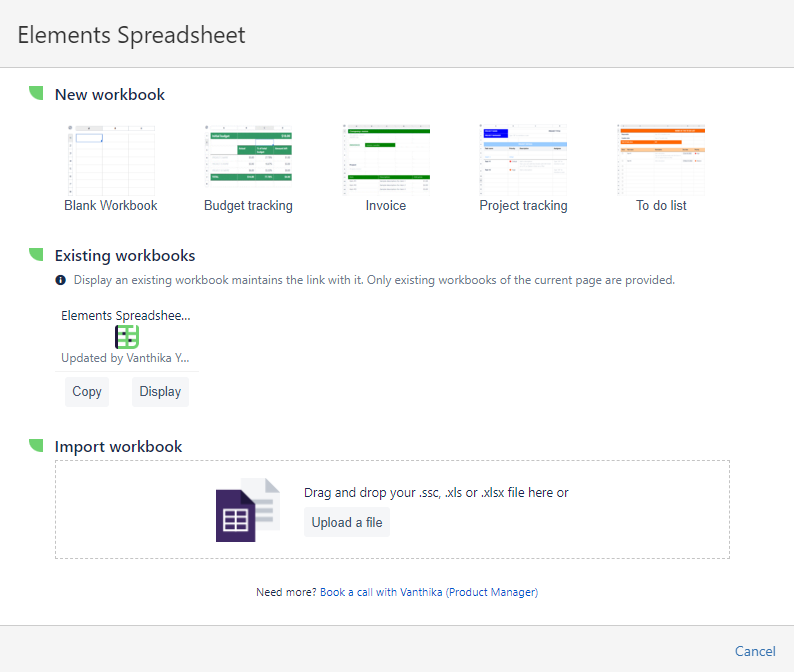
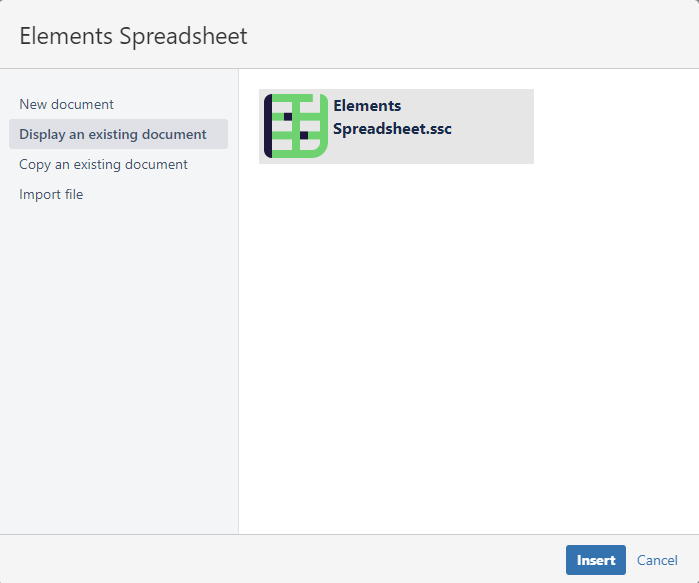
Your imported document should be visible. Select it and click on the "Ok" button. Your document is ready to be edited in the Spreadsheet editor.
To be available on your Confluence page, you have to save your imported document in the editor (even if you don't edit it)
This way, you can import previous versions of Spreadsheet documents or from different Confluence platforms on Server / Cloud.