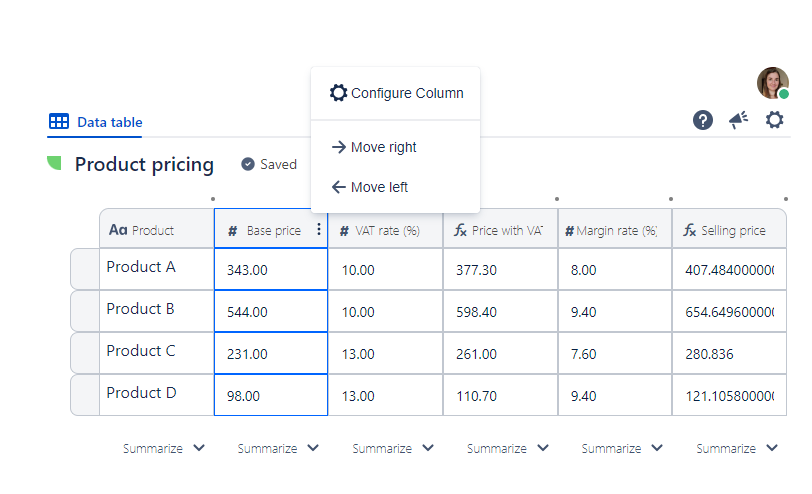Project Tables Columns
Columns hold specific data based on their type and allow you to organize all that information so it can easily be sorted, managed, and analyzed.
Project Tables currently support the following column types:
How to add Columns
In order to add Columns, simply mouse over the dot sitting between columns.
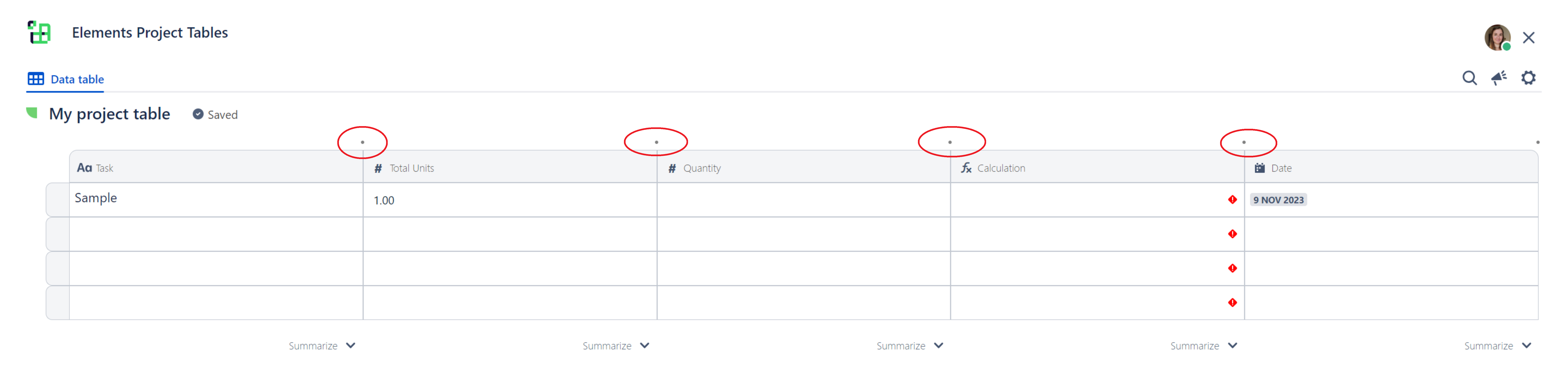
And simply click "Add column", and select the type of column you would like to add.

The column will be added to the right.
How to rename Columns
There are two ways to rename a column:
1. You can use the column header inline editing by double clicking the column name:
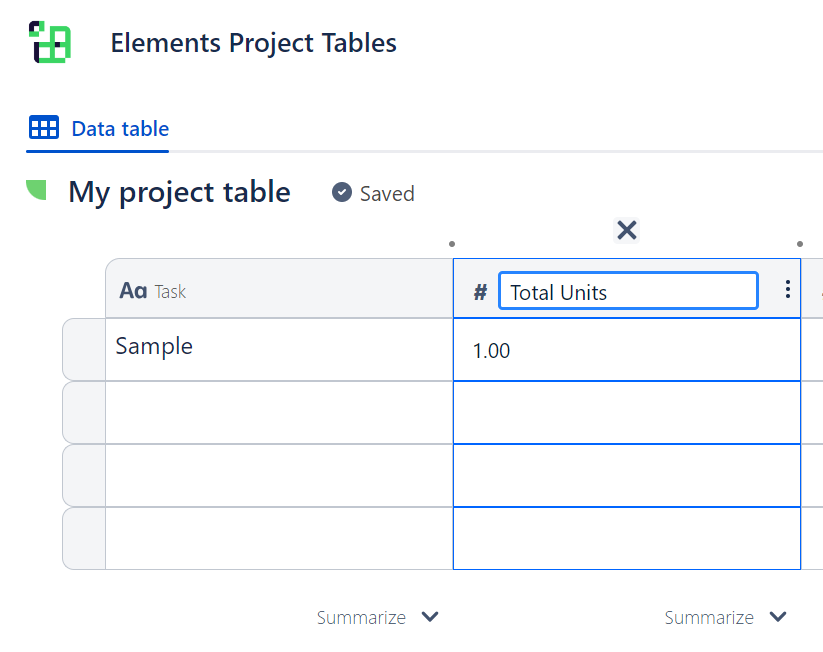
2. You can access the column configuration dialog and rename the column from there (see below)
How to configure Columns
To configure columns, follow these steps:
Mouse over the column header.
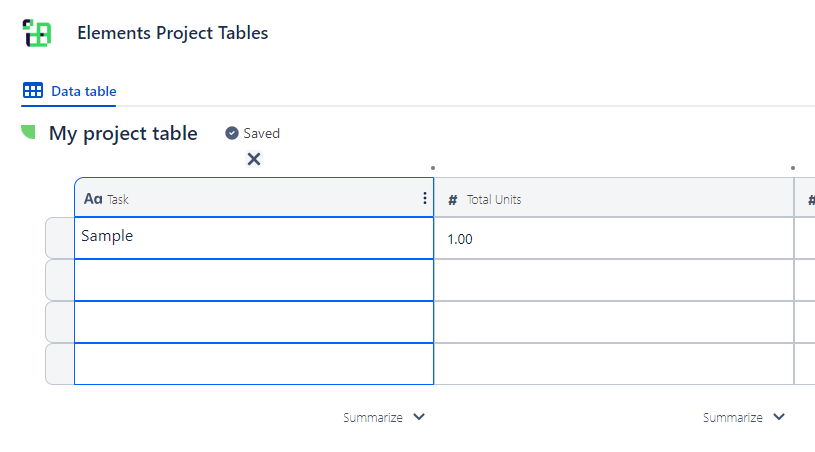
Click the column settings icon and click "Configure column"
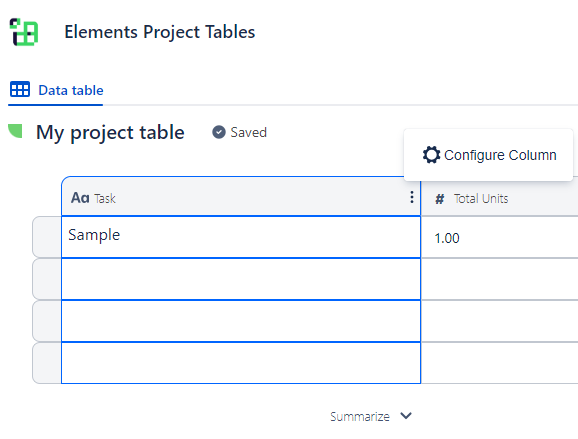
The column configuration dialog will open. From there, you can either rename your column, change the column type, or configure the relevant column-specific options
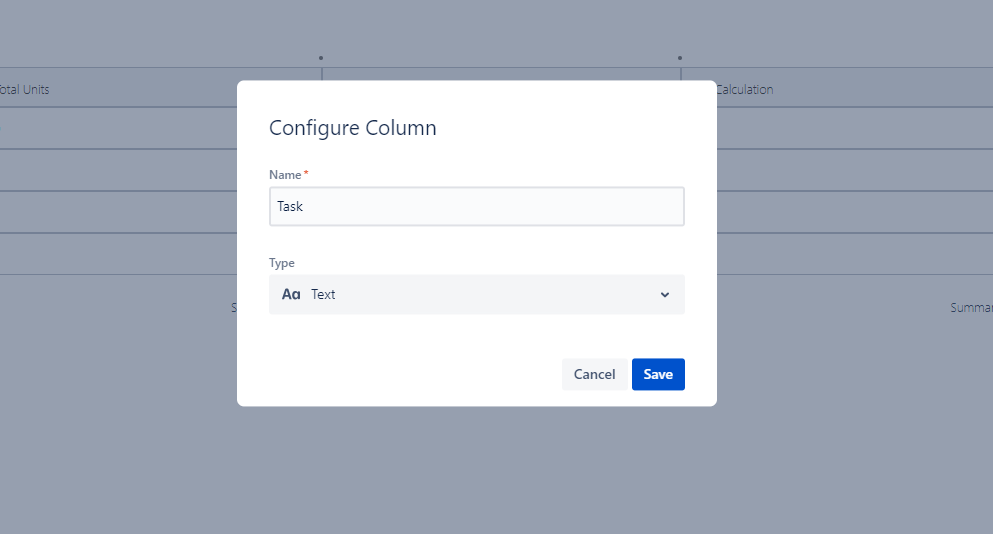
How to delete Columns
In order to delete columns, simply mouse over the column header and click the delete icon which displays over the column:
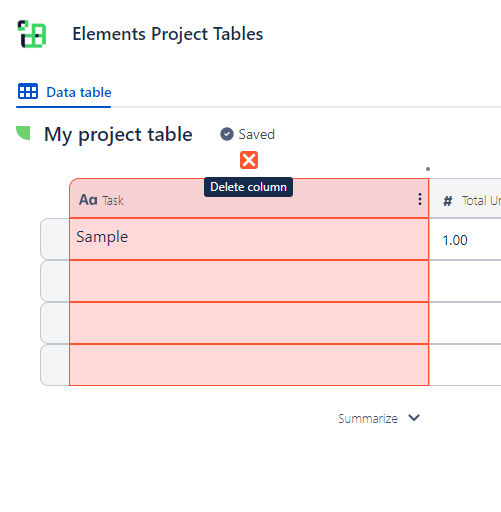
Note that a warning will pop up if you attempt to delete a column that is being referenced by another column, typically a Calculation-type column. Ignoring it and deleting the column anyway will cause the impacted dependency to error out.
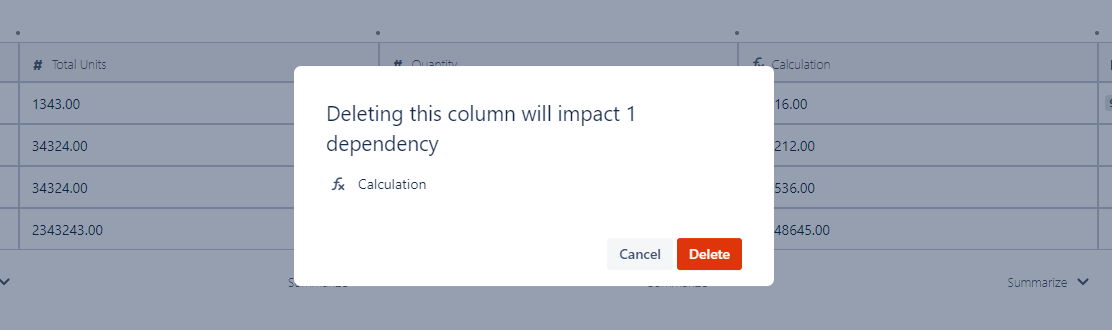
How to reorder Columns
You can reorder columns from the column dropdown menu: