Triggers settings to synchronize issues
In the Triggers configuration tab, you can find settings that let you define when your synchronization will be triggered.
Synchronization condition
This section lets you define the relationship of the issues that will be synchronized by the recipe.
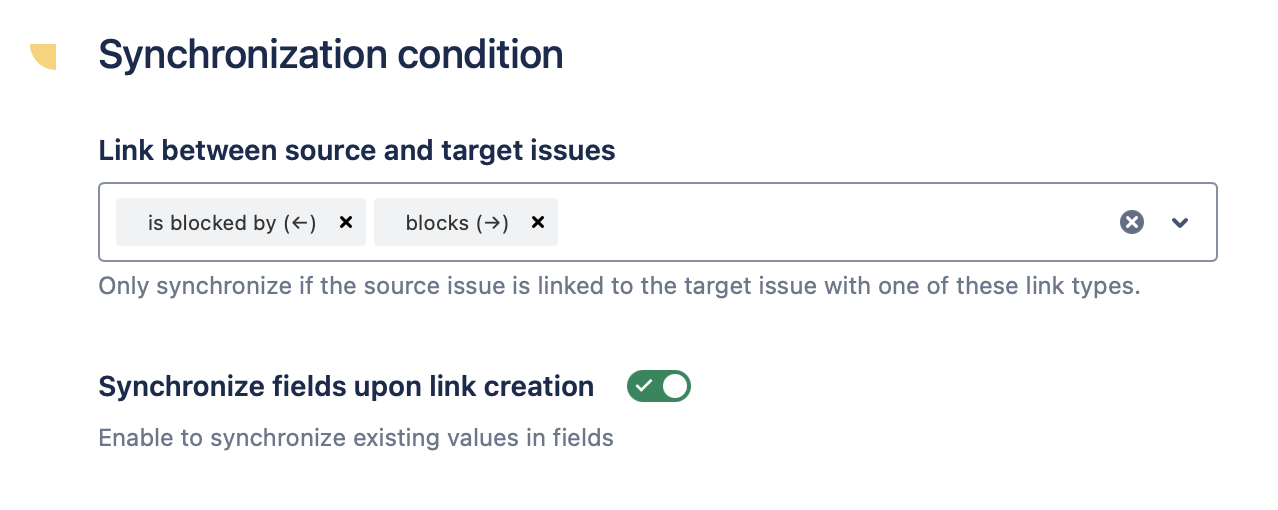
Link between source and target issues
Use this option to define the link that must exist between the source and target issue to trigger synchronization. Choosing at least one link type is mandatory.
Synchronize fields upon link creation
Use this option to copy field values between the source and target issue as soon as one of the defined above links is created.
Bulk trigger
This section lets you go through the synchronization process.
First, you will need to list all the synchronizable issues (these are issues that match your recipe configuration). Then, you will be able to activate synchronization. From this moment, the field values will be synchronized as soon as they are updated.
Please note that the existing values in synchronized fields are not copied on link creation. If you need to copy the existing values in synchronized fields, please use the “Run synchronization” option in Elements Copy & Sync. Go to the recipe list and choose to run synchronization for recipe that you’ve created.
List synchronizable issues
Use this option to list all the issues that can be synchronized by the recipe. These issues must satisfy the conditions defined in the Source, Target, and Triggers tab.
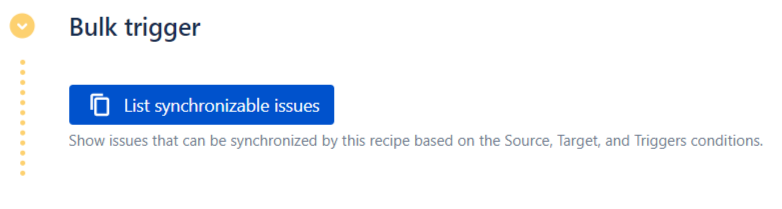
Activate sync
Once the synchronizable issues have been listed, you can see which issues are currently synchronized by the recipe and which are not synchronized.
Because issues linked before the recipe has been activated are not automatically synchronized, you can apply the recipe to pre-existing linked issues with this option.
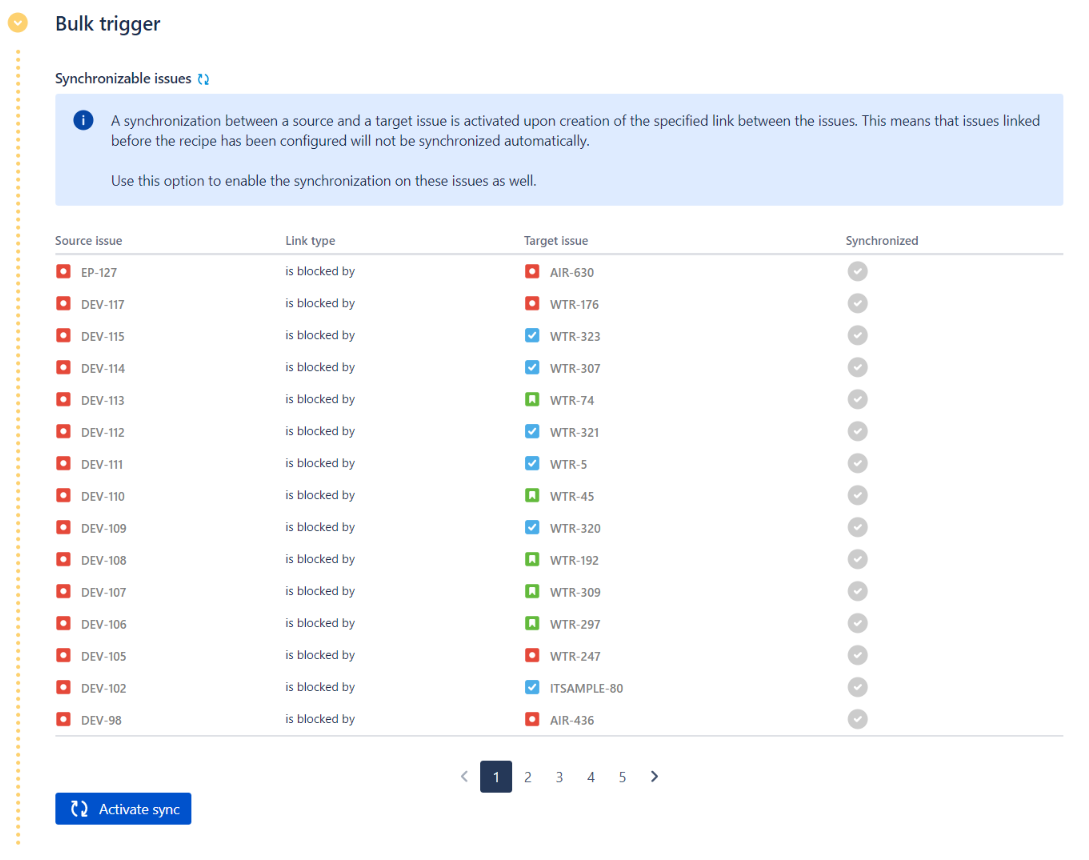
In this table, the "Source issue" column lists the issues that match the Source tab of the recipe and which are linked to issues that match the Target tab with a link defined in the Triggers tab.
The "Synchronized" column indicates whether the synchronization is currently enabled (green icon) or not (grey icon).
Clicking on the Activate sync button enables the synchronization for all the issues listed in the table.
For large volumes of issues, activation of synchronization is performed in batches. If there are more than 5,000 issues, they are processed in increments of 5,000 at a time. After each batch, the next activation must be manually triggered until all issues are ready to be synchronized when field values are updated.
