Workflows settings
In the Workflows configuration tab, you can find settings that let you define how the status of your source issues and target issues can be synchronized.
Workflow mappings
This section lets you configure how the workflow status of you source and target issues will interact with one another.
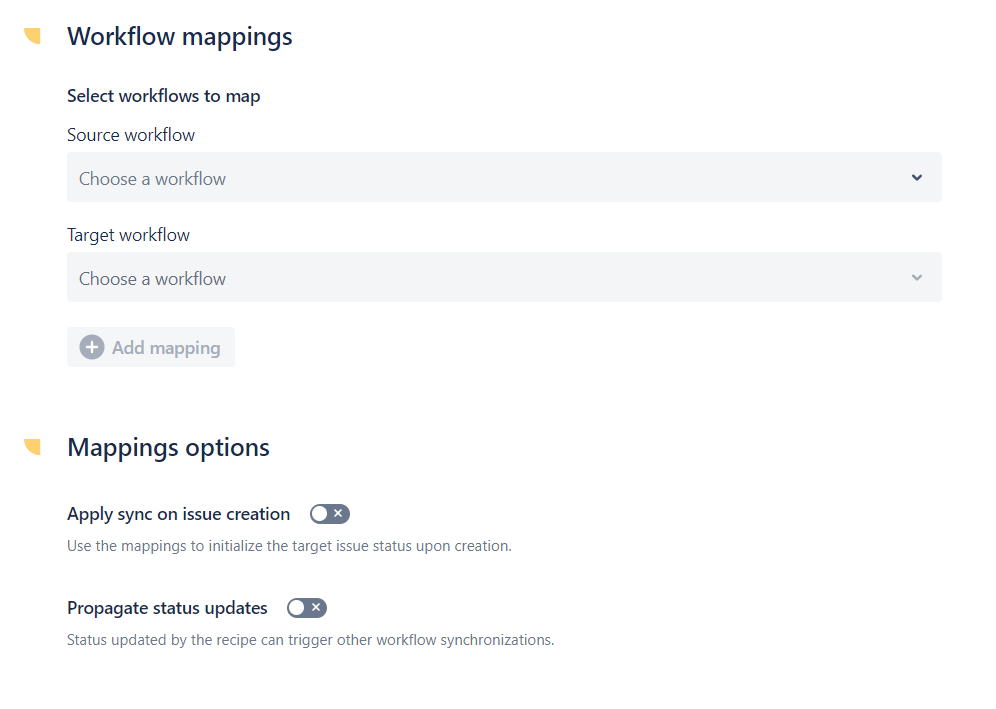
The Workflow mapping feature only supports company-managed projects. You will not be able to synchronize work item statuses in team-managed projects as their workflows will not be displayed in Source/Target workflows list.
Source workflow
Use this option to define which workflow used by your source issues can be synchronized with another workflow.
Once you have selected a source workflow, you will be invited to select one or more target workflow.
Target workflow
Use this option to define which workflow used by your target issues will be synchronized with the source workflow selected at the previous step.
Add mapping
Once a source workflow and a target workflow have been selected, use this option map the two workflows together.
When mapped, you will be invited to set up a workflow mapping between all the statuses of your source workflow and all the status of your target workflow.
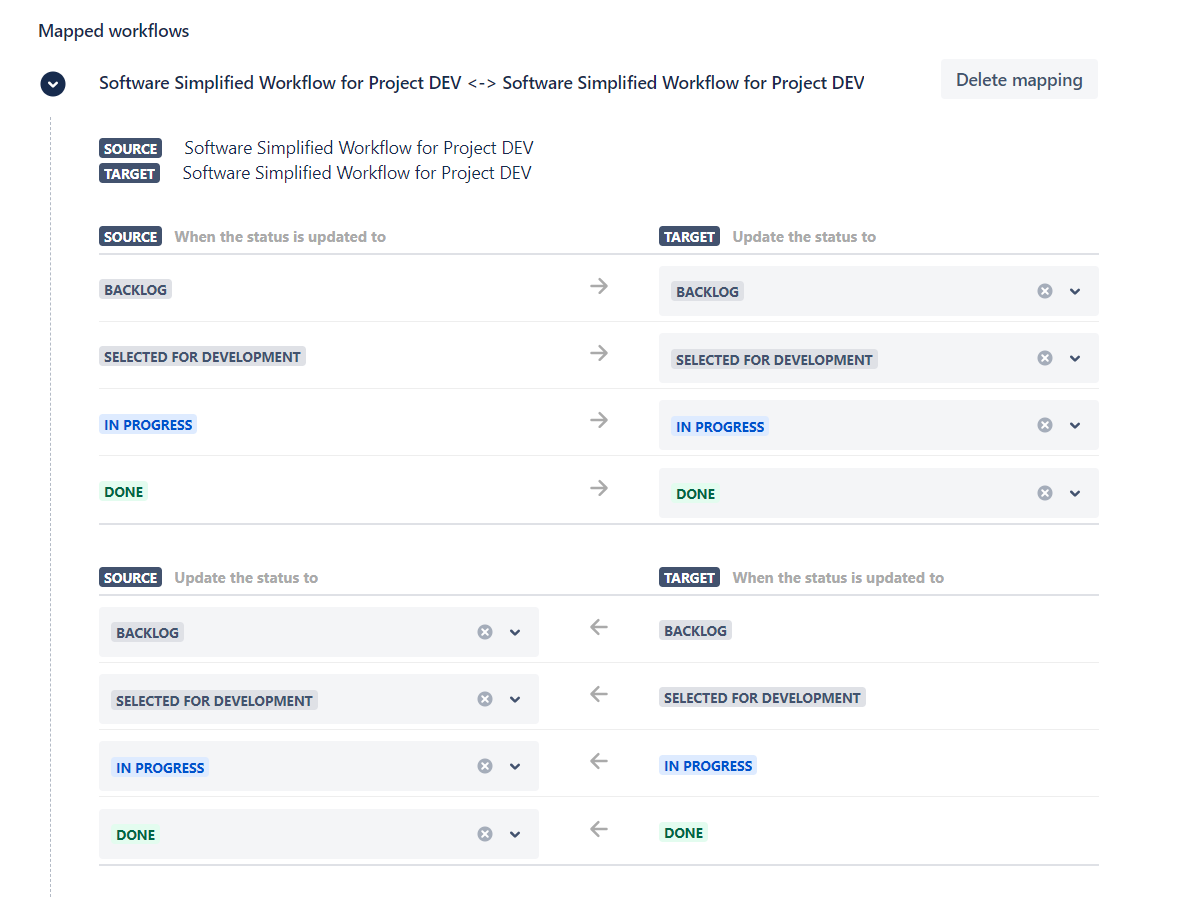
The first column of each table lists all the available statuses in your source workflow.
The second column lists the status of your target worklow.
The following tutorial illustrates how to use this mapping table : How to synchronize the status of two Jira issues.
Once a workflow mapping has been configured, updating the status of an issue in a given project can lead to the automatic update of an issue status in a different project (based on what has been set up in the mapping). This status update in the target project is done by the Copy & Sync add-on, with the permissions of the Copy & Sync add-on. This has two consequences :
You need to make sure that add-ons have the "Transition Issues" permission in the target project (this is enabled by default).
Even if users have no "Transition Issues" permission in the target project, they will be able to update the status of an issue there, by updating the status of the parent issue in the source project, based on what has been set up in the recipe (this is the main goal of this feature).
Please note that for workflow synchronizations between projects within the same Jira instance, validators checks are applied. If any validator condition is not met - such as a required field not being filled - the status transition will fail. To ensure smooth sync, make sure all transition requirements are satisfied.
Mappings options
Apply sync on issue creation
Use this option to initialize the status of your target issue upon creation.
If enabled, the status of the issues created by Copy & Sync will be consistent with the workflow mappings configured in this tab.
The following tutorials shows how to use this option: How to copy the status of an issue to a cloned issue.
Propagate status update
Use this option if you want the statuses updated by the recipe to trigger other workflow synchronizations.
Caution must be observed with this option : depending on your recipe configuration, enabling this option can lead to cascading status update.
Let's say you map the workflows of three issues A, B, and C like this: A→ B→ C→ A.
Depending on the statuses mapped, this could lead to a unending loop of status synchronization.