Automatically set the value of an Elements Connect field
There are many use cases where you want to define the value of a custom field programmatically. Either from a third party program using the Jira REST API or in the case of an automation process implemented in Jira.
Elements Connect fields, in addition to offering advanced editors that can be manipulated from an issue creation or editing form, can also be set programmatically.
Several solutions are available to you, from the simplest to the most advanced:
Elements Connect Post function: to set the value of an Elements Connect field from a workflow transition
Automation for Jira - Elements Connect action: to set the value of an Elements Connect field with an Automation for Jira action
Automation for Jira - Edit issue action: this action offers more advanced control than the previous one, but it comes with little more complexity
Java API: for developers who wish to integrate with Elements Connect from an app or a script
REST API: to set the value of an Elements Connect field using the Jira REST API
Elements Connect post function
With the "Set a field value" post function you can set the value of an Elements Connect field from a workflow transition.
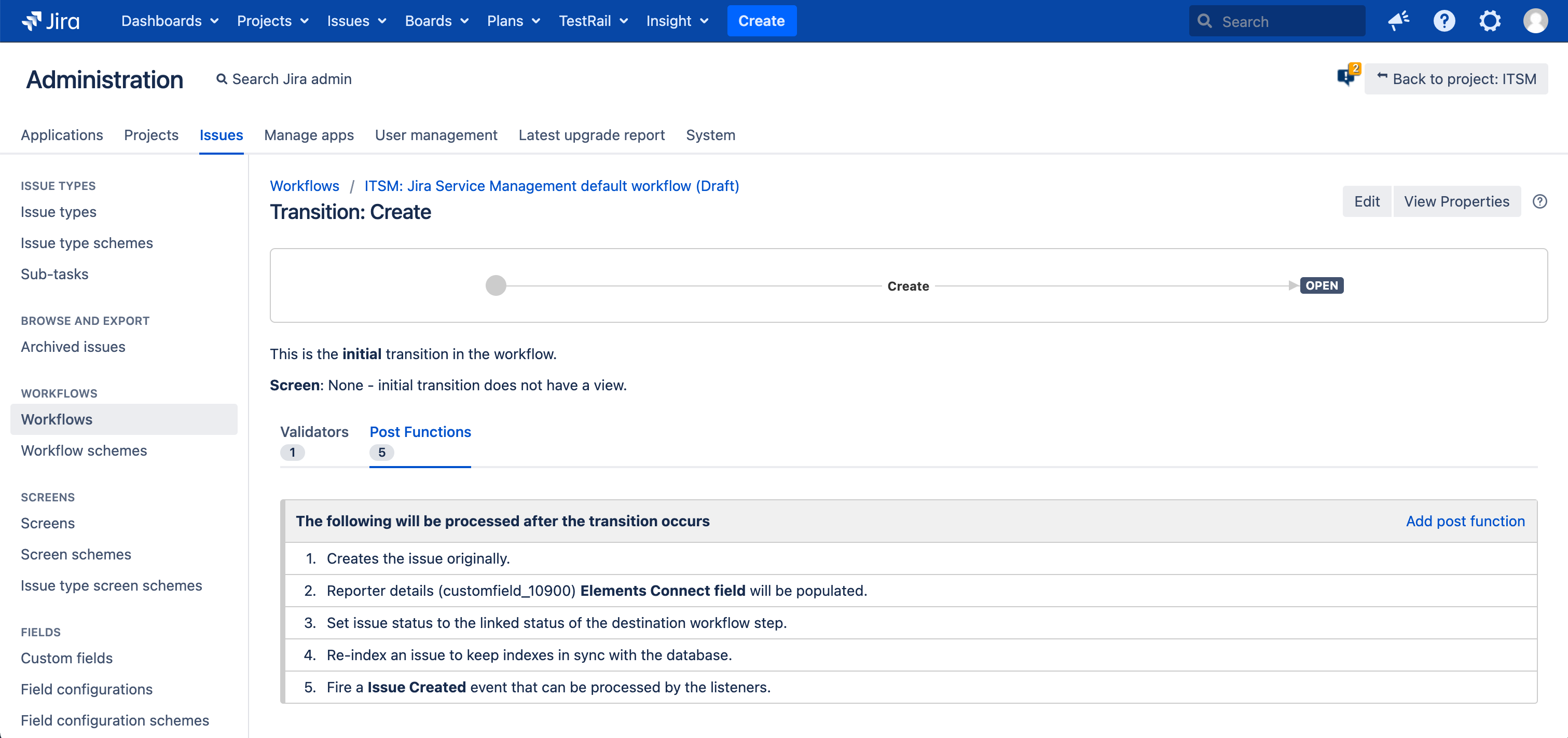
The Elements Connect post function configured on a workflow transition
When to use it
If you want to set or refresh a readonly Elements Connect custom field and don't need a conditional update.
It can also be used for Autocomplete fields but could lead to an undesired result because it is not possible to choose the value to select (the first value of the result set will be selected).
Learn more
Follow this documentation: Elements Connect post functions.
Automation for Jira - Elements Connect action
Automation for Jira is a tool you can use to automate tasks to extend Jira; it has been part of Jira Data Center since June 2022.
With this module, Jira admins and project admins can configure advanced automation following the IFTTT principle (If This Then That) by creating rules. A rule is a set of Triggers, Conditions, and Actions.
Elements Connect provides a custom Action: "Set Elements Connect field value".
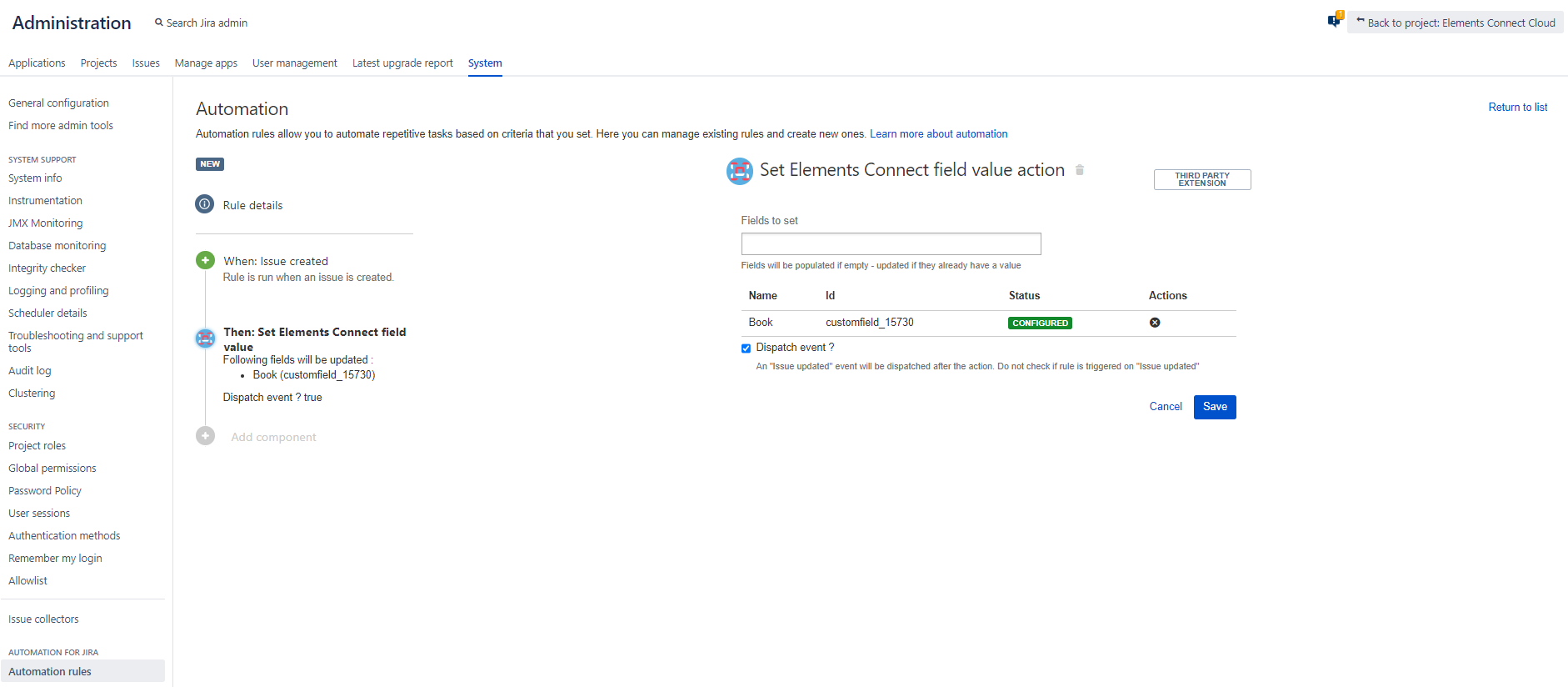
Configuring the "Set Elements Connect field value" action in Automation for Jira
When to use it
This action behaves exactly like the Elements Connect post function "Set a field value". It is suitable for "Readonly" type fields. It can also be used for Autocomplete fields but could lead to an undesired result because it is not possible to choose the value to select (the first value of the result set will be selected).
Use it if you need an advanced control on when the field value shall be updated.
Additionally this solution can also be configured by Jira project admins, which can be a good thing if you want to offer them more autonomy.
Learn more
Automation for Jira documentation
How to set a Connect field in Automation for Jira
Automation for Jira - Edit issue action
With the "Edit issue" action provided by Automation for Jira you can set the value of an Elements Connect field with more control.
It allows you to select the exact value of the Elements Connect field.
From the configuration screen of an Automation rule, click on More options to reveal the Additional fields editor.
In this editor, you can set field values the same way in the same way as you would when using Jira REST API.
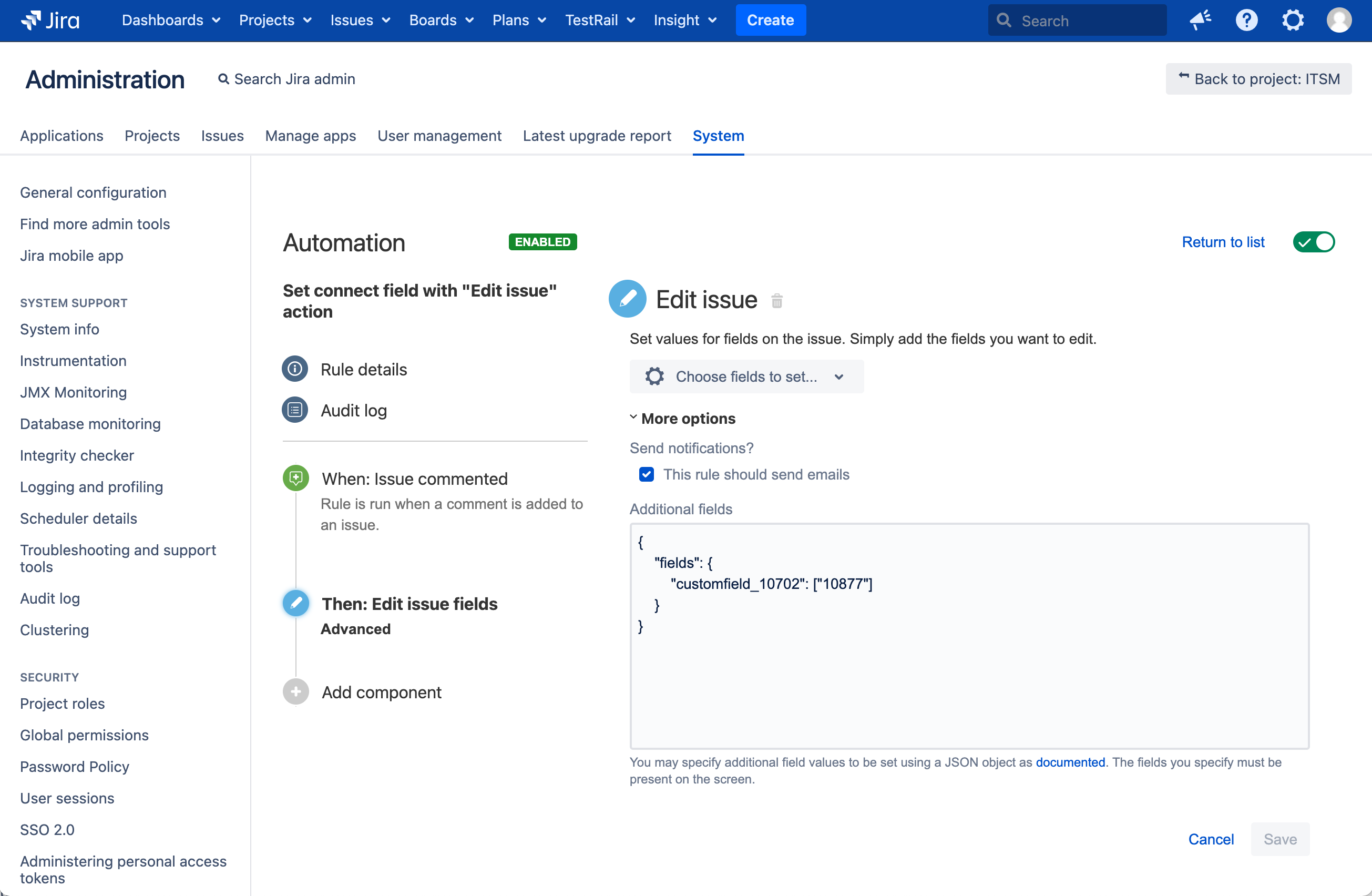
Setting the value of the Elements Connect field of ID 10702 to 10877
In the example above, we set the value of an Elements Connect field (with ID 10702) connected to the Jira JQL datasource. The value selected is 10877, that is the ID of the value to set (in this case, it is a Jira issue ID).
That's the important thing to remember, if you want to set the value of a Live Elements Connect field (Live Text or Live User) with this method, you must pass the field stored value (its key), not the field display value. The value passed will be directly stored in the Jira database.
You can set dynamic values by using the smart values of Automation for Jira, as documented here.
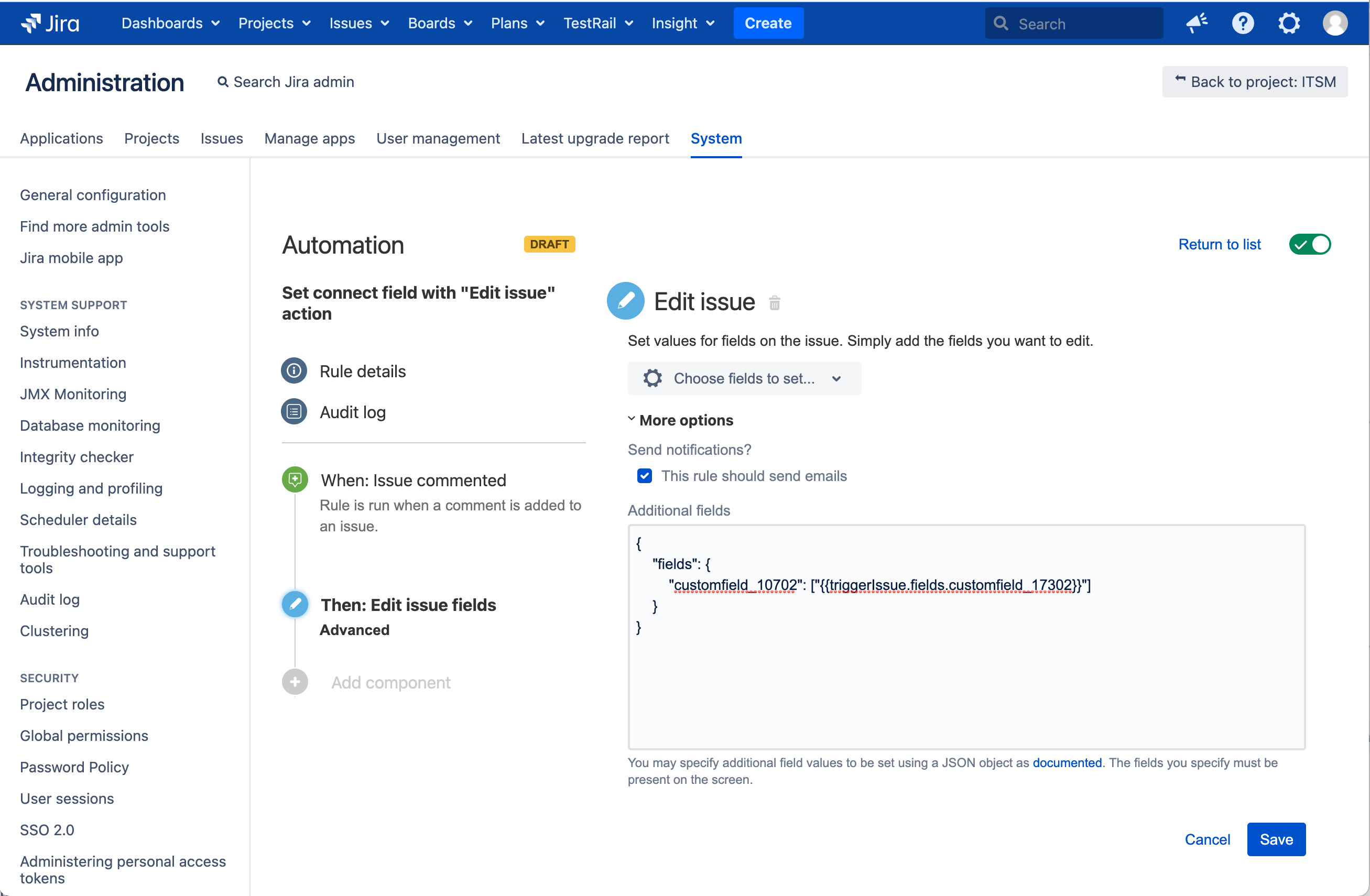
Setting the value of the Elements Connect field of ID 10702 with a smart value
When to use it
If you want to set the value of any Elements Connect custom field of any type to a specific value.
Additionally this solution can also be configured by Jira project admins, which can be a good thing if you want to give them more autonomy.
Learn more
Automation for Jira documentation
Elements Connect Java API
When to use it
Elements Connect exposes a public Java API that can be used by developers who need to set an Elements Connect field value.
It can be used from:
a custom app development
a ScriptRunner script
Learn more
Jira REST API
When to use it
Use it if you need to set the value of an Elements Connect field while creating / editing Jira issues using Jira REST API.
