Configure a LDAP datasource
Definition
The LDAP datasource can be used to access any User Directory compatible with the LDAP protocol like OpenLDAP, Apache Directory Server, Open Directory, Active Directory, ...
Datasource configuration
Elements Connect LDAP datasource can be configured from Connect administration page, in the "Datasource" section. Just fill the parameters used by your LDAP datasource in the Elements Connect Datasource configuration screen, make sure that the connection is working by testing it and save your configuration.
Timeout
Retrieving data from a LDAP datasource is done in two steps:
- Connect - Establishing the connection to the remote server
- Read - Reading data from the remote server
When a remote server is down or overloaded, it can take time to provide a response.
A long delay can have a negative impact on the Jira load time, whether a user is editing or viewing an Issue.
That's why two timeouts are set on LDAP datasources:
- Connect timeout - A non-configurable 5 seconds timeout applied to the "Connection" step.
- Read timeout - A configurable timeout with a default value of 10 seconds applied to the "Read" step
This value can be configured from the datasource configuration, from 1 second to 600 seconds (10 minutes).
The lower this value, the less impact a slow remote server might have on the Jira load time.
When a timeout is reached, the query to the remote server is aborted.
Elements Connect behavior depends on the context:
- Field edit: no option available in the field editor
- Issue display: you'll see the field "stored" value (the field key) on which the "No result template" is optionally applied
![]() If you are not sure which parameters you should use - contact a LDAP Administrator of your organisation.
If you are not sure which parameters you should use - contact a LDAP Administrator of your organisation.
Edit configuration
For security reasons, customer secret value will not appear in the edit configuration screen.
If you want to change the customer secret you can click on Change password. A field will appear to let you enter a new one.
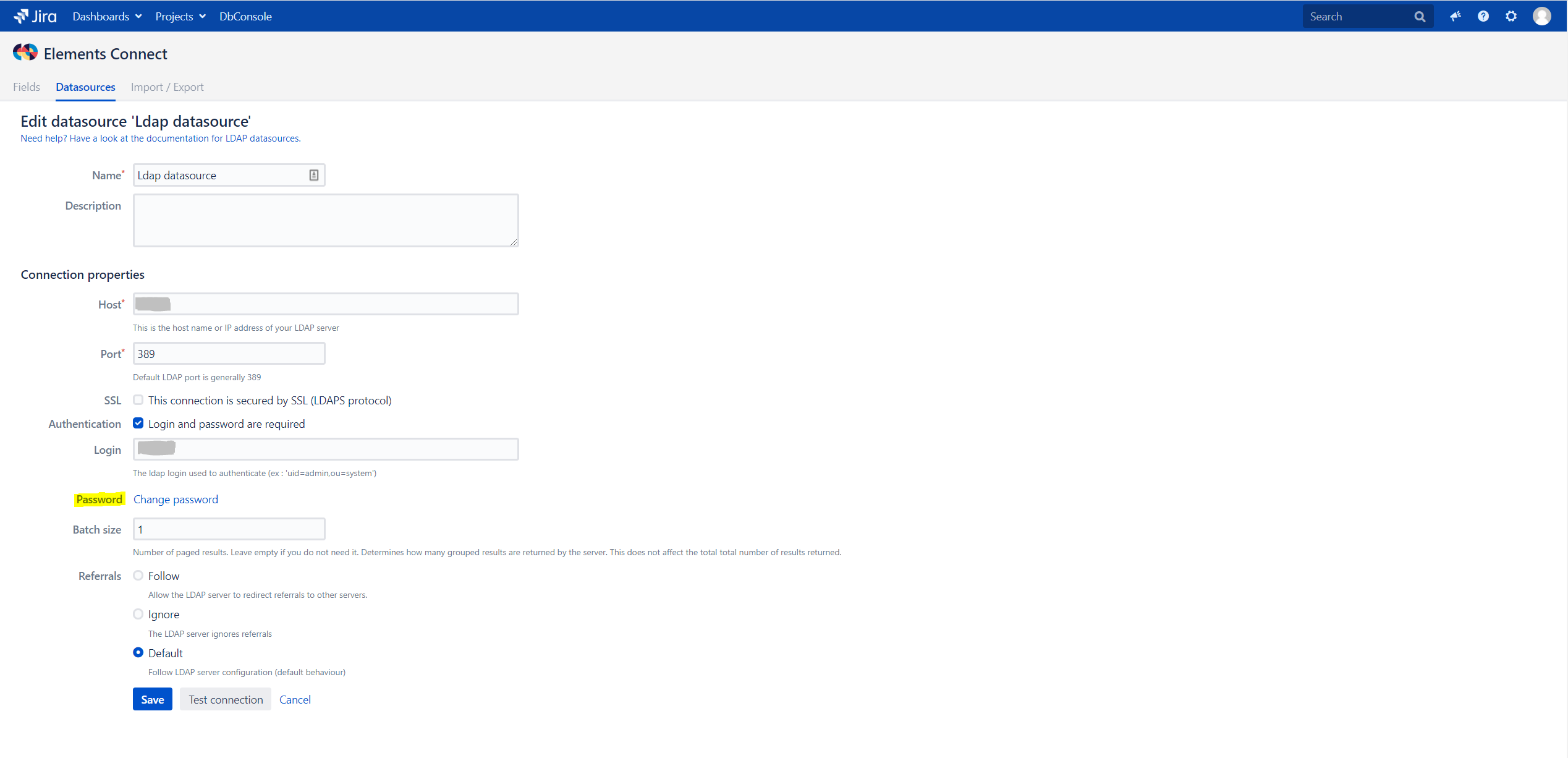
If you do not click on "Change password" link while editing, Test connection action will use the password stored in database.
If you click on "Change password" and let field empty, Test connection action will use an empty password.