Confluence - Create a space picker
Use case
Connect Jira to Confluence and create a Space picker.
Can be used in a scenario where Jira is used to manage access requests. With the "Confluence repositories" field, a manager could select to which spaces the access shall be granted to a new developer joining his team.
This is just an example, the Confluence REST API gives access to plenty of information like Content or Users.
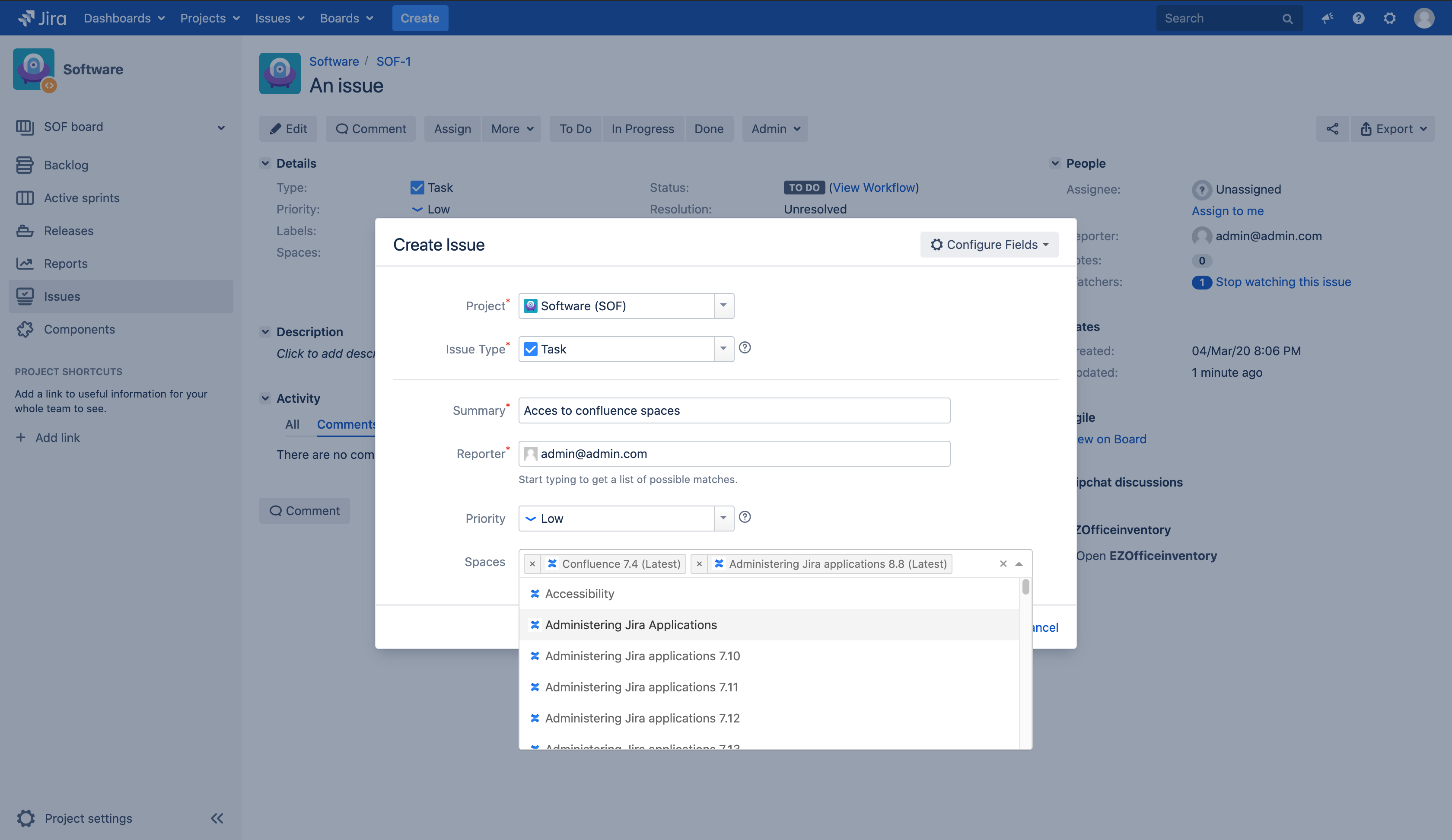
In this example, we select Spaces from Atlassian's Confluence
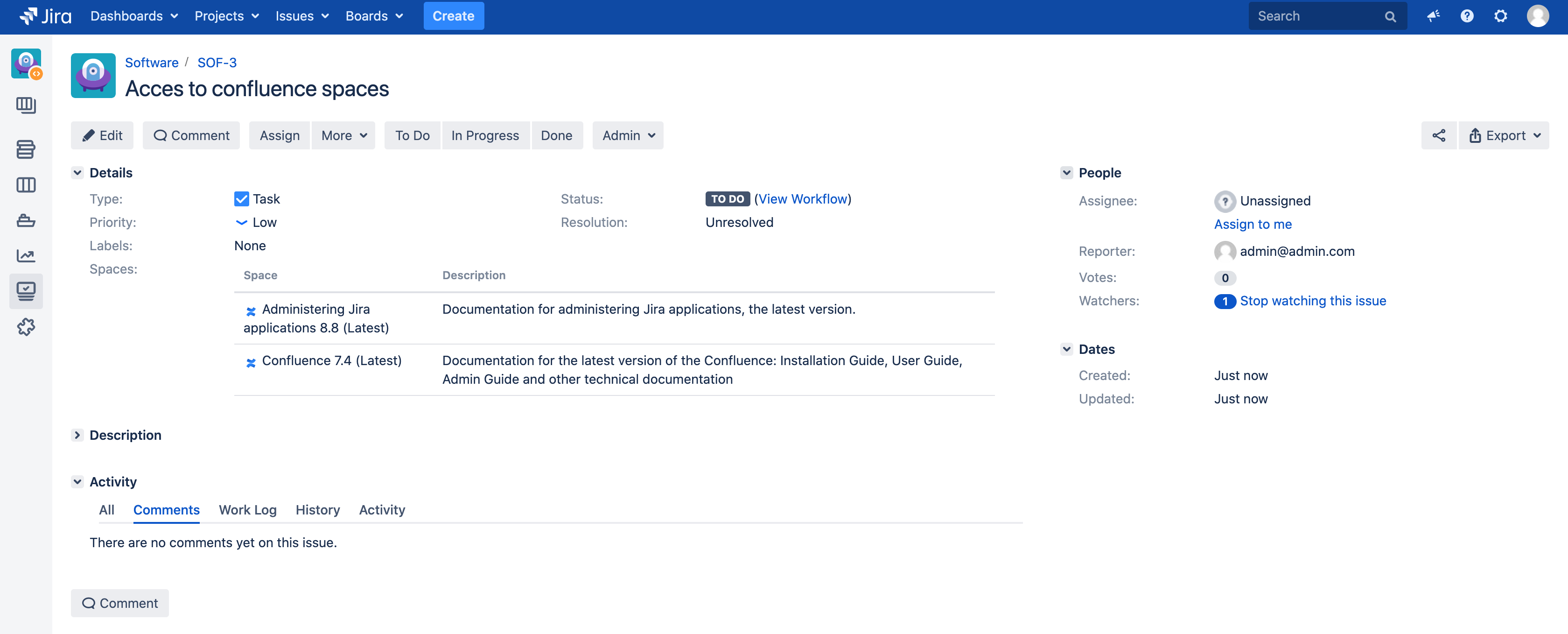
Issues view: are displayed the icon, name and description of the selected spaces
Configuration
Datasource
You have two options:
Create an Application link between Jira and Confluence, it will automatically be available in Elements connect as a datasources - see Preconfigured application link datasources
If you can't / don't want to create an Application link, create a URL datasource to have a direct access to Confluence - see Configure a URL datasource
For our demo, we choose the second option - we created a URL connection to Atlassian's Confluence:
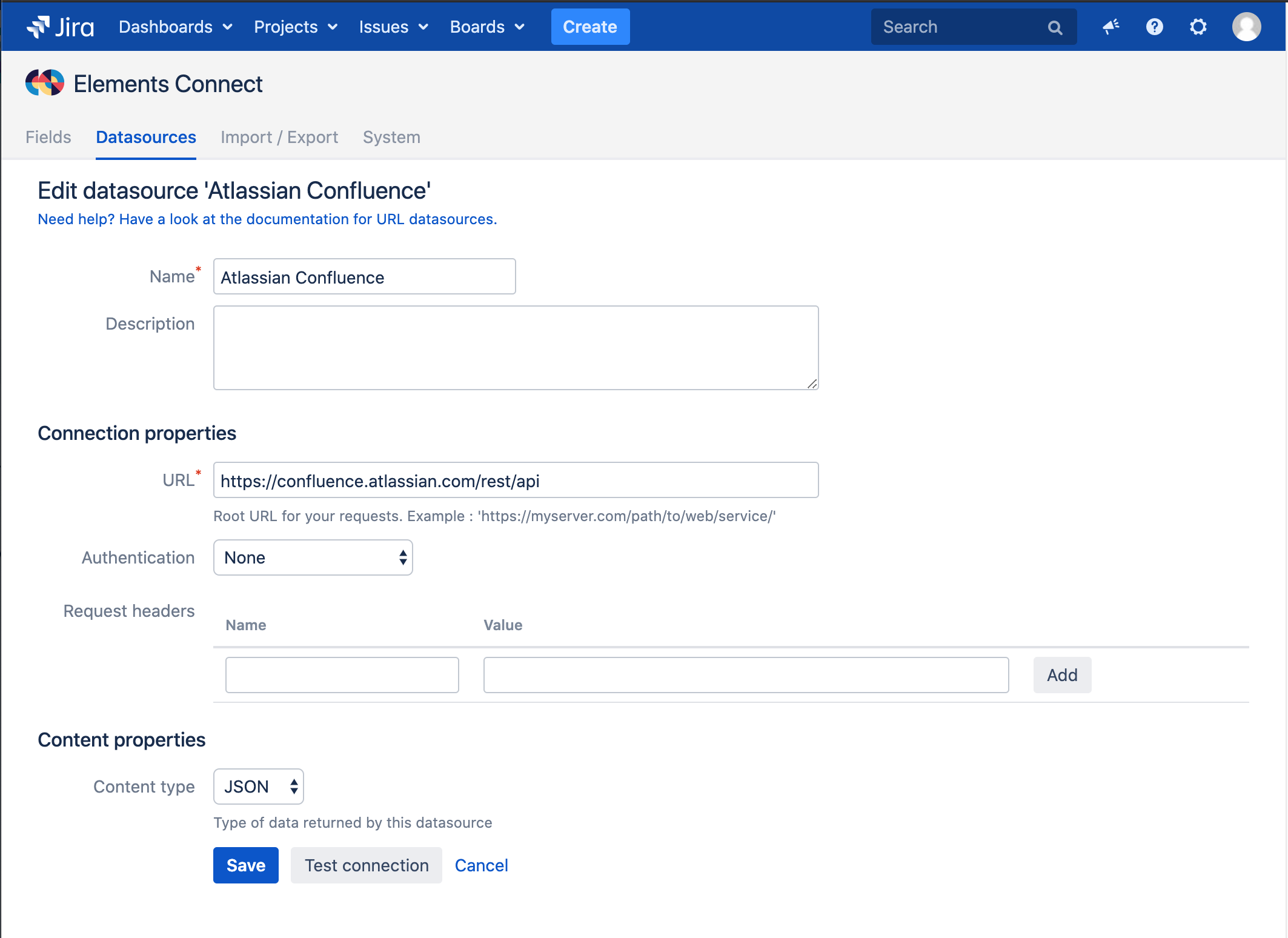
Fields
Download the field configuration: Spaces_export.json
From Elements Connect administration, create an Elements Connect field of type Live Text
Click on the field name to configure it and select the third option: "Import an external configuration"
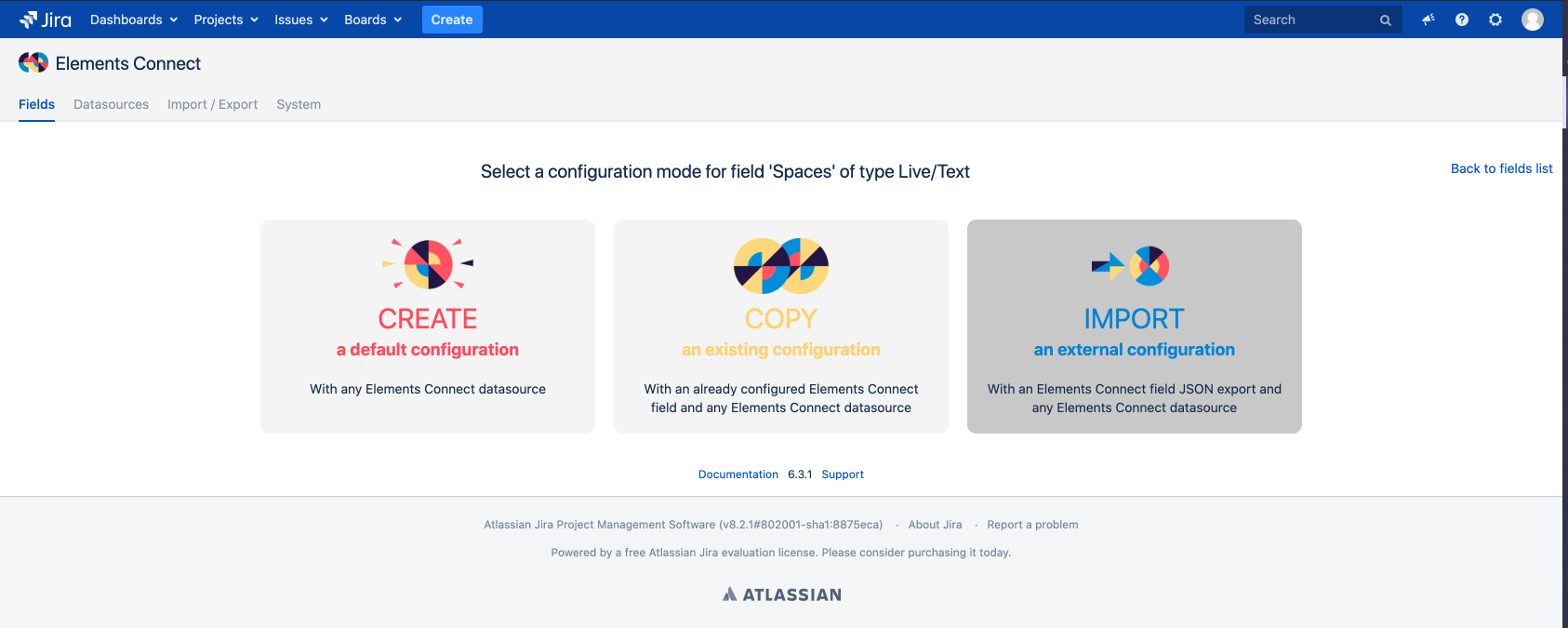
Select "Import an external configuration"
On the next screen, select the "Confluence" datasource and upload the Spaces_export.json file
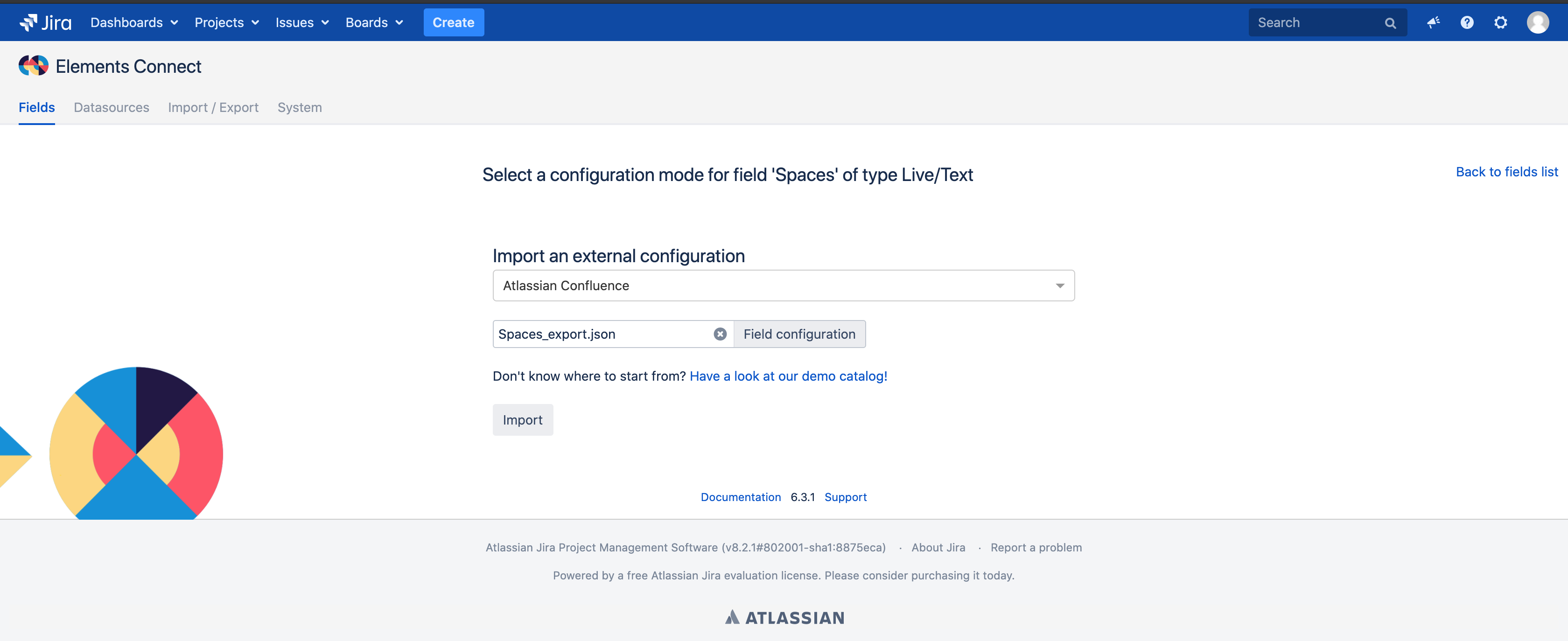
Select the Confluence datasource, upload the json file
Click on "Import"
That's it!
The field is now configured. You can adapt the query ("URL Path") to your needs, check out the Confluence REST API documentation to discover what you can do with it.Click the "Save" button, the field can now be used from an issue.
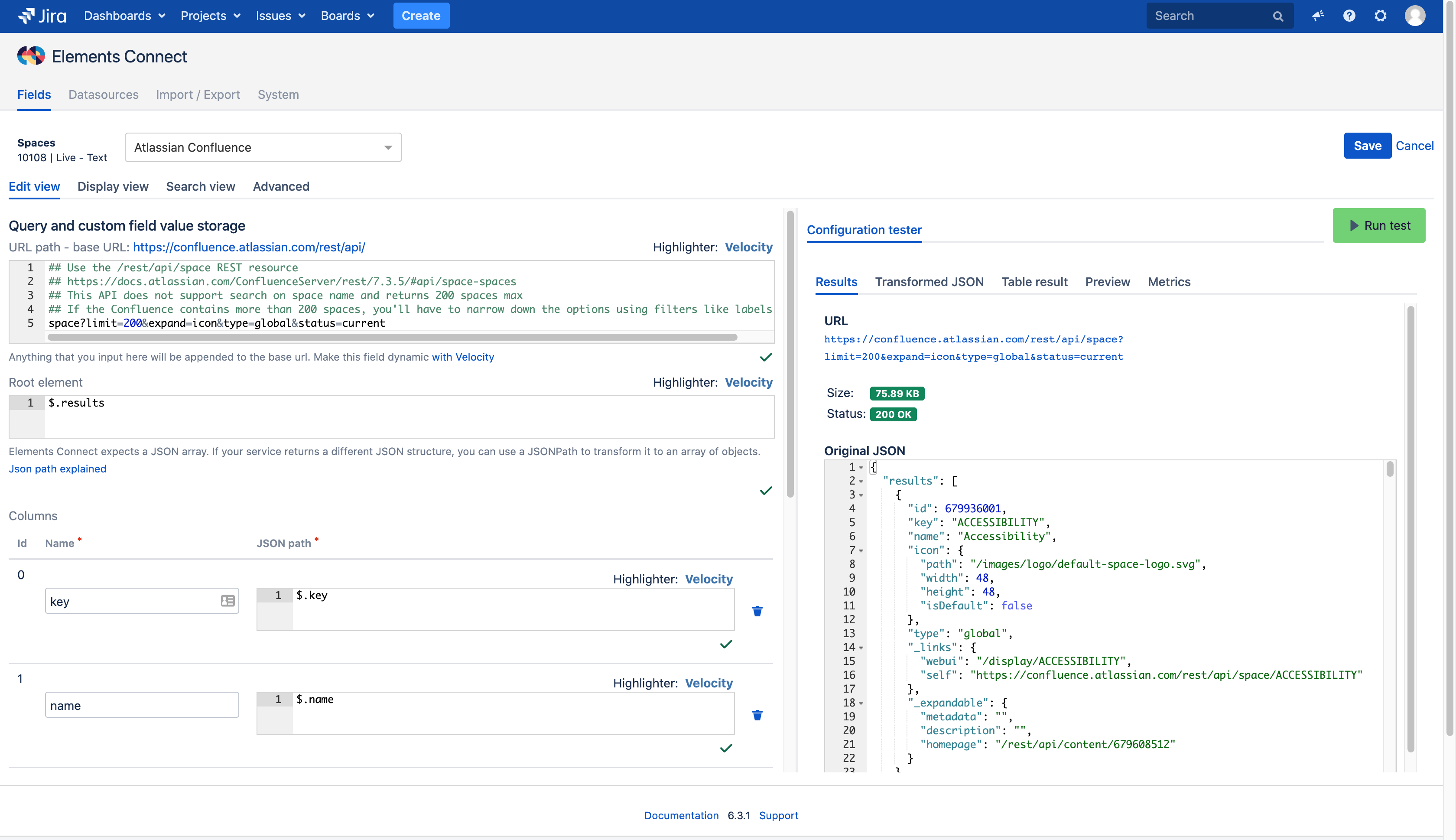
Field properly configured
