Display settings
What are the global display settings?
Elements Copy & Sync global display settings contain several parameters which configure the way Copy & Sync operations will be visible on the issues. Among other things, they set the number of operations which will be available on an issue. This can be useful in case numerous operations are configured.
The display settings can be accessed by clicking on the "Display settings" button in the Elements Copy & Sync administration page:
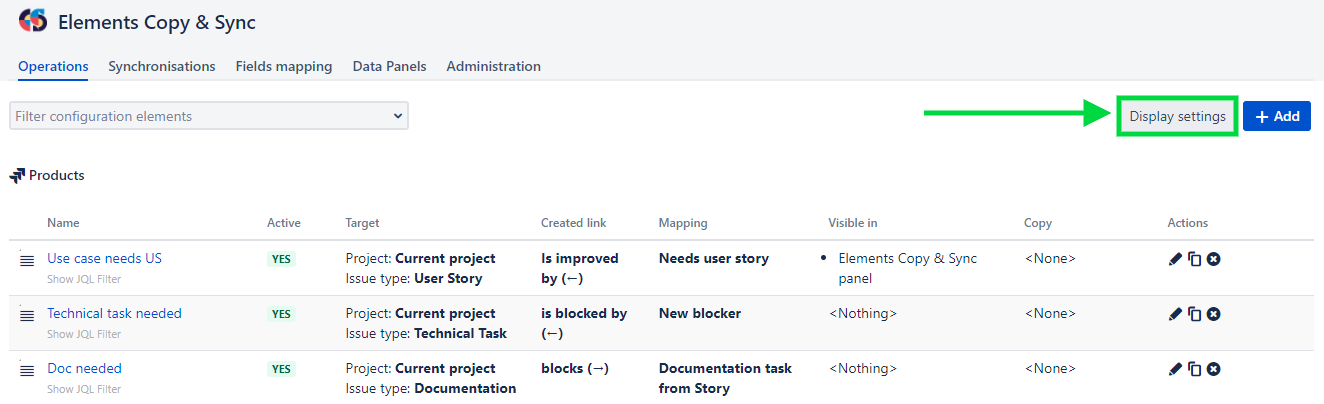
The display settings screen contains two configuration panels: the "Issue actions menu" panel and the "Issue panel" panel.
Issue actions menu
This first panel displays the parameters which manage the way the operation options appear in the "More" action menu in the issues:
The options available in this panel are:
Display: choose whether all available operations will be visible in the "More" action menu or only a fraction of them.
Maximum: this field can be set in case "a limited number of operations" is selected in the Display field. It indicates the maximum number of options which will be visible in the "More" action menu depending on their weight. The weight of an operation can be set when configuring it.
Improved clone issue operation: this feature is based on the basic JIRA clone feature. For more details check the dedicated page.
Issue panel
This second panel shows the parameters which manage the way the operation button will appear on the issue view screen:
The options available in this panel are:
Display : choose whether all available operations will be visible on the issue view screen.
Maximum : this field can be set in case "a limited number of operations" is selected in the Display field. It indicates the maximum number of options which will be visible on the issue view screen depending on their weight. The weight of an operation can be set when configuring it.
