Onboarding - Step 2 - Configure the operation
An Elements Copy & Sync operation is used to create an issue and copy data from the source issue (thanks to a field mapping) and (optionally) link both issues.
We'll have to create one operation per task - so here I'll show you how we configured the "Create Salesforce account" operation.
Display
We want the operation to be executed on the post function (see below), so we uncheck all display options in the Display tab:
Configure the activation condition
The "Create a Salesforce account" task shall be active only:
- on issues of type New employee in project HR
- if the new employee is an Account manager
We set a JQL query in the activation tab:
Target
Because our IT manager does not have access to the HR project, we want the "Create Salesforce account" task to be created in the Internal IT project. We also want to use the field mapping created in step 1, where we defined the value to inject in the task.
This configuration is done in the Target tab of the operation configuration:
Now we can save our operation and configure the post function.
Post function
Elements Copy & Sync offers a post function that can be used in any transition to execute an operation.
To do this, we'll edit the workflow of the New employee issues, adding to the Create transition an Elements Copy & Sync post function configured on the freshly created operation:
Now when a New employee issue is created, a task will be automatically created in the Internal IT project and linked to the main issue.