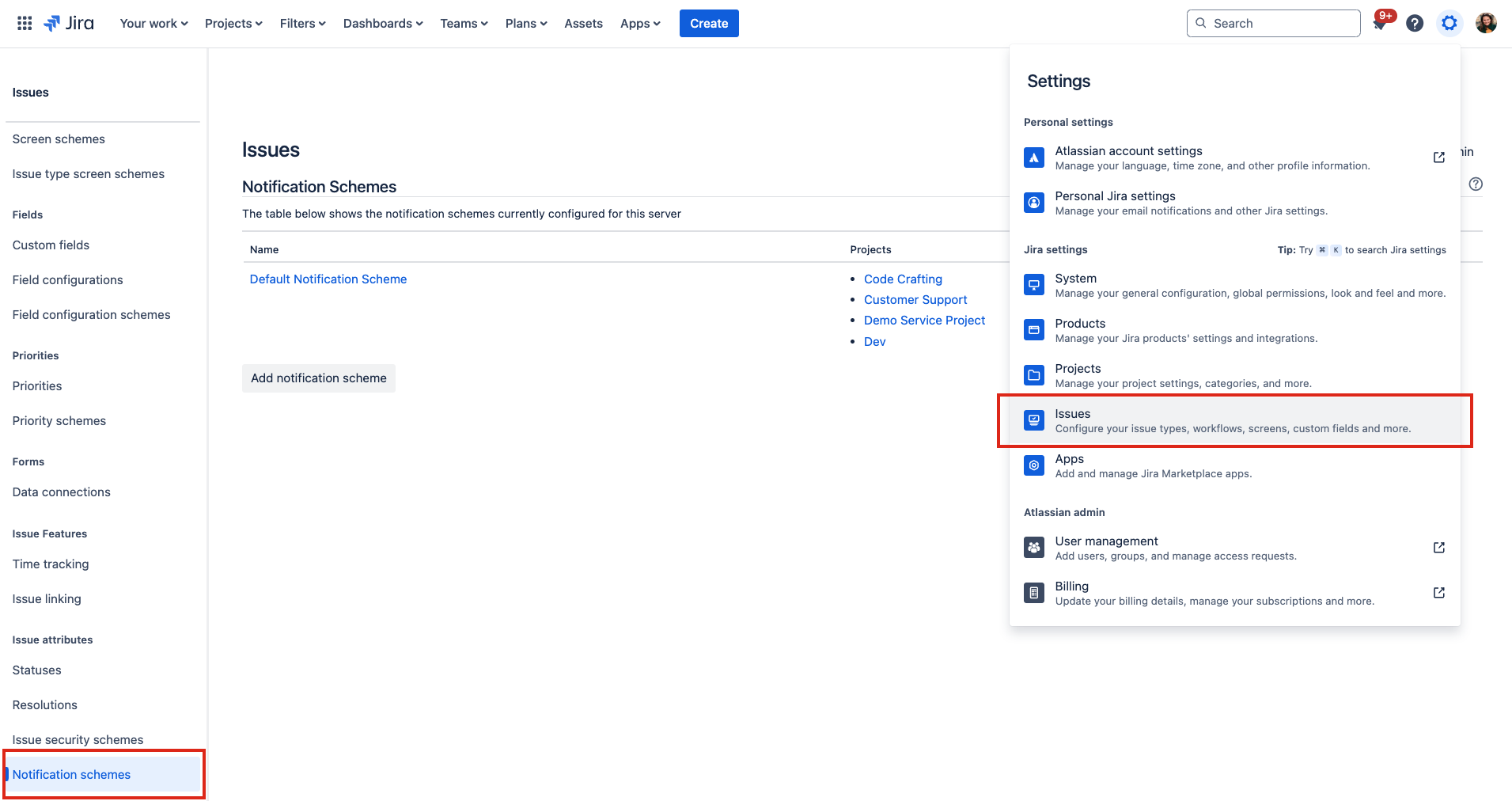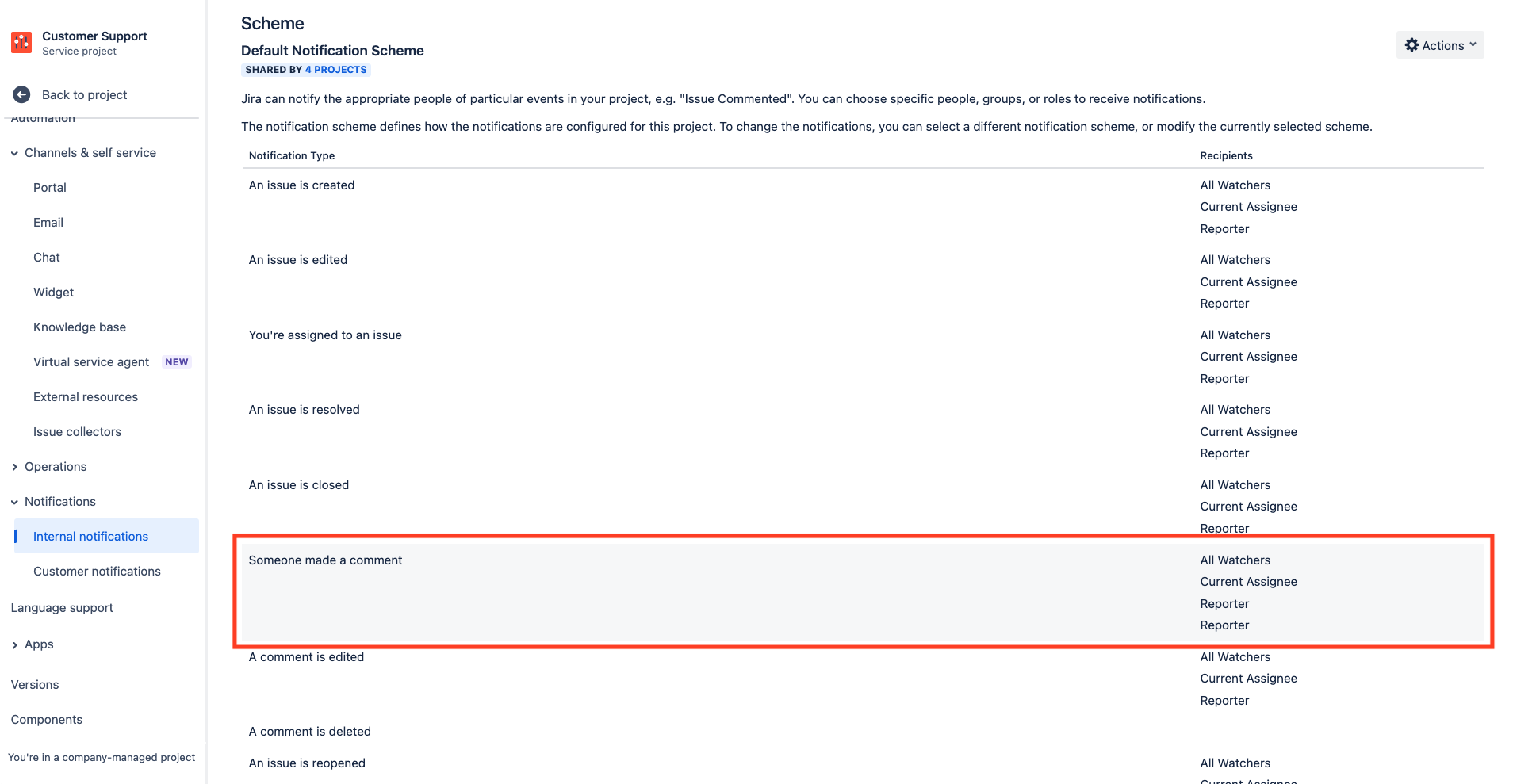Retrieve user feedback using surveys?
Context
There are two ways for retrieving user feedback within Elements Pulse.
First one is to activate CSAT surveys, native solution of Jira to evaluate customer satisfaction.
Second one is to create your own Net Promoter Score survey, directly from Elements Pulse.
📢 Looking for another survey type? Feel free to ask for it and help us understand your needs!
Tutorial
This guide explains how to create a NPS survey within Elements Pulse.
But what is the Net Promoter Score?
Surveys are key to retrieving accurate customer insights.
Prerequisites
A first analysis has been computed
Configuration steps
In Survey section, you’ll find a template for NPS surveys. Click on “Create survey” to define basic instructions on your upcoming survey campaign.
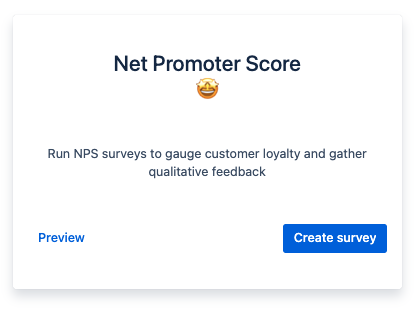
Few instructions needs to be defined:
Survey name: this is for internal purposes only. It will be used by your agents to identify the survey they need to trigger.
Survey question: this is what your customers will be asked on your portal. Usual question for NPS is “How would you recommend…”, but you are free to rephrase the question as you like it.
Survey dates: survey will be available to your agents as from first day to last day. It can not be triggered after end date.
Survey trigger: defines how the NPS will be activated. It can either be manual (triggered by an agent on issue action menu) or automated (JQL-based condition).
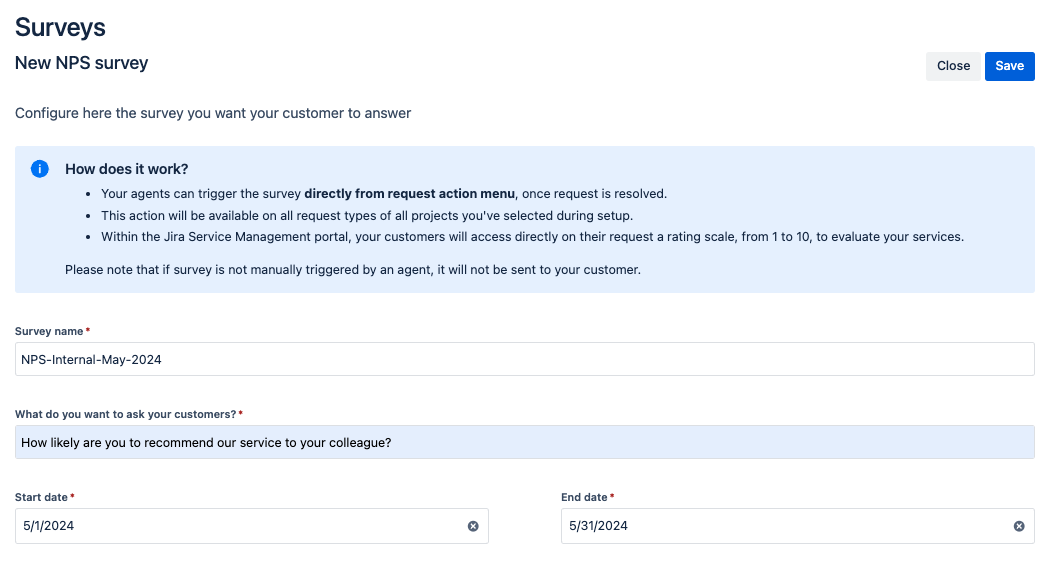
👉 Learn more about survey triggering
Results
Once a survey has been created, it will be available by your agents during start date and end date.
A few things to keep in mind about surveys:
surveys created within Elements Pulse will be available in all projects included in the analysis
surveys will be available on all request types of your project(s)
surveys can either be triggered manually by your agents or automatically based on a JQL condition
customers will answer surveys on the portal view
How does the automated survey triggering work?
When creating a survey, you can decide to trigger it on resolution.

Please note:
If request is closed (terminal status) but no resolution is defined, survey won’t be triggered.
Requests eligible to automated surveys can receive manual surveys too, however, it will prevent the automated survey to be sent.
Requests can receive multiple automated surveys at once (if several JQL-scopes contains the request).
Where to trigger a survey manually?
On all requests created in your projects, your agents will access a new option in the action menu of the request: “Trigger NPS survey”
This option is available at any time in the request lifecycle, you don’t need to wait for a resolution to trigger the survey.
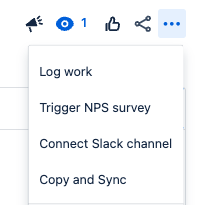
You will be able to choose the survey you want to trigger, among the list of all surveys available.
This selection is made based on:
Start/End dates
Status → only going surveys will be available
What does my customer see?
Once survey has been triggered:
a comment will be posted on behalf of the agent who triggered the survey, mentioning your customer
following this comment, your customer will receive an email (depending on your notifications process defined within Jira - please make sure your customers receive email notifications when comments are posted)
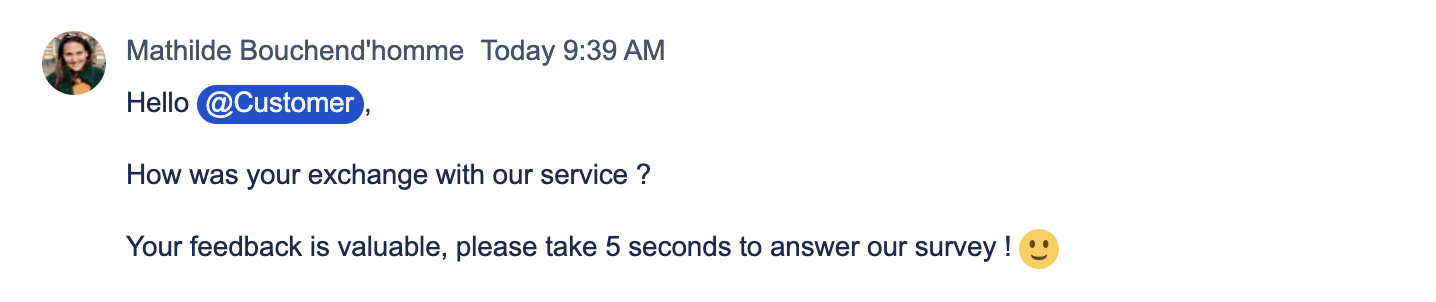
within the Jira Service Management portal, your customers will access directly on their request a rating scale, from 1 to 10, to evaluate your services.
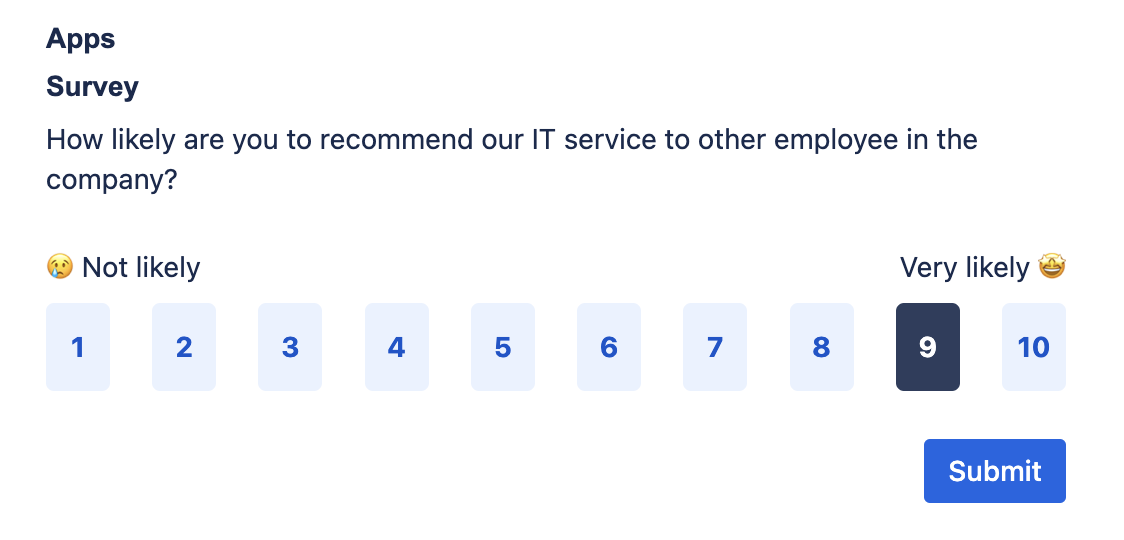
How can I access the response?
On your JSM project, in the request view, your agents can access a “Survey” Button, just under the request summary.

Clicking on “Survey” will bring out a panel under request description, where you’ll find:
survey triggering date
response status ( NO ANSWER PROMOTER PASSIVE DETRACTOR )
response score

Survey global insights will be available within Elements Pulse, by clicking on “Track insights”: