Publish data from the parent Jira issue
Context
When creating Confluence pages from Jira issue, your main goal will often be to bring useful Jira information in the easiest to read and most conveniant format.
What may happen, however, is that all you relevant data is not available in the same Jira issue. For example, you may want to publish data from an Epic and its issues in a single Confluence page, or from a task and its many subtasks.
Thanks to Elements Publish, picking information from several Jira issues is as simple as a single click : you will learn in this tutorial how to publish fields from an issue and from its parent issue, in the same Confluence page.
Note that you can also publish content from the child issues.
Tutorial
In this example, we want to create a Confluence page from a Jira issue DEV-42, which contains crucial information in its Description field.
We also want to publish, in the same Confluence page, the Summary of the Epic which contains DEV-42.
This guide explains how to insert Jira data into this Confluence template from an issue and its parent issue, so that every time the recipe is used, values from both Jira issues are automatically injected into the Confluence page.
Prerequisites
A recipe called "Add to Knowledge Base" has been created and activated.
This recipe is configured to create pages in a specific Confluence space, with a specific parent page.
Configuration steps
1 - As a Jira admin, go to the "Elements Publish to Confluence" administration and click on Recipes in the navigation bar.
2 - In the Recipes listing page, select "Add to Knowledge Base" in the Active Recipes list.
3 - In the Recipe configuration page, click on the Content tab.
4 - In the "Created page" section, use the Page title text field to define which title will be used for the page created by the recipe.
In this simple example, we will title the page "Knowledge base article".

5 - Use the Page content text area to add the Description from the source issue and the Summary from its parent issue. This is done by clicking on the Insert button of the Page content field.
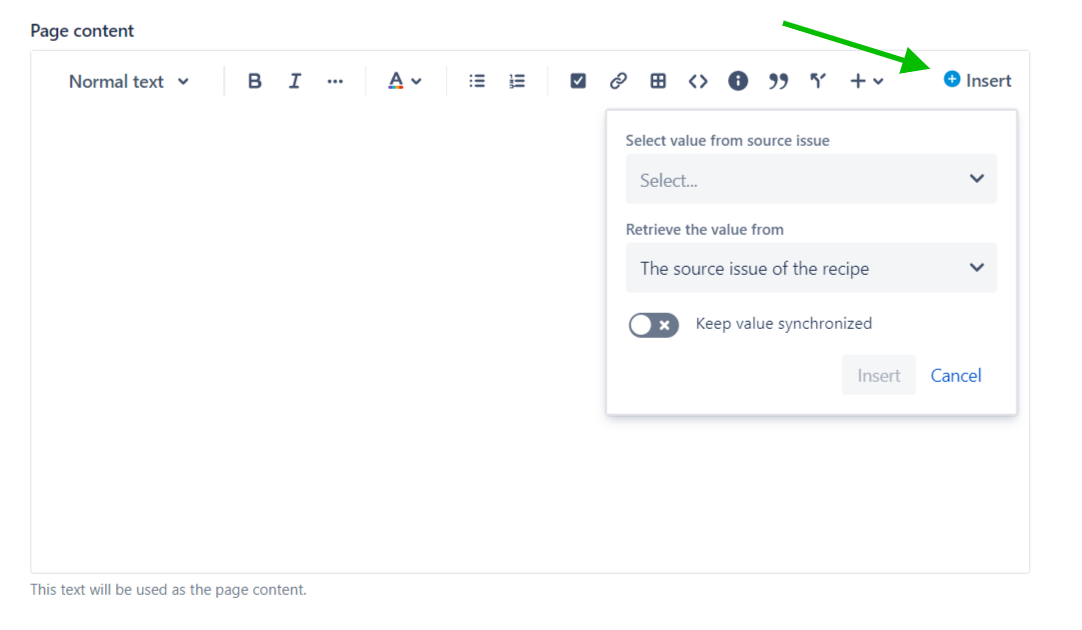
6 - To insert the Description of the source issue, select the Description field and retrieve the value from the source issue of the recipe. Click on Insert to validate.
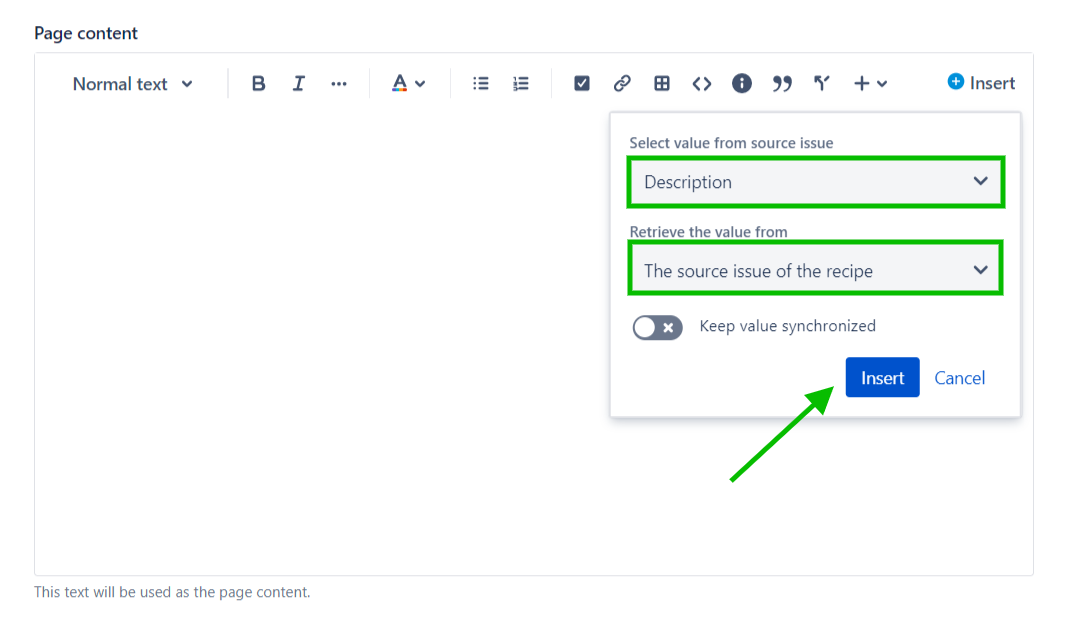
7 - To insert the Summary of the parent issue, select the Summary field and retrieve the value from the parent of the source issue. Click on Insert to validate.
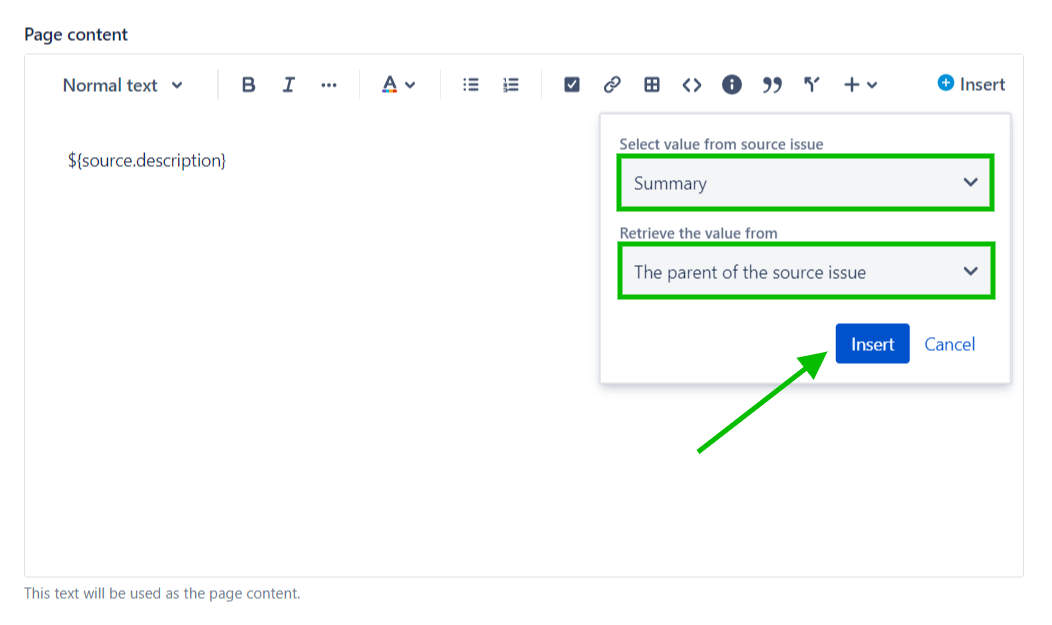
Once this is done, you will see that two placeholders have been added to your page content. These placeholders will be replaced by the actual values of the fields when the recipe is used.
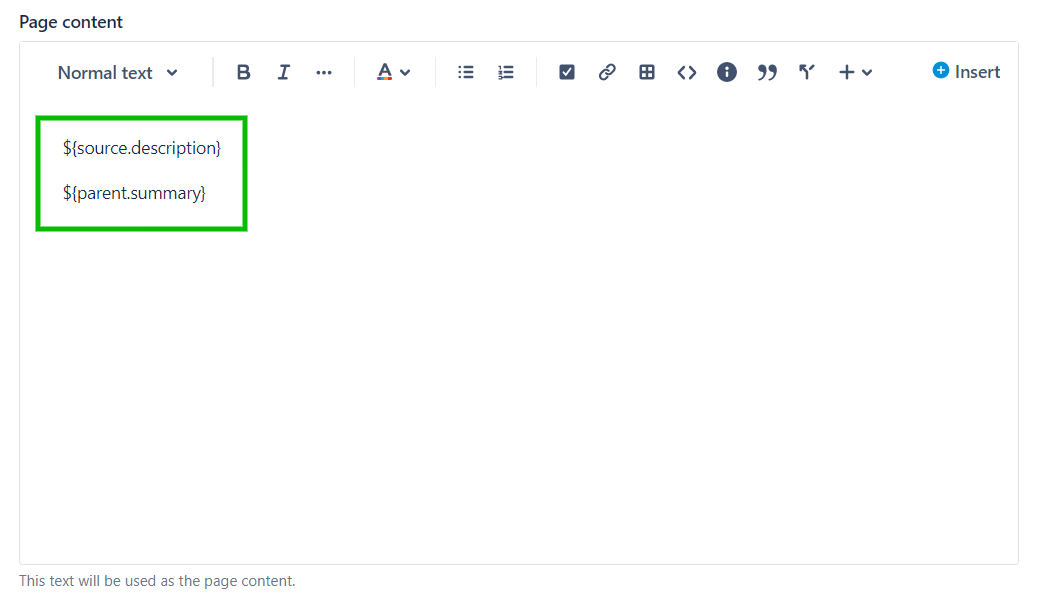
8 - Save the recipe.
Result
With this quick setting, when the "Add to Knowledge Base" recipe is triggered from DEV-42, the page will be created with values from the issue and its Epic : the Summary will be from the parent issue (the Epic) and the Description will be from the source issue.
You can use any type of field from both the parent and source issue, with the format you prefer. You can also insert the same values in existing Confluence templates.
•••
New to Elements Publish?
If this tutorial has stirred your imagination, why not give it a try?
• Try Elements Publish for free •
