Publish data from the child Jira issues
Context
When creating Confluence pages from Jira issue, your main goal will often be to bring useful Jira information in the easiest to read and most conveniant format.
What may happen, however, is that all you relevant data is not available in the same Jira issue. For example, you may want to publish data from an issue and its subtasks in a single Confluence page, or more generally from an issue and its child issues.
Thanks to Elements Publish, picking information from several Jira issues is as simple as a single click : you will learn in this tutorial how to publish fields from an issue and from its child issues, in the same Confluence page.
Note that you can also publish content from the parent issue.
Tutorial
In this example, we want to create a Confluence page from a Jira issue AIR-43, which contains crucial information in its Description field.
We also want to publish, in the same Confluence page, the Summary of all its child issues.
This guide explains how to insert Jira data into this Confluence template from an issue and its child issues, so that every time the recipe is used, values from every Jira issues are automatically injected into the Confluence page.
Prerequisites
A recipe called "Add to Knowledge Base" has been created and activated.
This recipe is configured to create pages in a specific Confluence space, with a specific parent page.
Configuration steps
1 - As a Jira admin, go to the "Elements Publish to Confluence" administration and click on Recipes in the navigation bar.
2 - In the Recipes listing page, select "Add to Knowledge Base" in the Active Recipes list.
3 - In the Recipe configuration page, click on the Content tab.
4 - In the "Created page" section, use the Page title text field to define which title will be used for the page created by the recipe.
In this simple example, we will title the page "Knowledge base article".

5 - Use the Page content text area to add the Description from the source issue and the Summary from its child issues. This is done by clicking on the Insert button of the Page content field.
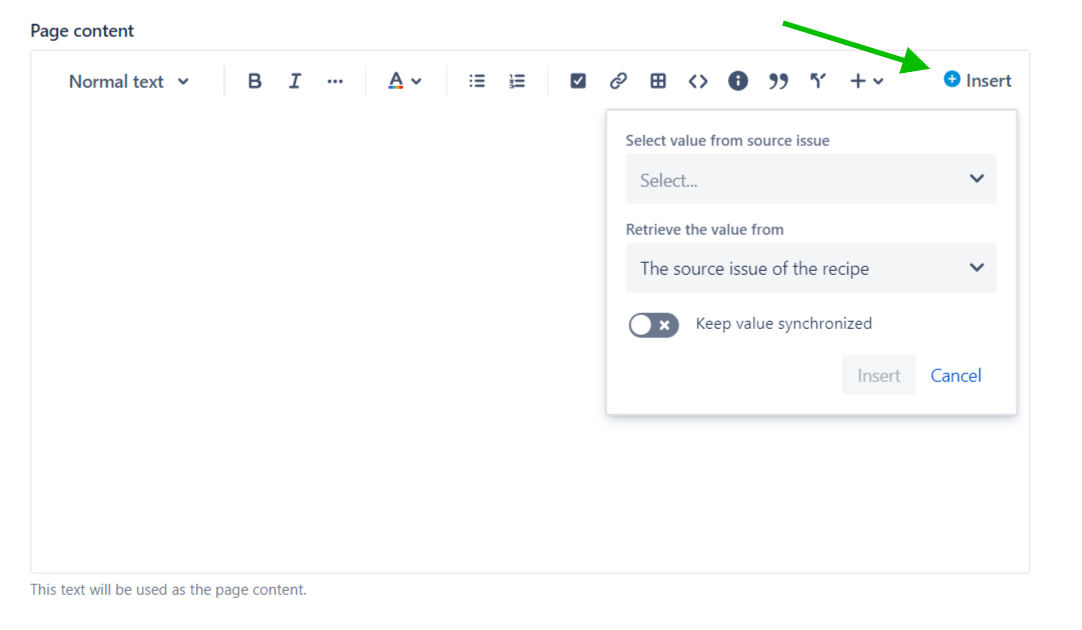
6 - To insert the Description of the source issue, select the Description field and retrieve the value from the source issue of the recipe. Click on Insert to validate.
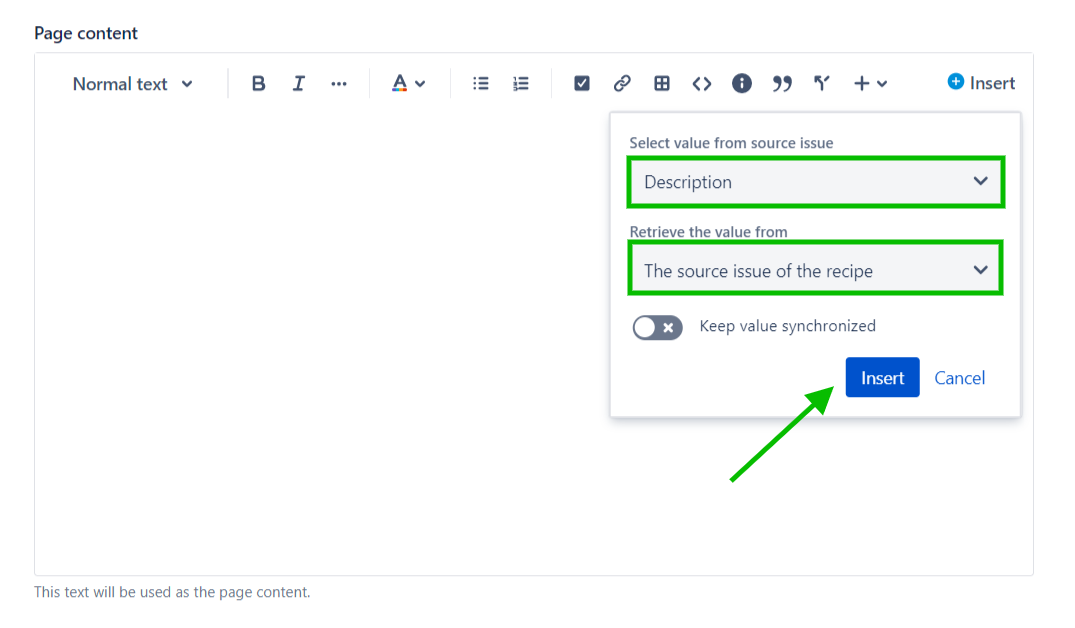
7 - To insert the Summary of the child issues, select the Summary field and retrieve the value from the children of the source issue. Click on Insert to validate.
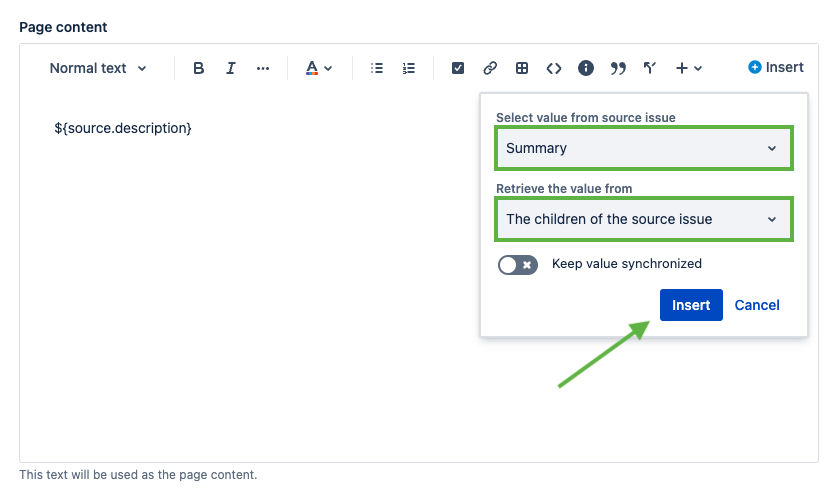
Once this is done, you will see that placeholders have been added to your page content. These placeholders will be replaced by the actual values of the fields when the recipe is used.
You can see that for the child issues, tags have been automatically added before (CHILD LOOP START) and after the placeholder (CHILD LOOP END). This means that everything between these tags will be repeated for every child issue. In this example, if the source issue has 3 child issues, then the placeholder will be replaced by the Summary of each child issue.
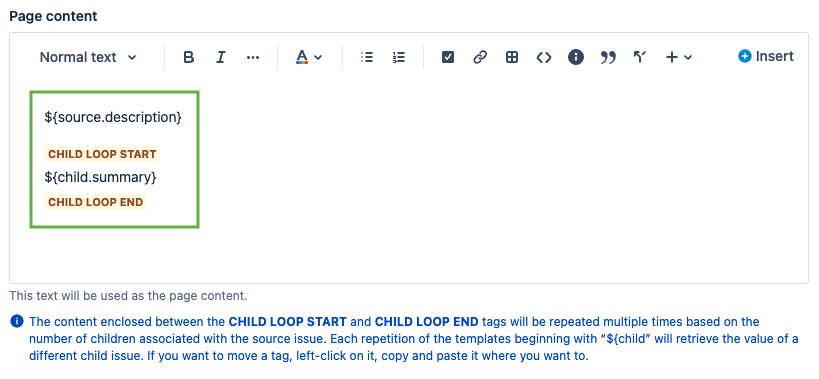
When we will publish the page, it will look like this. You see that the summary of each child issue has been published, one below the other.
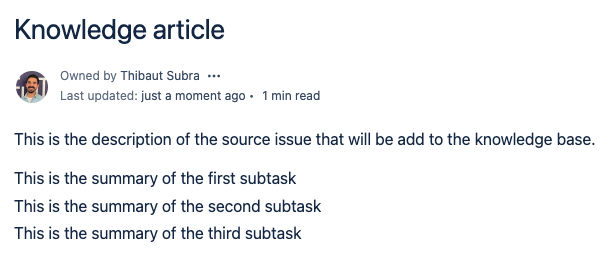
If you want to format it and, for example, add a table, you can do something like this.
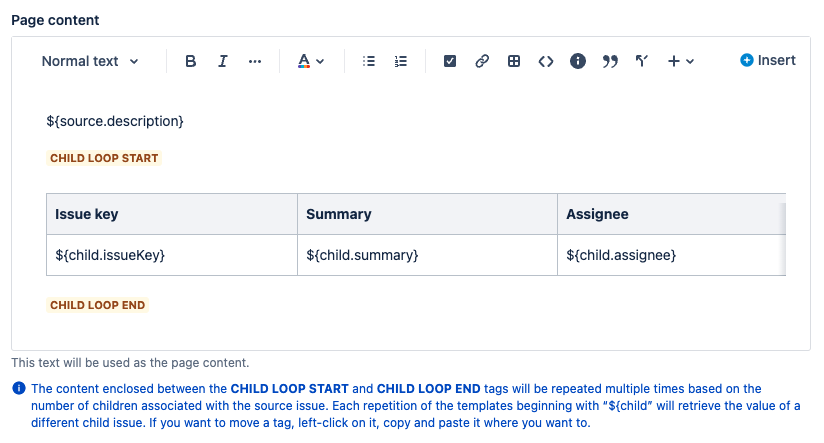
And once published:
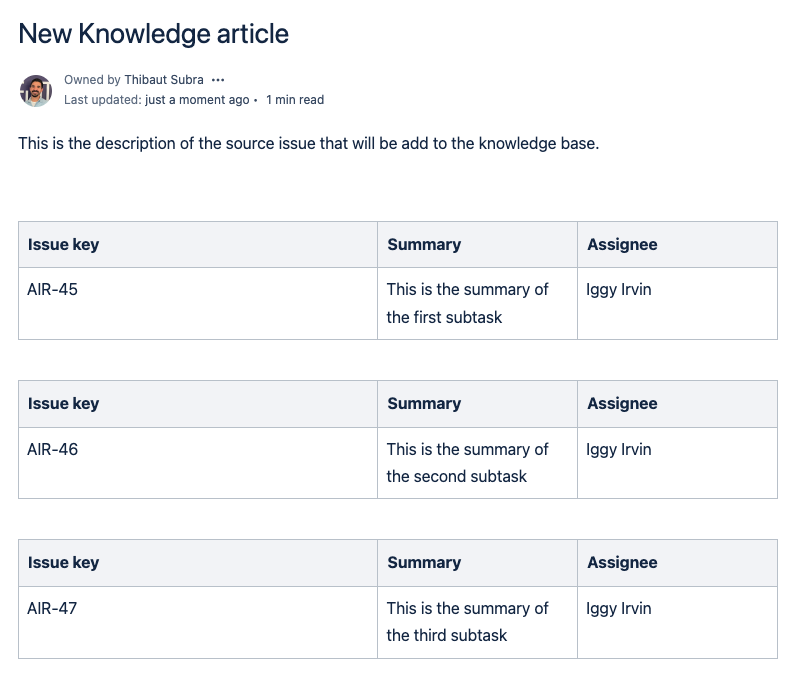
Note that the tags are added only once and you are allowed to put any content inside (tables, other tags, placeholders of source or parent issue, etc.), only the child placeholders will be replaced for each child issue. However, you can't start a new loop inside of another loop. If you want to start a new loop, it has to be outside the existing loop.
8 - Save the recipe.
Result
With this quick setting, when the "Add to Knowledge Base" recipe is triggered from AIR-43, the page will be created with values from the issue and its children : the Summary will be from the child issues (the subtasks) and the Description will be from the source issue.
You can use any type of field from both the children and source issue, with the format you prefer. You can also insert the same values in existing Confluence templates.
•••
New to Elements Publish?
If this tutorial has stirred your imagination, why not give it a try?
• Try Elements Publish for free •
