Introducing the Project Tables basic features
This page will introduce you to the basic features of the Project Tables macro editor. For more information about the Project Tables macro editor, please refer to Introducing the Project Tables editor.
Add, rename, delete Columns
Refer to the Project Tables Columns page to know everything about column-related actions.
Add Rows
In order to add rows, you can simply mouse over the row's horizontal bar where you want to insert the row:
You can also use the Ctrl + Alt + Down arrow shortcut to add a row below where your cursor is currently positioned.
Delete Rows
In order to delete rows, simply mouse over the row handle of the row you wish to delete, then click the Delete icon.
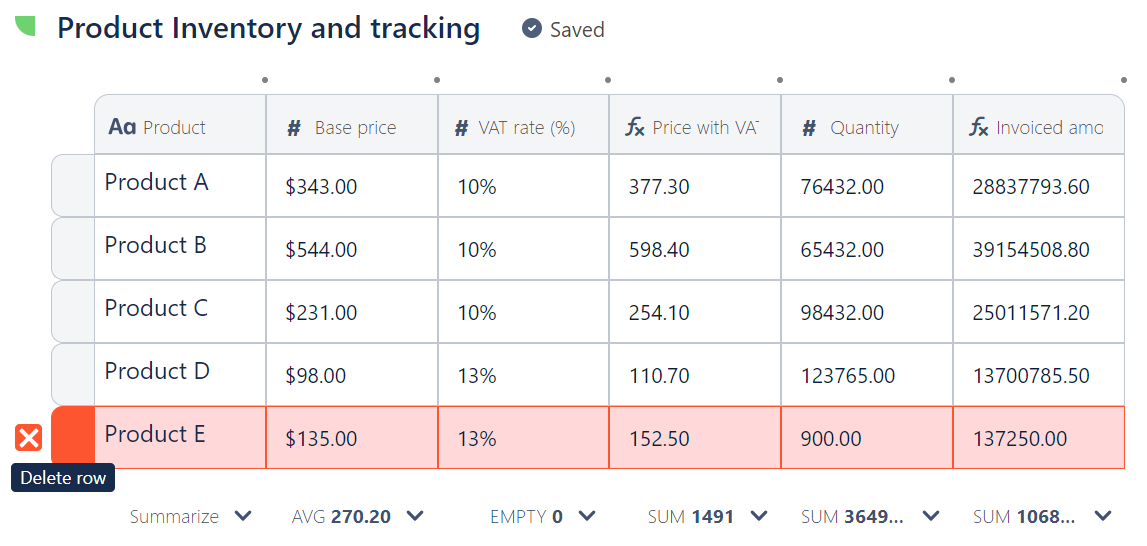
Reorder Rows
You can reorder rows by dragging and dropping them around. The grab cursor will display when placing your mouse over the row handle you would like to reorder.
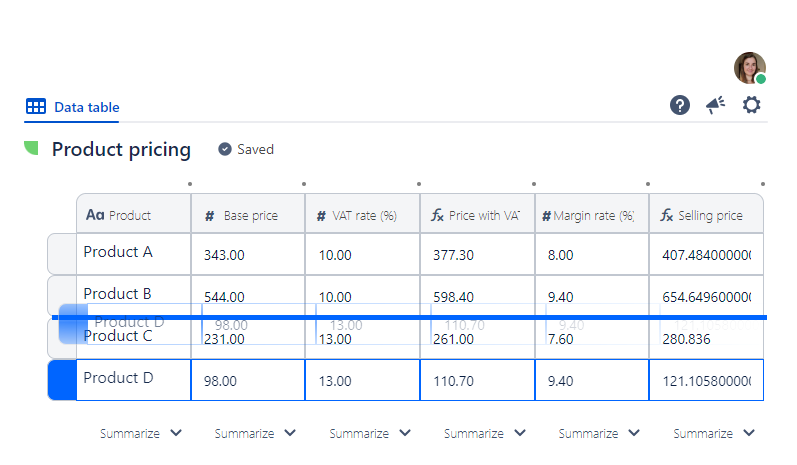
You can only reorder a row at a time.
Sort Column Values
Being able to sort column values is quite useful to organize your data in a structured manner. This helps find, compare, and analyze information and ientify patterns, trends or specific items, enhancing data usability and decision-making.
You can sort in ascending or descending order values from any column types directly from the column dropdown menu:
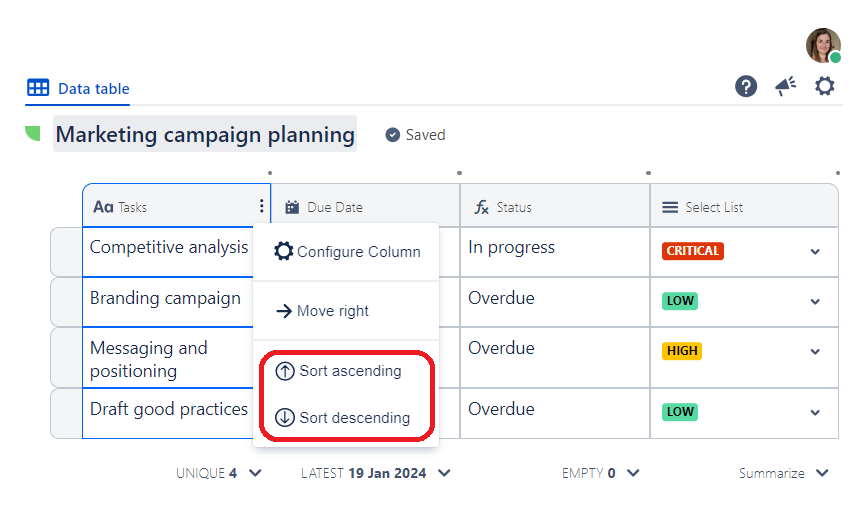
Here are details about how ascending and descending sort works for each column type:
Sort ascending | Sort descending | |
|---|---|---|
Text | A to Z Note: empty cells rank first | Z to A Note: empty cells rank last |
Number | Smaller to larger numbers Note: empty cells rank first | Larger to smaller numbers Note: empty cells rank last |
Date | Oldest to newest dates Note: empty cells rank first | Newest to oldest dates Note: empty cells rank last |
Calculation | Where relevant, based on the data output:
| Where relevant, based on the data output:
|
Select list | A to Z Note: empty cells rank first | Z to A Note: empty cells rank last |
A sorting icon displays at the bottom of the column when sorting is enabled:
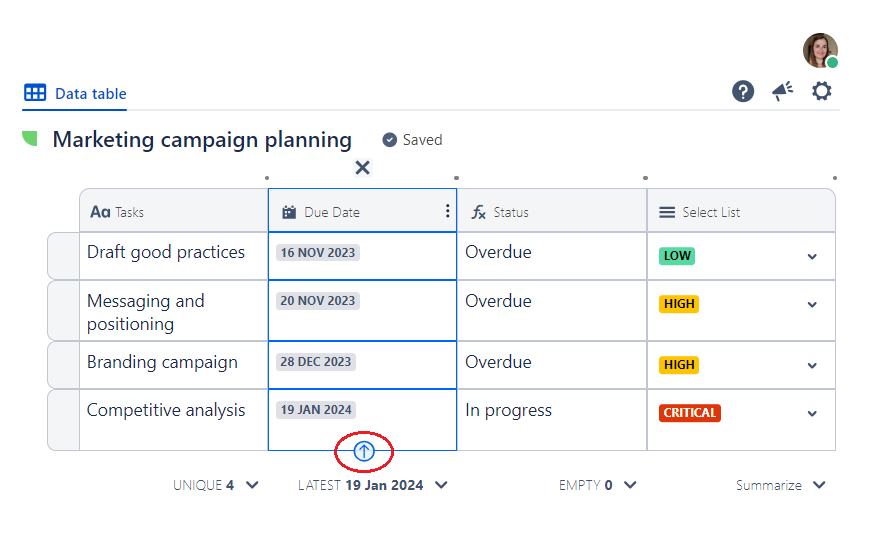
You can only sort one column at a time.
Sorting is automatically disabled when reordering rows.
Change Column Width
You can conveniently adjust the width of any columns by simply mousing over the column border and moving the resizer where needed.