Advanced formula
Overview
With advanced formula, you can reference other attributes and issue fields. You have more control and you can return more complex calculations.
An advanced formula is a fragment of script that returns a value. This value is the calculated value displayed in your attribute.
Example of formula:
if (element['Apply discount']) {
return (element.Amount * (100-issue['Discount rate(10001)'])/100);
}
else {
return element.Amount;
}Quick links
Types
As you might have noticed in the example above, there are constants in the formula ('Discount', 0.9) and there are also references to attributes or issue fields.
These constants and references represent data. Data have a type :
| Type | Explanation | Examples |
|---|---|---|
| Number | Represents a number | 0.5, 158, 1e-1 |
| String | Represents a string of text | 'Discount', "Value" |
| Boolean | Represents a boolean logical value | true or false |
| Null | Represents an empty value. This cannot be referenced directly, but can be the result of a reference evaluation |
Returning a value
The main reason for formula is to return a value to display (or use elsewhere). This is achieved by a return instruction:
return 2 * element.count;A return instruction is final. That means that when the execution reaches a return instruction, the execution ends.
Arithmetic expressions
Syntax
return 2 * element.count;Like in basic formulas, you can use the following arithmetic expressions. If one of the arguments is a string, the string concatenation applies (see below)
| Operation | Operator | Example | Remark |
|---|---|---|---|
| Addition | + | load + 5.3 | If load is a string, then string concatenation is applied. See next paragraph |
| Subtraction | - | load - 5.3 | |
| Multiplication | * | load * 0.9 | |
| Division | / | load / 2 |
Type conversion
When you use types that are not numbers, they are converted before the operation can be performed.
String concatenation
There is one special case : when using the + operator and one argument is a string, the operation is not an arithmetic addition but a string concatenation.
Conversion rules:
| Type | Conversion |
|---|---|
| Number | N/A |
| Boolean | true is converted to 1 false is converted to 0 |
| String | If the string represents a number, it is converted to this number. If the string does not represent a number, the result is an error and the evaluation stops. |
| Null | null is converted to 0 |
If you want to use a string that represents a number in an arithmetic expression, you will need to force it to a number. This can be done with the + operator like this : +'12' alone is converted to a number. See the examples below.
Examples
| Example | Result | Explanation |
|---|---|---|
| 1 + 2 | 3 | |
| 1 + "2" | "12" | String concatenation applies because one of the arguments is string |
| "abc" + 56 | "abc56" | Same as above |
| 5 + element.amount | 5 | If the amount attribute is empty, it evaluates to null which is converted to 0 |
| 12.5 / 0 | Division by zero error | When a division by zero is attempted, an error is raised and the evaluation stops |
| 55 / "abc" | Number conversion error | |
| 8 + true | 9 | Type conversion of true gives 1 |
| 5/(1-true) | Division by zero error | Type conversion of true gives 1 |
| +"12" | 12 | The string is converted to a number |
| -"12" | -12 | The string is converted to a number |
| 1-"12" | Number conversion error | The string is not converted to a number directly by the operator. |
| 1-(+"12") | -11 | By grouping and using the +/- operator alone, the string is converted to a number |
| +"abc" | Number conversion error |
String concatenation
Syntax
return "12." + element.remainder;As explained above, when you use the '+' operator on two arguments and one is a number, the result of the operation will be a string concatenation.
Type conversion
Conversion rules:
| Type | Conversion |
|---|---|
| Number | The number is converted to a string representing the number value. |
| Boolean | true is converted to "true" false is converted to "false" |
| String | N/A |
| Null | null is converted to "null" |
Examples
| Example | Result | Explanation |
|---|---|---|
| "abc" + "def" | "abcdef" | |
| "abc" + 8 | "abc8" | |
| 8 + "abc" | "8abc" | |
| "abc" + true | "abctrue" | |
| "abc" + element.amount | "abcnull" | if amount is not defined |
Logical expressions
Syntax
if (element.amount == 0 && element.discount == 0) {...}
else {...} Logical expressions are expressions that evaluate to a boolean result (true or false). This result can be used in a control statement (see below)
| Operation | Operator | Example |
|---|---|---|
| And | && | element.amount == 1 && element.count > 0 |
| Or | || | element.amount == 1 || element.count > 0 |
| Not | ! | !element.done |
Type conversion
The operators above take boolean arguments. When you use them with another type, the following conversions apply:
| Type | Conversion |
|---|---|
| Number | 0 is evaluated to false. Any other number is evaluated to true |
| Boolean | N/A |
| String | The empty string ("" or '') is evaluated to false. Any other string is evaluated to true |
| Null | null is converted to false |
Examples
| Example | Result | Explanation |
|---|---|---|
| 12 == 12 | true | |
| true && 0 | false | 0 is false |
| "" || false | false | "" is false |
| "abc" && true | true | "abc" is true |
| 5 || false | true | 5 is true |
Comparison expressions
Syntax
if (element.amount <= 0) {...}
else {...} Comparison expressions compare to values and evaluate to a boolean result (true or false). This result can be used in a control statement (see below)
| Operation | Operator | Example |
|---|---|---|
| Equals | == | "abc" == "def" 12 == element.amount |
| Not equals | != | 12 != 1 issue.customfield_10001 != 'Discount' |
| Lower | < | 15 < 25 |
| Lower or equals | <= | "abc" < "zzz" |
| Greater | > | 1 <= 1 |
| Greater or equals | >= | 55 >=555 |
String comparison
If both arguments in the comparison are strings, then string comparison applies.
Strings are equals if they represent the same string value ("abc" == "abc").
In the case of relational operators (<,>, <=, >=) string are compared char by chars. String representing numbers are not converted. For example, the expression ("100" < "11") is true
Number comparison
Number comparison apply if both operators are not strings. For example, when comparing a string and a number or a number and a boolean value or two numbers.
In this case, both arguments are converted to numbers and the comparison is made.
| Type | Conversion |
|---|---|
| Number | N/A |
| Boolean | true is converted to 1 false is converted to 0 |
| String | String is converted to a number. If conversion fails, an error is raised |
| Null | Comparison with empty value is not recommended. We advise to test with the isEmpty function |
Examples
Equality
| Example | Result |
|---|---|
| 12 == 12 | true |
| 12 == "12" | true |
| "abc" == "def" | false |
| "abc" == "abc" | true |
| 1 != 2 | true |
Relational
| Example | Result | Explanation |
|---|---|---|
| 12 <= 12 | true | Number comparison |
| 12 <= "12" | true | Number comparison |
| 12 <= "abc" | Number conversion error | |
| "abc" < "def" | false | String comparison |
| "abc" > "def" | true | String comparison |
| "abc" > "abc" | false | String comparison |
| true > 0 | true | Number comparison |
| "100" > "11" | false | This is a string comparison, not a number |
Control statements
Syntax
Control statements allow you to execute one portion of formula or another, depending on the evaluation of condition.
if (element.done) {
return 1;
}
else if (issue.customfield_10012 == 'In progress') {
return 0.5;
}
return 0;The possible syntax is :
if (<condition>) {
<statements>
}
// Optional list of else if ()
else if (<condition>) {
<statements>
}
else if (<condition>) {
...
}
// Optional final else
else {
<statements>
}Attributes reference
You can use other attributes values in your formula. To make a reference, you can use the element namespace like below:
Syntax
The reference to an attribute can be made in two ways. This is an example of a direct reference to an attribute named 'Amount' :
Attributes reference
return element.Amount * 2;In case your attribute name contains characters that prevent the above reference, you can use the following syntax:
Attributes reference
return element['Nb. participants'] + 1;Attribute types
Attribute references are evaluated to a data type that depends on their type and content. Here are the supported attribute types:
| Attribute type | Expected data type | Behaviour when empty | Comment |
|---|---|---|---|
| Number | Number | When the number is empty, a Null type is returned | |
| Calculate | Number | N/A | Advanced or basic formulas return a number |
| Checkbox | Boolean | N/A | This is true when the checkbox is checked |
| Select list (single) | String | When nothing is selected, a Null type is returned | The selected text is returned |
| Select list (multi) | N/A | When nothing is selected, a Null type is returned | A error message is returned |
Examples
| Example |
|---|
if (element.Amount > 0) {...} else {...} |
return 0.1 * element['Base discount']; |
Issue field references
As you can reference element attributes, you can also reference issue custom fields in your formula. To make a reference, you can use the issue namespace like below:
Syntax
The reference to an issue custom field can be made by id and name. This is an example of a direct reference to an issue custom field 10020 with name "Amount":
Field reference
return issue['Amount(10020)'] * 0.8;Custom field types
Issue custom field references are evaluated to a data type that depends on their type and content. Here are the supported attribute types:
| Custom field type | Expected data type | Behaviour when empty | Comment |
|---|---|---|---|
| Number | Number | When the number is empty, a Null type is returned |
Examples
| Example |
|---|
if (issue['Amount(10020)'] > 0) {...} else {...} |
return 0.1 * issue['Amount(10020)']; |
Errors
Invalid number
This error can occur when you try to make an arithmetic operation on a data that is not a number
Example:
return 'abc' / 2;Division by zero
This error can occur when you try to make a division by an argument that evaluates to zero.
Example:
return element.Amout / "0";Next ➡ Configure template