Automatically copy an issue during a workflow status transition
The need: create a work item on transition
Jira admins thrive to make the life of their users easier. What's easier that being able to copy a work item automatically without any additional action on the user's part?
The solution: add a recipe as a post-function to a workflow transition
With Elements Copy & Sync, custom copies of work items can be created when their status is updated during a given transition.
Tutorial
In this example, we will copy a work item with the key SUP-1 when its status is transitioned to "Escalated".
This guide explains how to configure a Copy & Sync post-function during a Jira workflow transition so that a copy recipe is automatically triggered when the status is updated.
Prerequisites
A recipe called "Escalate to Dev Team" has been created, activated, and is available on work item SUP-1.
This recipe must target only one project and one issue type.
When a recipe is triggered during workflow transition, the copy is performed without any input from the user. This means no work item creation screen is displayed during the transition.
For this reason, recipes that are meant to be triggered during transition must only target one project and one work type, because the user is not able to select these options during the transition (except if they use the value from a custom field).
Configuration steps
1 - As a Jira administrator, go to Jira workflows administration page : Settings > Work items > Workflows.
2 - Click on the Edit button related to the workflow you want to update (in our case, the one used by work item SUP-1).
3 - In the diagram view, click on the "Escalated" transition. Then, click on “+” in the Rules section.
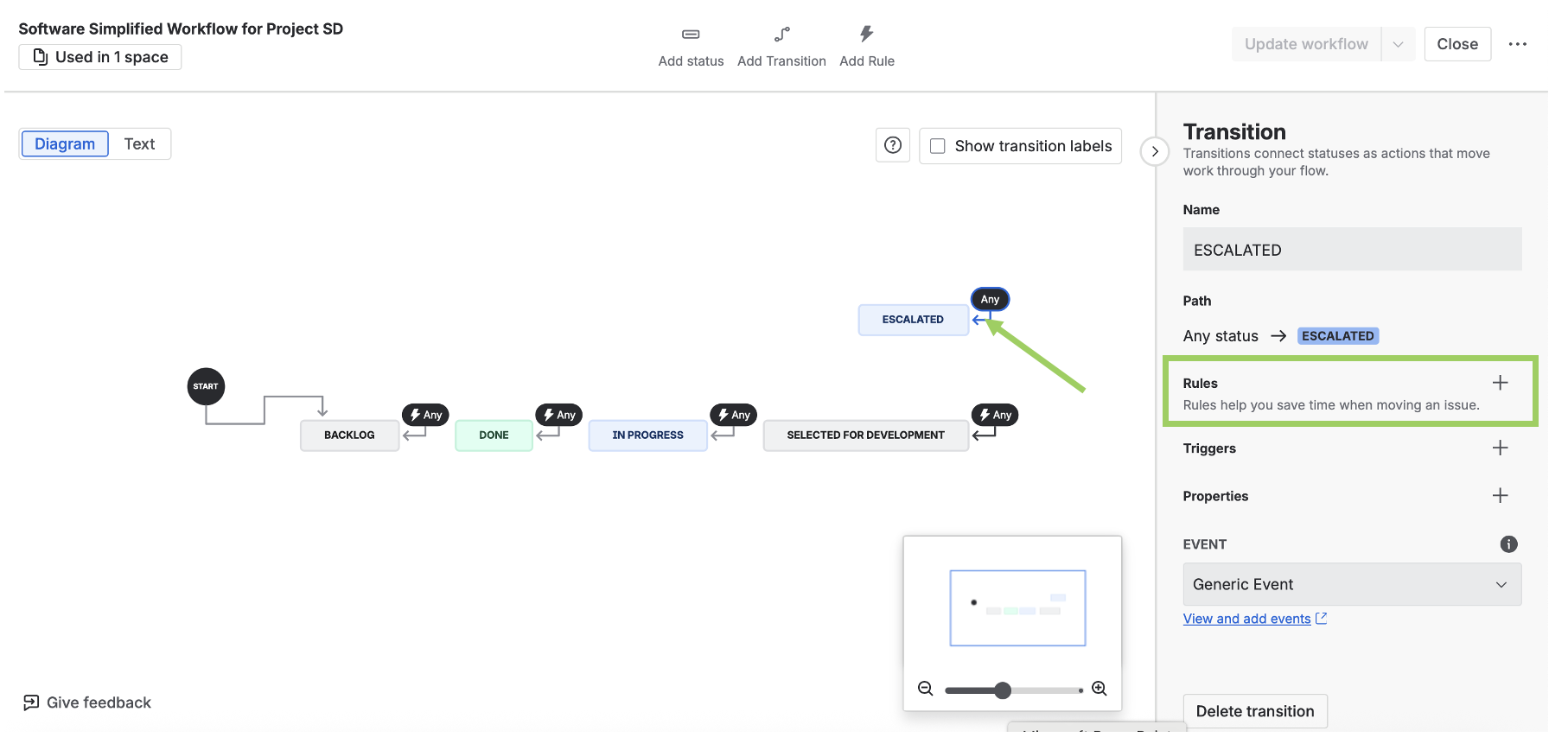
4 - Select Elements Copy & Sync in Marketplace Rules, then choose the Elements Copy & Sync rule and click on Select.
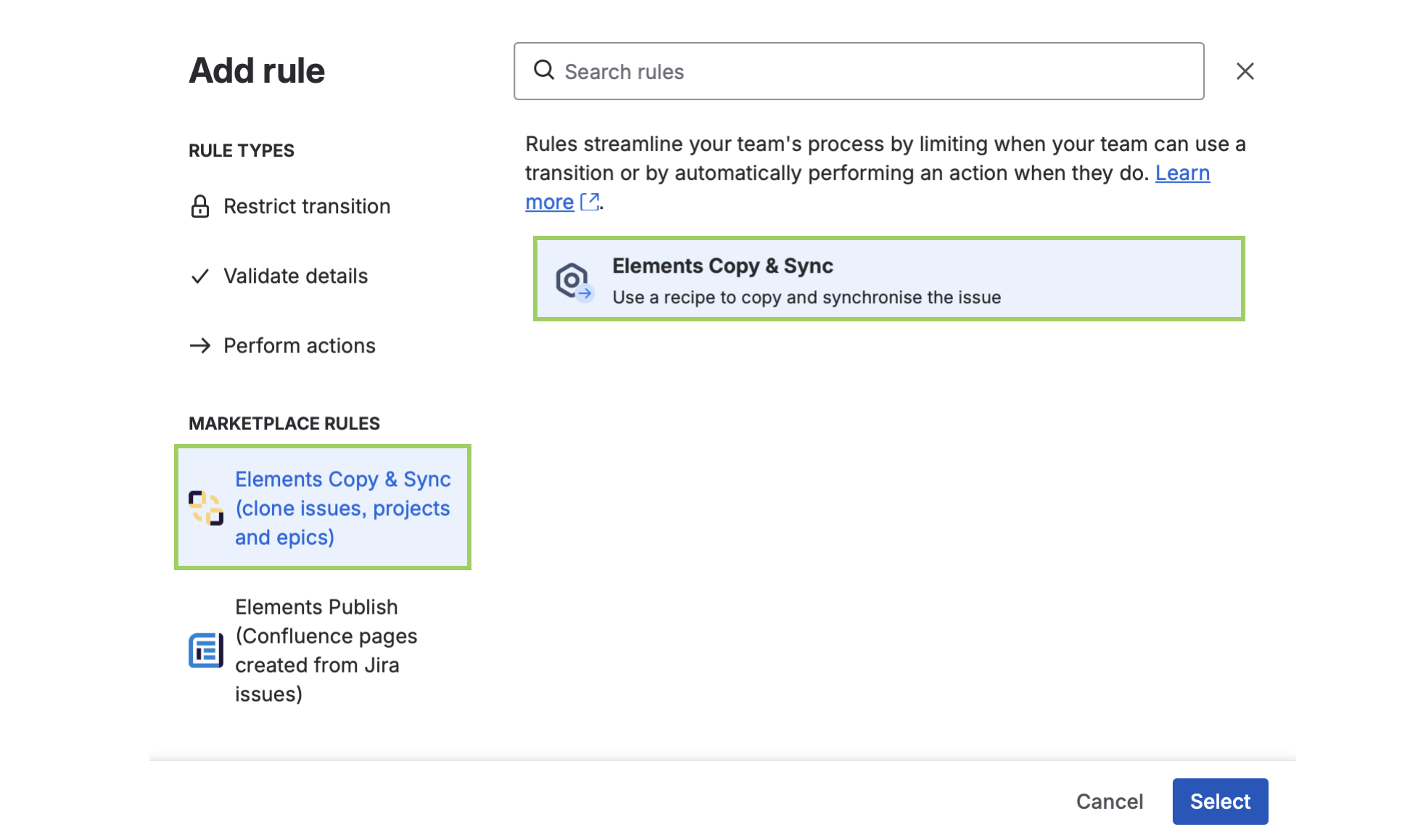
5 - Select the recipe "Escalate to Dev Team" recipe and click on Add.
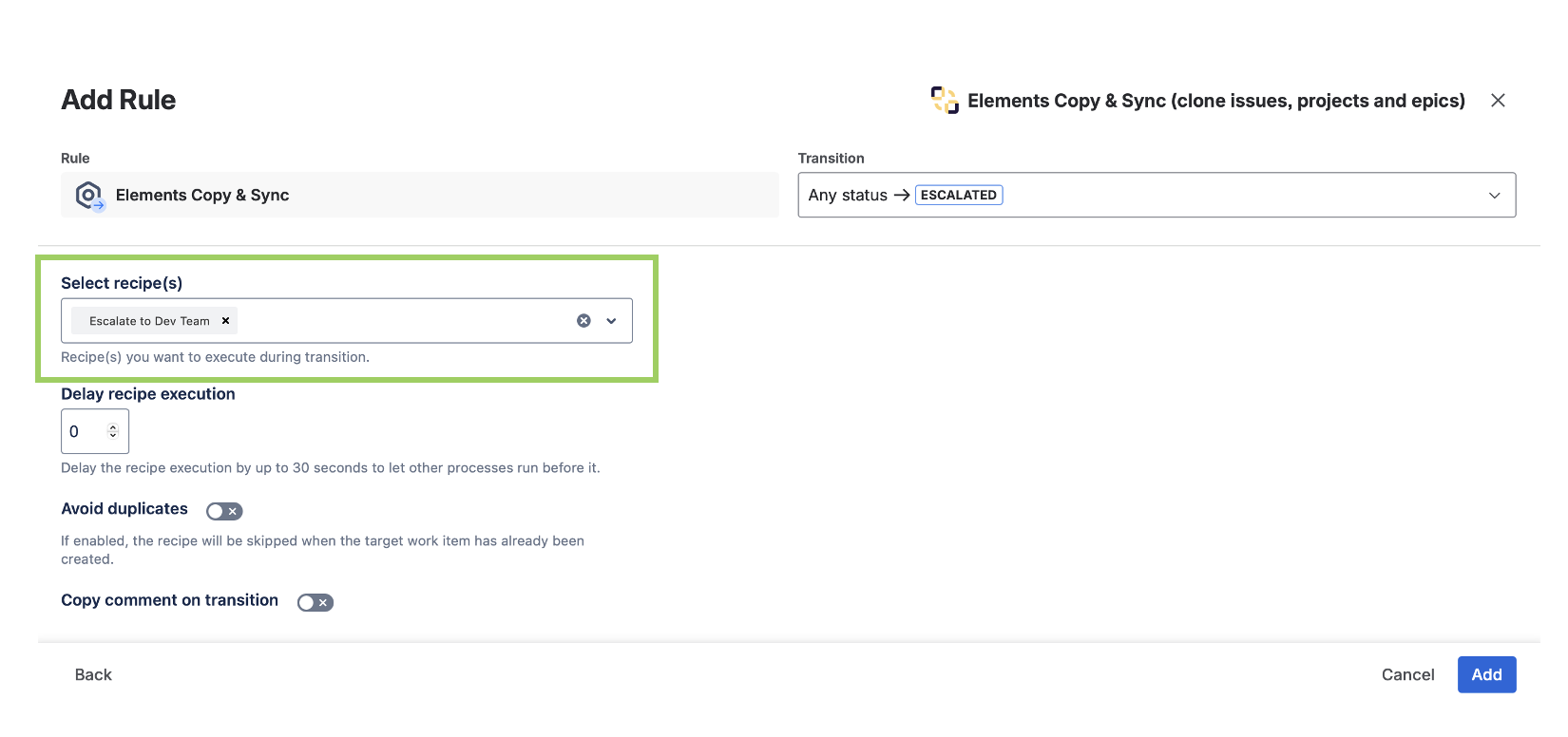
There are three additional options available on this screen: Delay, Avoid duplicates and Copy comment on transition.
Delay recipe execution
By default, the delay is set to "0", which means that the recipe is triggered as soon as the post-function is run.
However, it is possible to set a delay up to 30 seconds, which means that the recipe will only be triggered 30 seconds after the post-function is run. This can prove useful if you need several processes to run concurrently on a same workflow transition and want to prioritize one over another by delaying it by a few seconds.
Avoid duplicates
Use this option if you want to avoid the same recipe from automatically creating a copy of the same Jira work item several times. When this option is enabled, going through the same workflow transition several times will only result in creating one work item for each recipe added to the post-function.
Copy comment on transition
Use this option if you want to copy only the comment made on the transition screen. When this option is activated, only the transition comment will be copied, whether or not you have chosen to copy the comments in your recipe.
6 - Click on Update workflow.
At this point, the recipe has been added to the workflow transition and is ready to be used.
7 - Open work item SUP-1.
8 - Transition the status to "Escalated".
Result
After a few seconds, a copy of SUP-1 is automatically created in the selected target project with the selected work type.
•••
New to Elements Copy & Sync?
If this tutorial has stirred your imagination, why not give it a try?
• Try Elements Copy & Sync for free •