Select which fields to copy from a source issue
The need: inherit some fields from parent or source issue
When copying an issue from one project to another, not all of the fields in the parent issue, or source issue, are always needed in the new issue and project. You need to just copy specific fields, not all the fields like the native Jira copy functionality does.
The solution: use the field mapping options to customize which fields are inherited
With Elements Copy & Sync, you can easily customize which fields will be copied from the source issue, and which fields will be ignored.
Tutorial
In this example, we will copy an issue with the key SUP-1.
This guide explains how to create a copy of SUP-1 which will only retrieve the fields "Summary", "Description", and "Labels" from it.
Prerequisites
A recipe called "Escalate ticket" has been created, activated, and is available on issue SUP-1.
Configuration steps
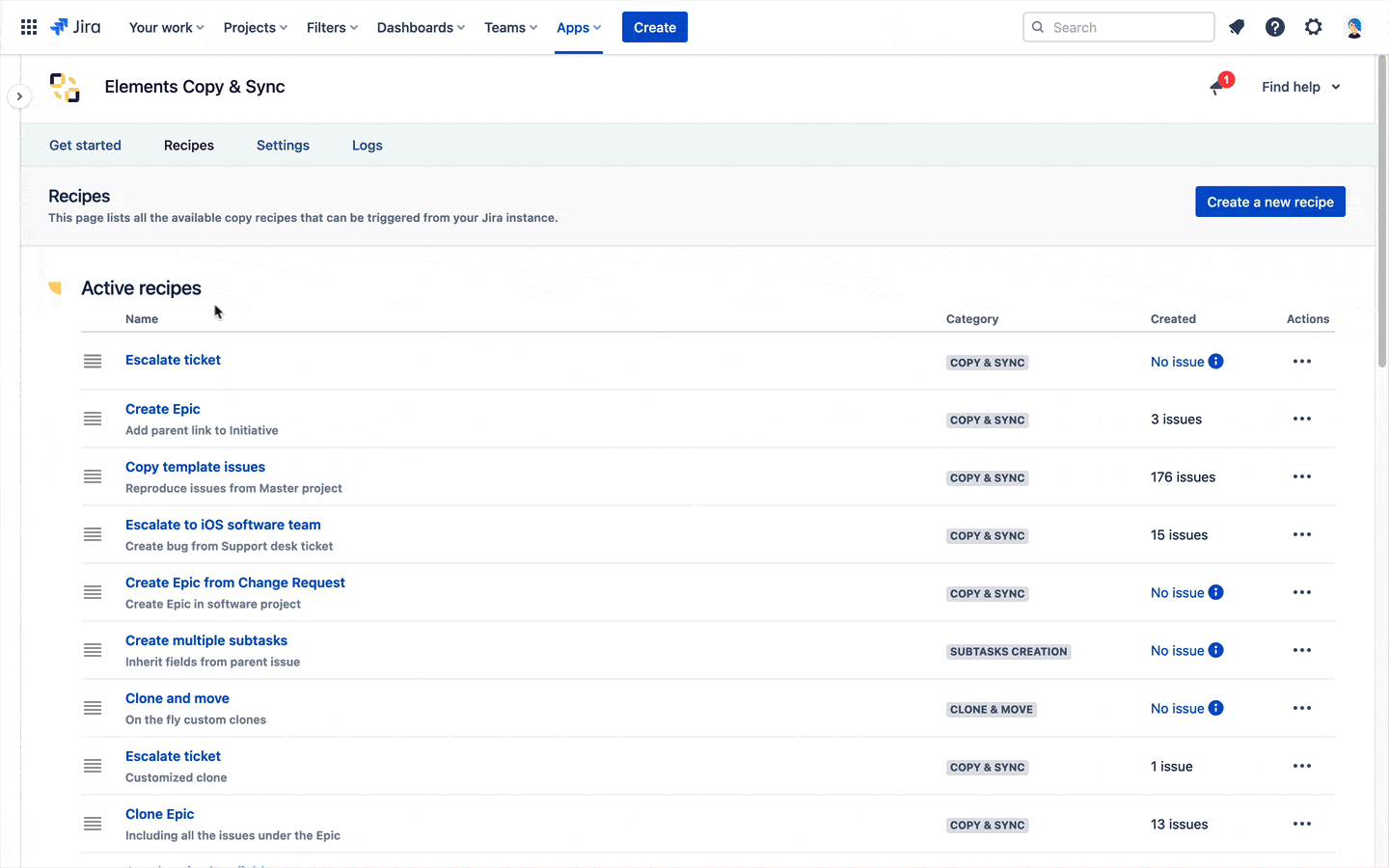
1 - As a Jira administrator, go to the "Elements Copy & Sync Cloud" administration and click on Recipes in the navigation bar.
2 - In the Recipes listing page, select "Escalate ticket" in the Active Recipes list.
3 - In the Recipe configuration page, click on the Content tab.
4 - In the "Fields" section, activate the Set and synchronize fields option. The "Fields mapping options" subsection is displayed.
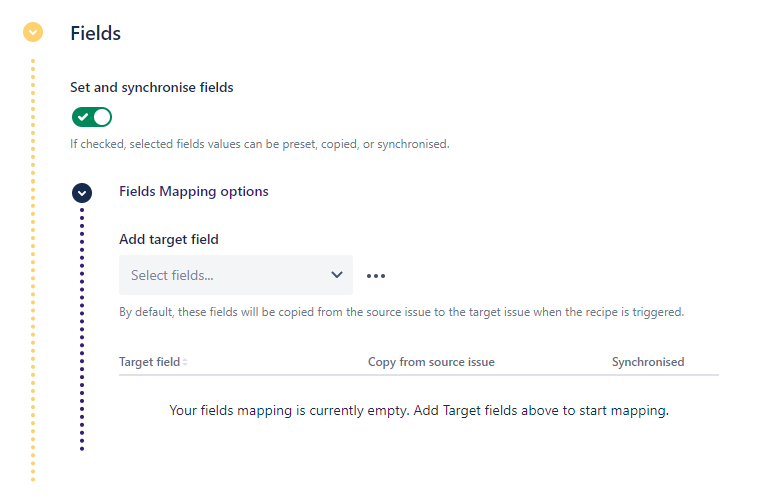
5 - In the Add target field option, select "Summary", "Description", and "Labels". The fields are added to the table.
6 - Click on the Save button.
Result
With this configuration, when a user applies the "Escalate ticket" recipe from issue SUP-1, Copy & Sync will only copy the three selected fields from the source issue to the target issue, and nothing else.
Learn more
- Create a mapping of Jira fields between two issues
- Synchronise fields values between an issue and its copy
•••
New to Elements Copy & Sync?
If this tutorial has stirred your imagination, why not give it a try?
• Try Elements Copy & Sync for free •