Create a mapping of Jira fields between two issues
The need: create a custom clone with some fields copied, others changed, and some cleared
When copying an issue from a project to another one, some information from the source issue may need to be used in a different field in the copied issue. For example, when creating a new Task from a source issue, the Reporter of the source issue must become the Assignee of the new issue.
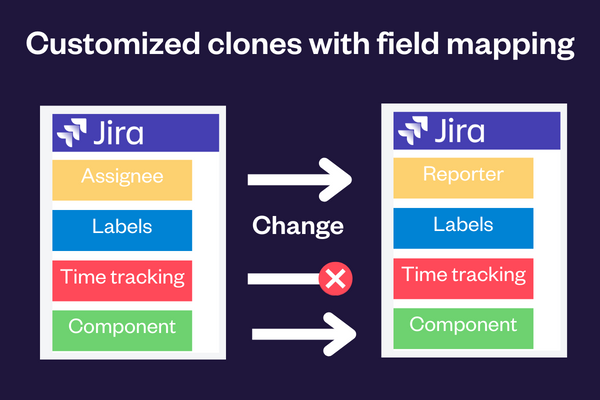
The solution: customized clones with field mapping
With Elements Copy & Sync, you can map some source fields to different fields in the target issue.
Tutorial
In this example, we will copy an issue with the key SUP-1.
This guide explains how to map the "Reporter" field from SUP-1 to the "Assignee" field of the copied issue.
Prerequisites
A recipe called "Escalate ticket" has been created, activated, and is available on issue SUP-1.
Configuration steps
1 - As a Jira administrator, go to the "Elements Copy & Sync Cloud" administration and click on Recipes in the navigation bar.
2 - In the Recipes listing page, select "Escalate ticket" in the Active Recipes list.
3 - In the Recipe configuration page, click on the Content tab.
4 - In the "Fields" section, activate the Set and synchronize fields option. The "Fields mapping options" subsection is displayed.
5 - In the Add target field option, select "Assignee", as this is the field we want to set in the target issue. The field is added to the table.
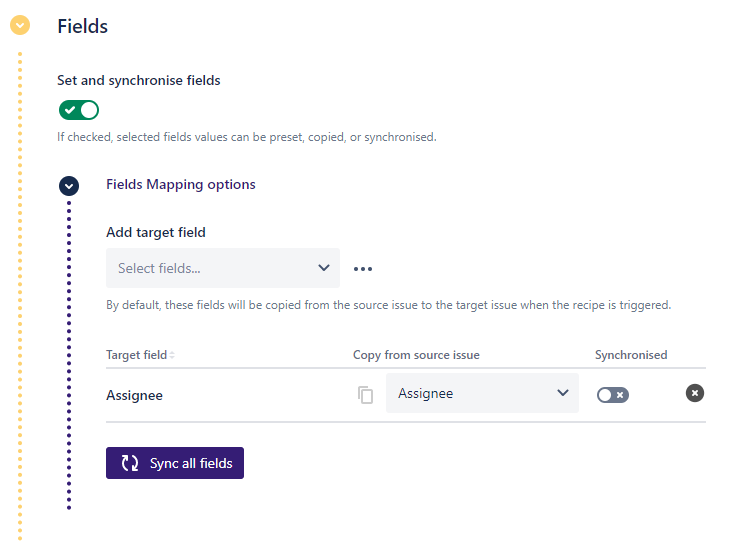
6 - In the Copy from source issue column, select "Reporter".

This means that the "Reporter" field from the source issue will be copied to the "Assignee" field in the target issue.
Not all fields can be mapped to every other field. The list of authorized mapping can be found in the Content setting documentation page.
7 - Click on the Save button.
Result
With this simple configuration, when a user applies the "Escalate ticket" recipe from issue SUP-1, Copy & Sync will copy the Reporter from the source issue and add it as the Assignee of the new copied issue.
•••
New to Elements Copy & Sync?
If this tutorial has stirred your imagination, why not give it a try?
• Try Elements Copy & Sync for free •
