Use dynamic values to initialize fields in a new issue
The need: mix and match dynamic and static data in Jira clones
When creating a copy of an issue, you may want some fields of the copy to be based on specific values from the source issue. For example, the summary of your new issue may depend on the name of a user in the source, or you may want to add a prefix to it.
The solution: set dynamic values for fields in the new issue
With Elements Copy & Sync, you can retrieve the text values of many fields in an issue to use them to create complex new values.
Tutorial
In this example, we will copy an issue with the key SUP-1.
This guide explains how to copy this issue and initialize the "Summary" field of this copy with the name of the "Reporter" from the source, and how to add the "Organization" of the reporter to the "Description" of the original ticket.
Prerequisites
A recipe called "Escalate ticket" has been created, activated, and is available on issue SUP-1.
Configuration steps
1 - As a Jira administrator, go to the "Elements Copy & Sync Cloud" administration and click on Recipes in the navigation bar.
2 - In the Recipes listing page, select "Escalate ticket" in the Active Recipes list.
3 - In the Recipe configuration page, click on the Content tab.
4 - In the "Fields" section, activate the Set and synchronize fields option. The "Fields mapping options" subsection is displayed.
5 - In the Add target field option, select "Summary", and "Description", as these are the fields we want to set in the target issue. The fields are added to the table.
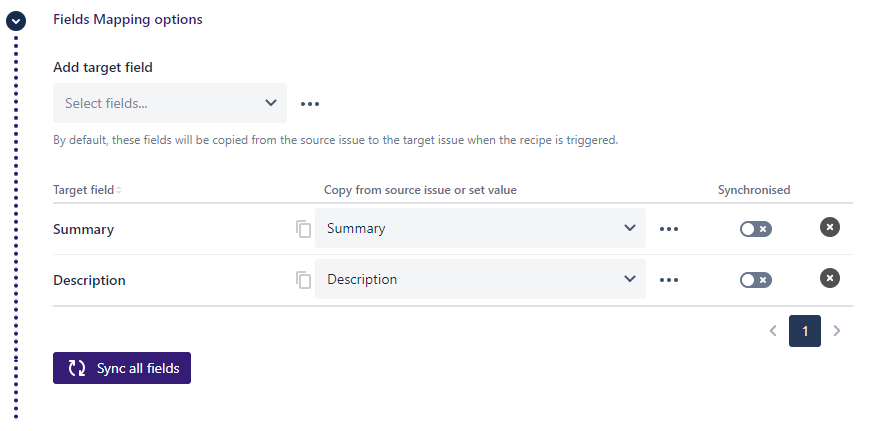
6 - On the "Summary" line, click on the "..." button and select the Set dynamic value option.
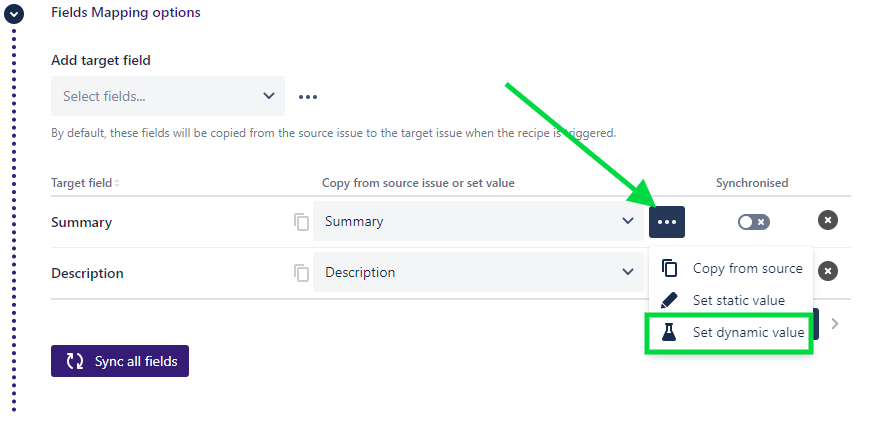
7 - Click on "Inject value from source" below the text field, and use the select list to retrieve the value of the "Reporter" field.
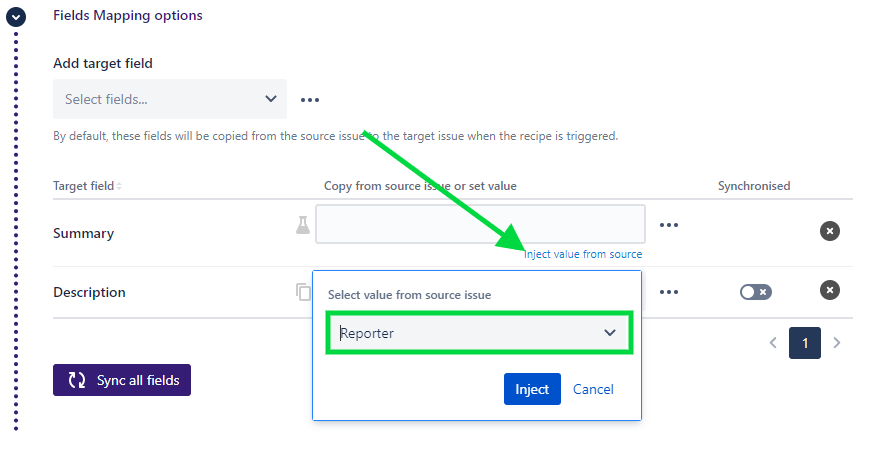
8 - Click on the Inject button. The dynamic value "${source.reporter}" is added to the field, it will be replaced by the actual value when the issue is created. We can add the prefix "Request from " to the field manually by typing in the text area.

9 - Do the same thing for the "Description" field, to add the "Organizations" value (here, ${source.customfield_10002}) and the initial "Description".
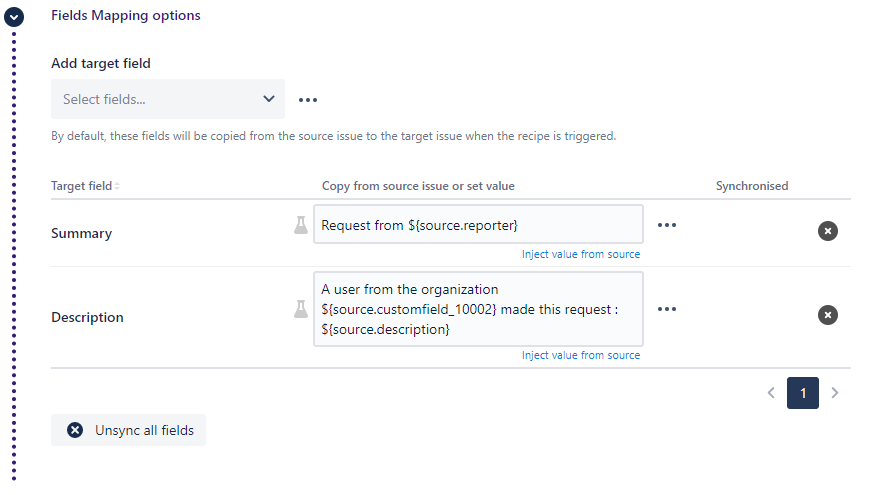
Here, the table indicates that the "Summary" of the created issue will contain the name of the reporter of the initial issue, and that the new description will be prefixed with the organization specified in the original ticket.
Not all fields can be initialized with dynamic values. As of now, only text fields can use dynamic values from the source issue.
10 - Click on the Save button to save the whole recipe.
Result
With this configuration, when a user applies the "Escalate ticket" recipe from issue SUP-1, Copy & Sync will automatically preset the "Summary" and "Description" fields with dynamic values .
•••
New to Elements Copy & Sync?
If this tutorial has stirred your imagination, why not give it a try?
• Try Elements Copy & Sync for free •
