Use connected custom fields on JSM projects
Elements Connect allows you to display external data within Jira Service Management (JSM) requests by leveraging connected custom fields. With the new capability, customers and agents can interact with dynamic data in request forms, with fully integrated Jira fields.
This guide will walk you through:
Configuring dependencies
Displaying field on JSM
Understanding limitations
Prerequisites
Have a Jira Service Management project
Have Elements Connect and Elements Connect helper app installed on your instance
Have a Connected Custom Field created
1. Configuring Dependencies
Elements Connect allows dependencies on various factors, influencing how data is displayed and filtered.
Supported dependencies on JSM Portal Custom Fields
👉 All supported dependencies are detailed in this page: Handling dependencies in JSM projects
2. Displaying custom fields on JSM projects
Display field on customer portal
To display custom field on customer portal, you need to click on “Add field to Portal” after having created your field:
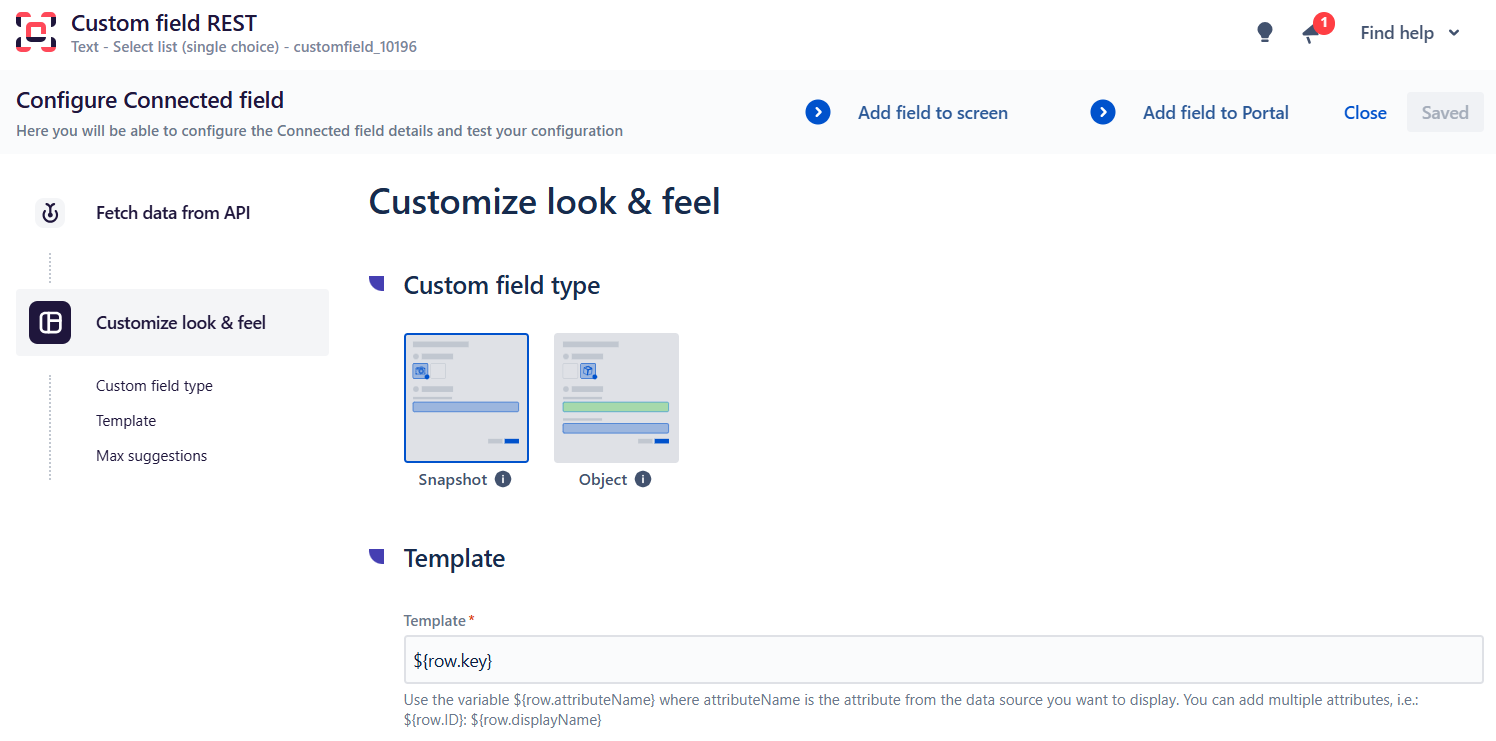
You’ll be able to select the JSM project you want to field to be displayed on through this modal:
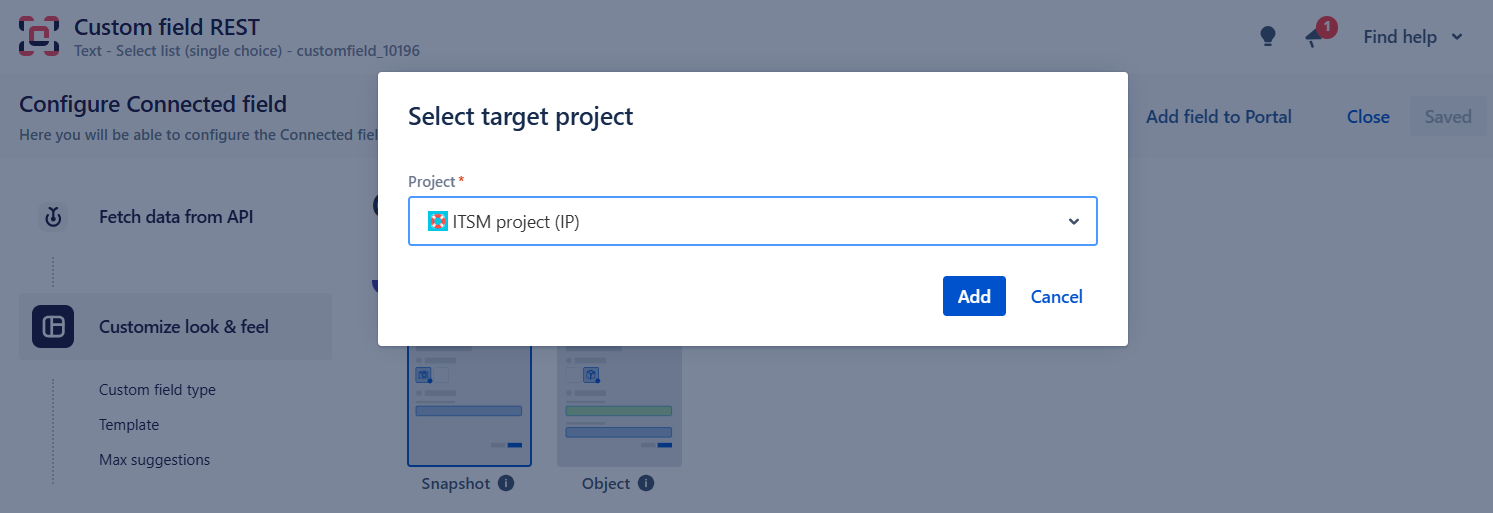
Then it opens the native “Service requests” customization page.
After selecting the Service request you want to update, you will be able to add your Connected custom field to the request form.
Click on “View” to check how your field is working!
Display field on agent’s view
If you’ve added your custom field on customer portal, then it will automatically be added to the agent’s view.
If not, then proceed as usual to display custom field for agents, by clicking on “Add to project” button!
To go further using Custom Fields on JSM
Don’t hesitate to vote on this topic to make things move forward as soon as possible!
