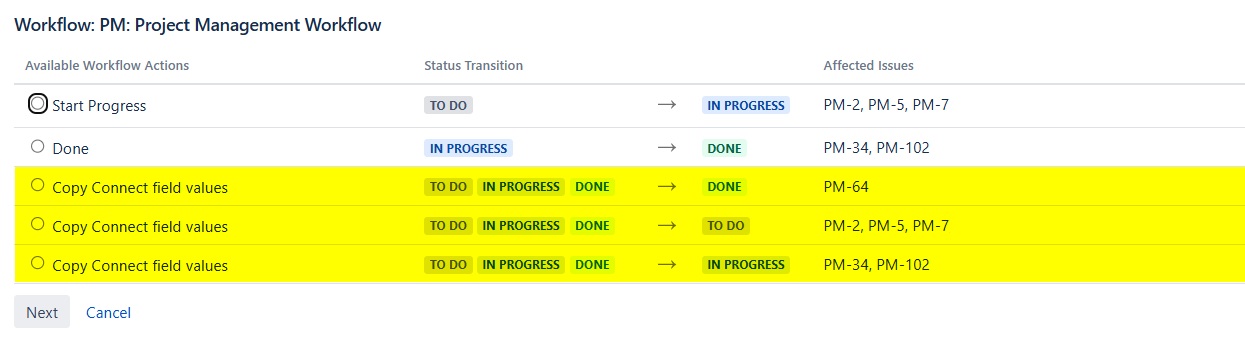Copy data using an Elements Connect post-function
Working principle
This page explains how to use the Elements Connect post-functions to copy values from Connect fields to Jira Text fields.
Two different post-functions are available:
Copy field display to another field
Copy field key to another field
Please see: https://doc.elements-apps.com/elements-connect/elements-connect-post-functions
Steps
1. Configure your project worklow
For each workflow where an issue is using a Connect field, add a global transition, from “Any status” to “Itself”:
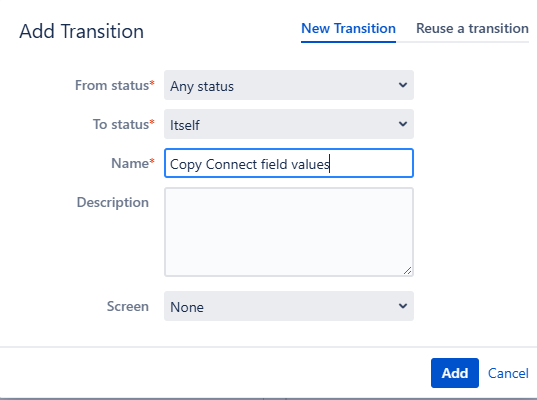
Edit this transition and go to the Post Functions section
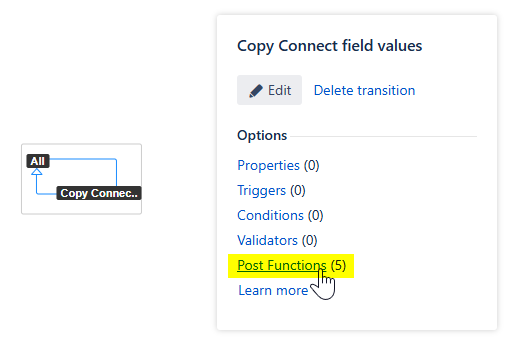
Add the Elements Connect post-function:
If you want to copy the field template, add the “Elements Connect: Copy display to issue field“ post-function
If you want to copy the field key, add the “Elements Connect: Copy key to issue field“ post-function
Map each Connect field to a Jira Text field:
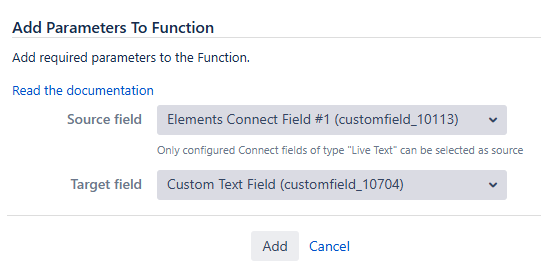
Configure as many post-functions as needed in order to have a 1-to-1 mapping between Connect Fields and Jira Text fields
Publish your changes
2. Run the bulk transition
Go to the issue navigator
Search for all relevants issues to update
Trigger a bulk change, as explained here:
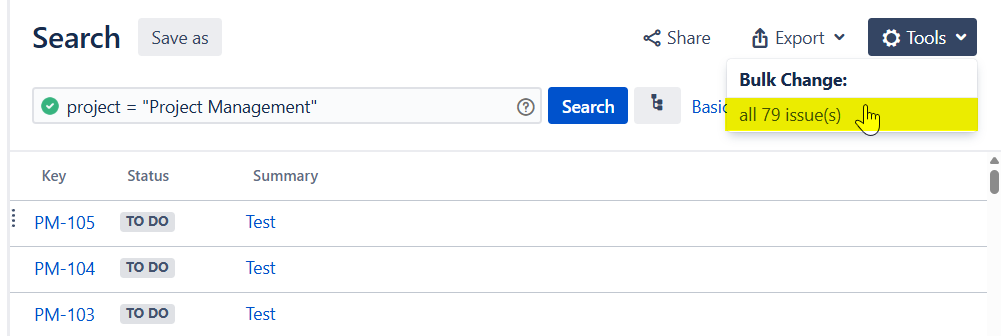
Select the Transition Issues operation
Select the global transition created above and run it
When running the bulk transition, you may notice that the transition appears multiple times (as many times as there are different statuses).
This is because each transition (even a global transition) is restricted by the issue status. Therefore, you will need to execute this transition as many times as there are statuses involved in your workflow: