How to copy migrated values into Connected Items
Limitations
Due to technical limitations, it’s not possible to migrate data directly into Connected Items. The only available option is to use the associated Mirror fields.
A Mirror field is a Jira Text field linked to a Connected Item, where the value selected in the Connected Item is automatically synchronized.
Communication between a Mirror field and its Connected Item is unidirectional. This means that data selected in a Connected Item is synchronized to the Mirror field, but updates made directly in the Mirror field are not reflected back into the Connected Item.
As a result, there is no real solution to migrate data directly into Connected Items.
If possible, we recommend migrating into Connected Custom Fields instead, as they support full end-to-end migration without technical limitations.
JCMA solution
If you chose to migrate using JCMA, you should now have Jira Text fields that have been migrated and containing the Connect fields data.
Since Mirror fields are basic Jira Text fields, you only need to link the migrated Jira Text fields to their corresponding Connected Items by following the steps below:
Access the Elements Connect administration menu
Edit the Connected Item
Go to the “Mirror data in custom field” tab
Select the appropriate Jira Text field:
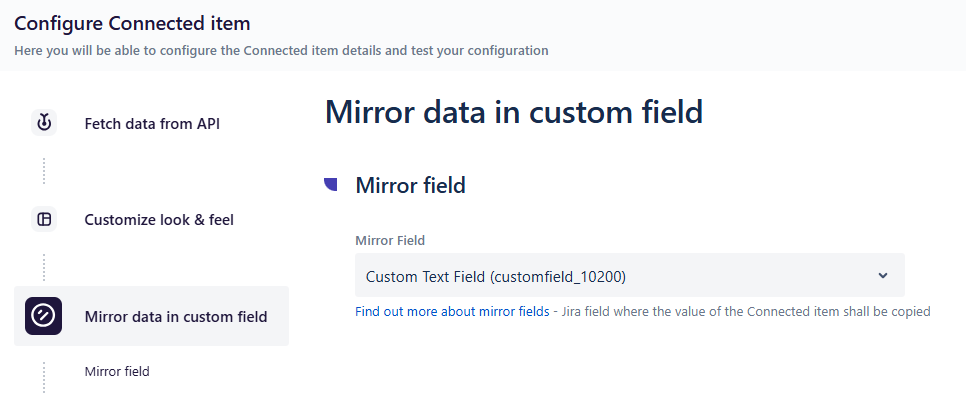
Click “Save”
CSV import solution
If you chose to migrate using CSV exports, you should proceed as follows:
Create a Jira Text field
Access the Elements Connect administration menu
Edit the Connected Item
Go to the “Mirror data in custom field” tab
Select the Jira Text field
Click Save
When runnng the CSV import, map the values to be imported to the appropriate Jira Text field
