Field editor options
Single or multi values
Next to the editor type, you can choose if you want your users to select only one or multiple values in your field.
The user can select only one value: Only a single value could be selected by the user, it is the default value.
If the Readonly editor is selected, only the first result will be displayedThe user can select multiple values: The user can select several data.
If the Readonly editor is selected, all results (with a limit of "Max suggestions") will be displayed.
No duplicates
Available in:
All views for all live editors except for the Readonly editor in single select mode.
This option should be used when a datasource returns duplicates and there is no way to filter them with the query (i.e.: when getting sub elements from a JSON file)
![]() If enabled may cause potential performance issues on large datasets.
If enabled may cause potential performance issues on large datasets.
You should avoid using this option if you can filter results with the query (using DISTINCT in SQL for example).
Sort
Available in:
Editor:
Autocomplete
Views:
Edit
Search
Some datasources do not allow you to sort the values when you query them (LDAP, REST API). If this is your case, use this option to see the values of your field alphabetically sorted.
![]() If enabled may cause potential performance issues on large datasets
If enabled may cause potential performance issues on large datasets
You should avoid using this option if you can sort results with the query (using ORDER BY in SQL for example).
Min characters
Available in:
Edit view for autocomplete editor
Search view
This option is quite handy if you want to limit the round trips between the browser and the server.
When set to n, the field will be fed with values only if the users typed at least n characters in the Elements Connect autocomplete field.
Max suggestions
Available in:
Edit view for the editors:
Autocomplete
Select list
Read only
Display view
Search view
Like the Min characters option, this option should be used to limit the round trips between the browser and the server.
When set to n, the server will retrieve a maximum of n results from the datasource.
If the user do not find the required value among the result, he will have to refine the query by typing more characters.
![]() A high value, might lead to performance issues when editing the field value
A high value, might lead to performance issues when editing the field value
![]() This parameter has no effect when the values of Elements connect field are returned in a REST API call (see Jira REST API)
This parameter has no effect when the values of Elements connect field are returned in a REST API call (see Jira REST API)
'No result' label
Available in:
Edit view for all editors
Search view
Override the default text message displayed when no values are available for the field.
You can use HTML tags in this field (tip: the Atlassian User Interface library provides nice layouts)
Automatic selection
Available in:
Edit view for the editors:
Autocomplete
Select list
Table
This option useful if you wish to auto-select option(s) when an empty field is edited.
No automatic selection: (default) field will be empty when it is edited
Select result if unique: If the query fetches only one value, it will be automatically selected.
Select all results: All the data returned by the query will be selected.
This option is available only if editor is set to "The user can select multiple values"
Not available on search view
This option is not applicable to the search view.
Column size
Available in Edit view for select list editor
This option should be used to override the default 200px width of a select list display.
You can specify the new column size value in either px or %.
'Please select' label
Available in Edit view for select list editor
This option should be used to override the default 'Please select' message displayed in the editor.
Evaluate HTML
Available in:
Edit view for all editors
Affect all templates of the field: display views, search view.
This option should be used to evaluate HTML returned by the datasource.
![]() Enabling this option may open an XSS security breach. To be more specific, if the HTML returned by the datasource contains malicious javascript code, it will be executed when a Jira user views the Elements Connect field. This malicious script may execute unwanted actions on behalf of the connected Jira user.
Enabling this option may open an XSS security breach. To be more specific, if the HTML returned by the datasource contains malicious javascript code, it will be executed when a Jira user views the Elements Connect field. This malicious script may execute unwanted actions on behalf of the connected Jira user.
By default the option is unchecked, it means that the HTML is escaped and you and your users are safeHide field
Available in Edit view for Read only editor
This option enables to hide a field used as a parent of another field and which value is not meant to be displayed to users.
If this option is checked, the field will be hidden in creating/edit/transition screens.
This option is not applicable to Jira Service Management portal.