Copy all issues from one project to another
The need: copy all issues of a project with different hierarchical structures
As a Project Manager, you can utilize Jira to store and reuse a 'template project' that encompasses hundreds of issues with diverse hierarchical structures. If you're using Advanced Roadmap or Jira Premium, you might have established levels above the Epic, such as Initiative or Theme. Frequently, there arises a need to replicate the content of this primary project into a new Jira project. However, manually copying hundreds of issues along with their parental relations is not an efficient solution.
The solution: clone issues from search or filter results using the "Copy full hierarchy"
Thanks to Elements Copy & Sync, it is possible to clone all these issues at once based on a Jira search result or a Jira Filter, keeping the hierarchical structure.
Tutorial
In this example, we will copy all the issues from a project "Template" to a project "WaterCleaner".
The issues will keep all their information, as well as their issue types and parents, thanks to a Copy & Sync recipe titled "Copy Project Template".
Prerequisites
A recipe titled "Copy Project Template" has been created, activated, and is available in project "Template".
This recipe copies all the fields from the source issue.
Steps
In the Elements Copy & Sync administration
1 - As a Jira administrator, go to the "Elements Copy & Sync Cloud" administration and click on Recipes in the navigation bar.
2 - In the Recipes listing page, select "Copy Project Template" in the Active Recipes list.
3- In the Recipe configuration page, click on the Source tab.
4 - In the "Hierarchy" section, select "Copy full hierarchy".
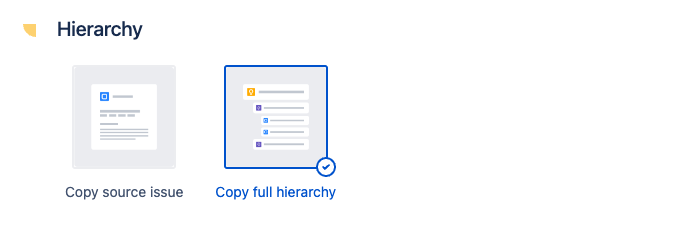
Important: Selecting work types for “Copy full hierarchy”
When configuring “Copy full hierarchy”, make sure that all work types from the hierarchy you want to copy are selected in your source settings.
If you limit the configuration to only certain work types (for example, only Epics and Stories), only those work items will be copied, and the rest of the hierarchy will be skipped.
5- In the Recipe configuration page, click on the Content tab.
6 - In the "Subtasks" section, enable the Copy subtasks option.
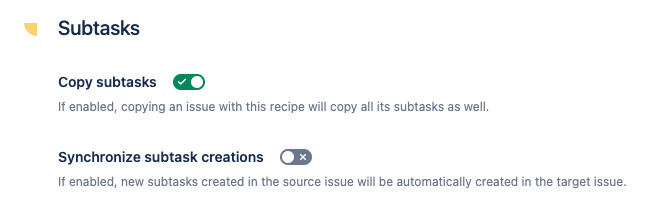
7- Click on the Save button.
In the Jira project
8 - As a user with access to the "Template" project, click on Filters then open the View all issues search.
In this example, we are going to list all the issues from project "Template", because these are the ones we want to copy.
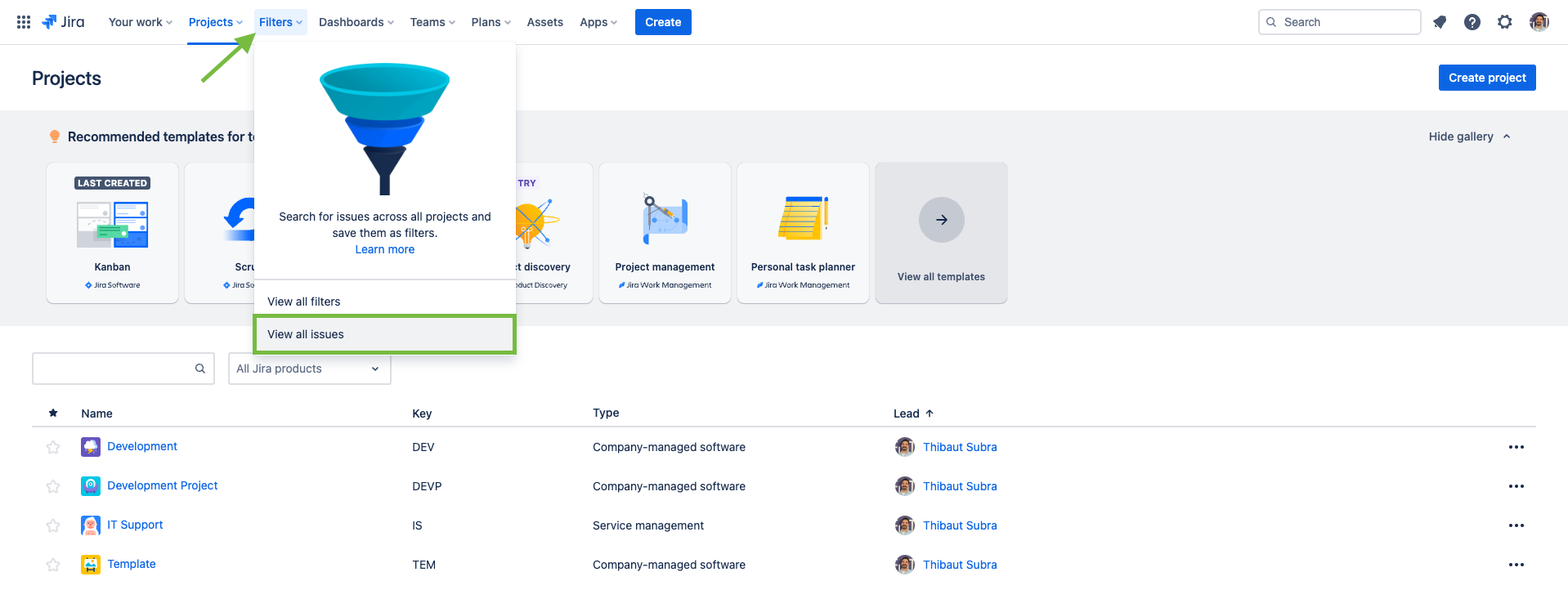
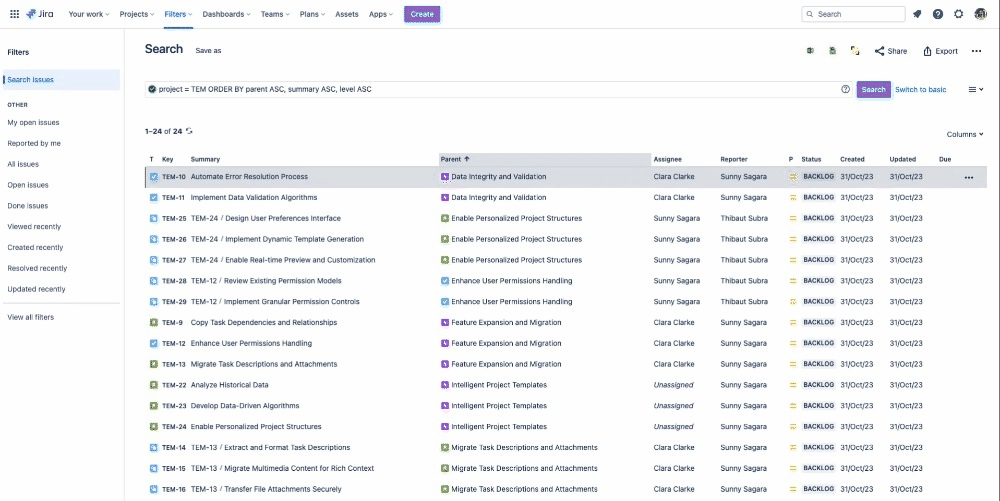
9 - In order to copy the entire project using the option "Copy full hierarchy", we only need to display issues with no parent, meaning the issues at the highest level of the hierarchy (your project can contain several hierarchies). Why? Because with the option "Copy full hierarchy", you only need to trigger the recipe from an issue at the highest level of a hierarchy and all the issue tree will be copied.
In this example, at the highest level of each hierarchy, we have one Initiative and two Epics.
Displaying the right issues
MANDATORY: In order to display ONLY the issues at the highest level of the hierarchy, you must add parent = NULL to your JQL query.
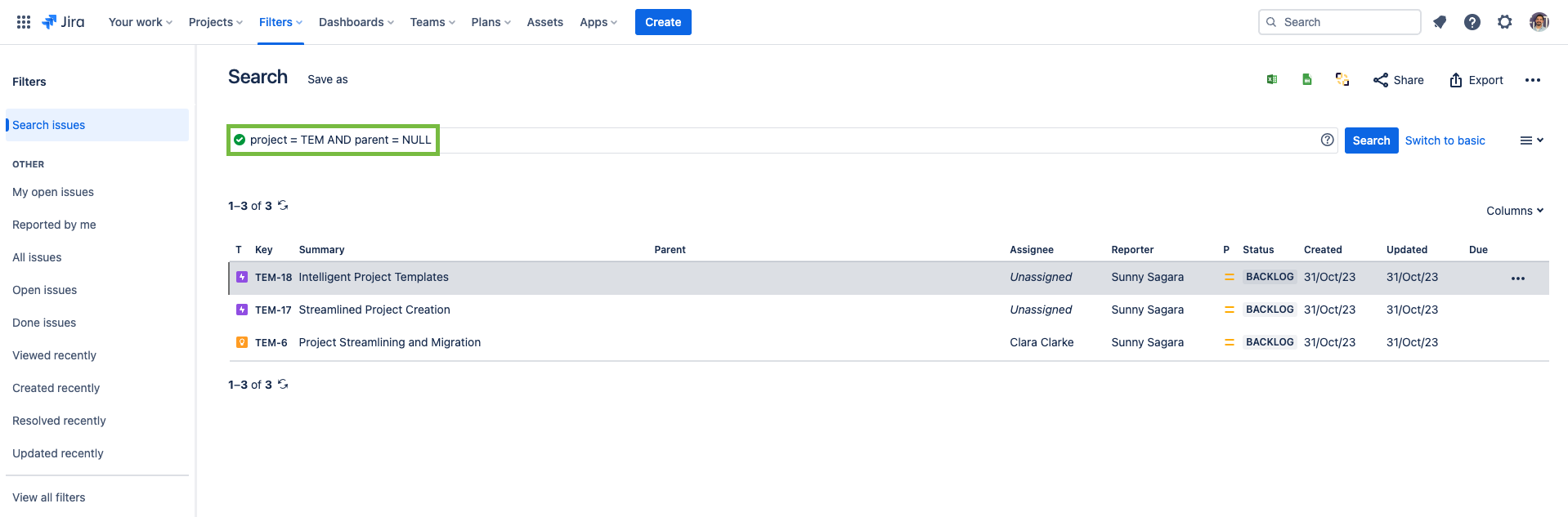
10 - Once the issues have been listed in the search result, click on the Elements Copy & Sync logo at the top-right of the page (or the "Apps" button depending on your instance and choose "Bulk copy issues").
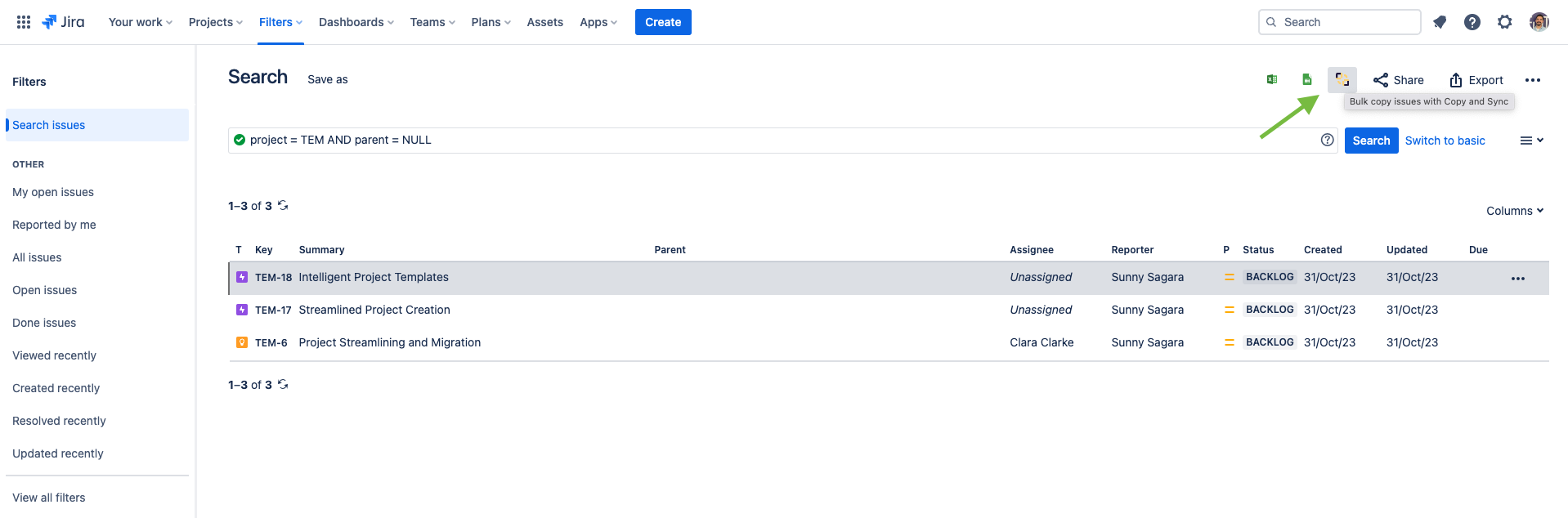
4 - In the dialog, select the recipe you want to use and click on the Next button.
Here, we are using the "Copy Project Template" recipe.
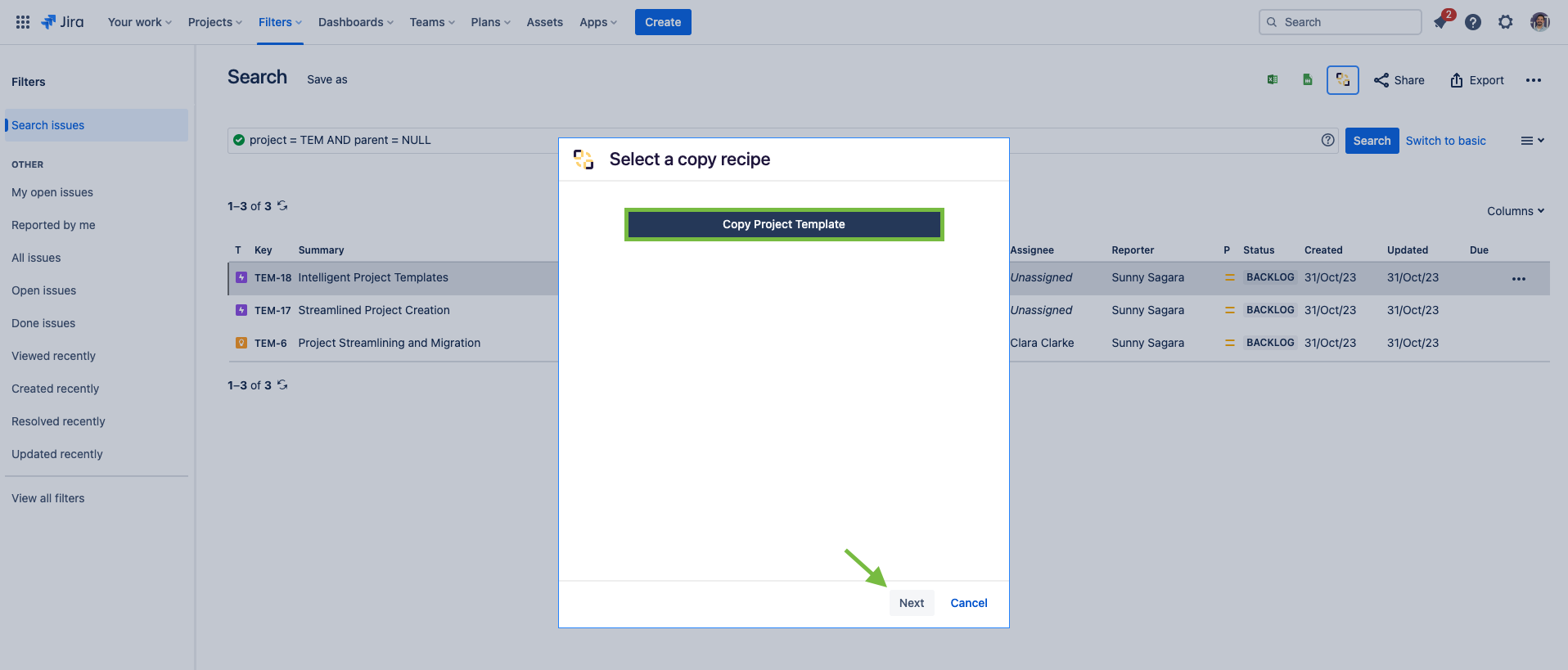
5 - In the target selection dialog, select where you want the copied issues to be created, and with which issue type. Then click on the Next button.
In this example, we want all the issues to be copied in the "WaterCleaner" project and to keep the same issue type.
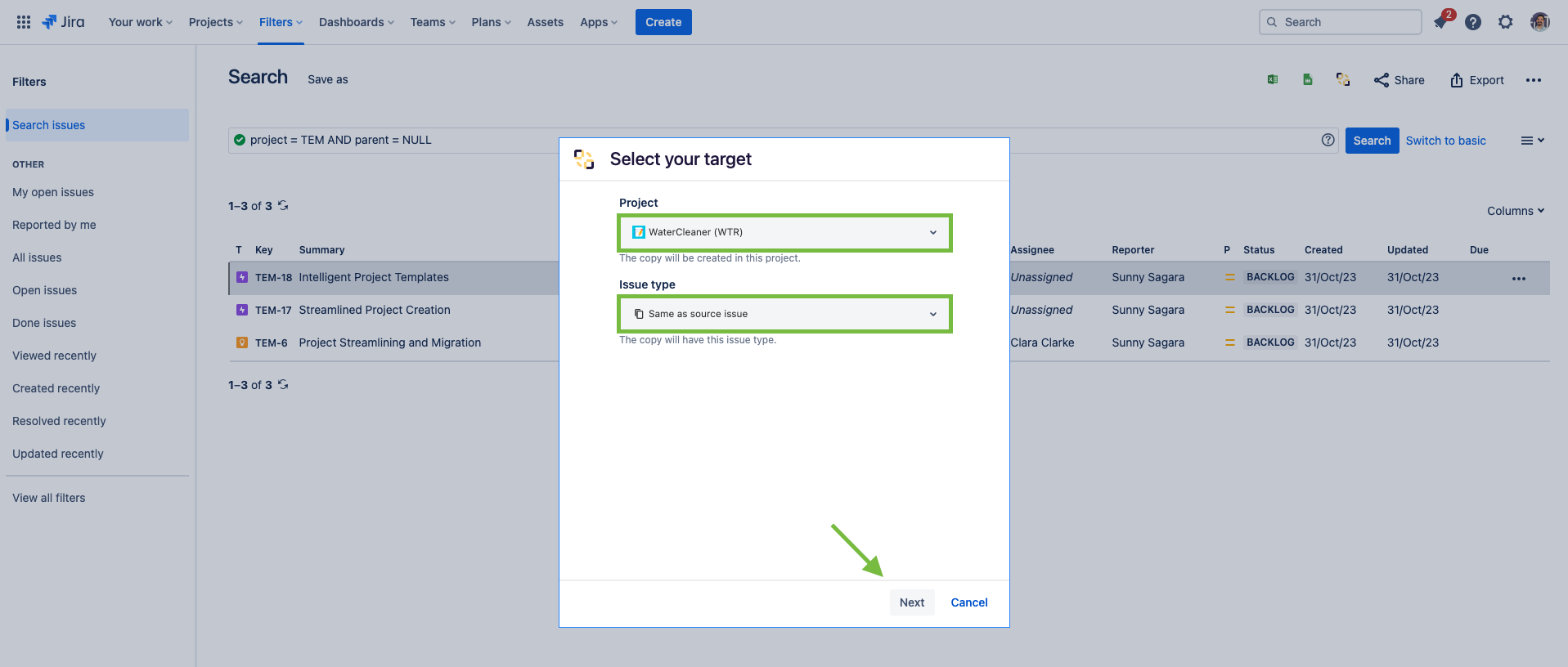
6 - The next screen summarises the issues that are going to be copied (only the issues listed in the search result will be shown but all the hierarchy will be copied). In this screen, you will be able to know if the selected issues are compatible with the recipe you are trying to use.
Click on the Submit button to actually trigger the bulk copy.
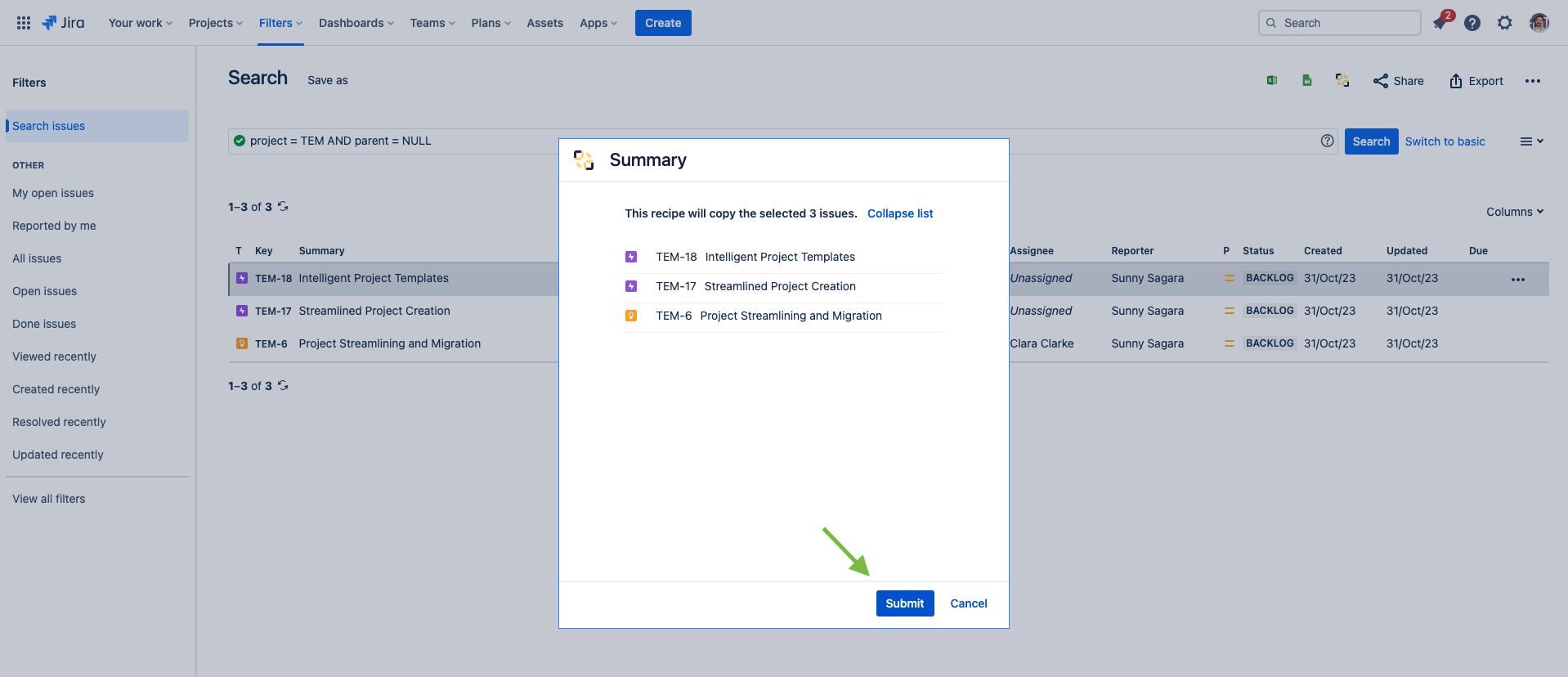
You can follow the progress of the bulk copy in real-time. If you need to stop the process, all the issues with a pending copy can still not be copied by clicking on the "Cancel" button.
You can close the dialog at any time, the bulk copy process will not be interrupted.
Result
When the process is finished, you will see all the issues with the respected hierarchy in your new project.
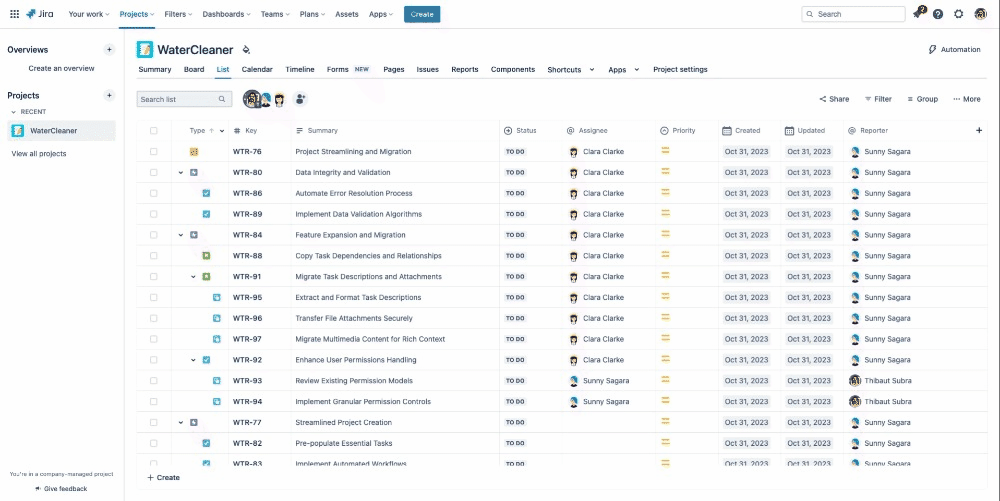
•••
New to Elements Copy & Sync?
If this tutorial has stirred your imagination, why not give it a try?
• Try Elements Copy & Sync for free •