Create issues with preset default values
The need: create a clone with some fields prefilled
When copying an issue from a project to another one, you may want to initialize some fields in the copy with brand new values. For example, you may want to always assign a copy to the same user, to set a specific date in a field, or to fill some text fields with default values.
The solution: set static default values
With Elements Copy & Sync, you can automatically preset values in several fields when you create a new issue.
Tutorial
In this example, we will copy an issue with the key SUP-1.
This guide explains how to initialize the "Assignee" field with a specific user, how to always set the same value in the "Due date" field, and how to preset some text fields to always display the same information in the copied issue.
Prerequisites
A recipe called "Escalate ticket" has been created, activated, and is available on issue SUP-1.
Configuration steps
1 - As a Jira administrator, go to the "Elements Copy & Sync Cloud" administration and click on Recipes in the navigation bar.
2 - In the Recipes listing page, select "Escalate ticket" in the Active Recipes list.
3 - In the Recipe configuration page, click on the Content tab.
4 - In the "Fields" section, activate the Set and synchronize fields option. The "Fields mapping options" subsection is displayed.
5 - In the Add target field option, select "Assignee", "Due date", "Summary", and "Environment", as these are the fields we want to set in the target issue. The fields are added to the table.

6 - On each line, click on the "..." button and select the Set static value option.
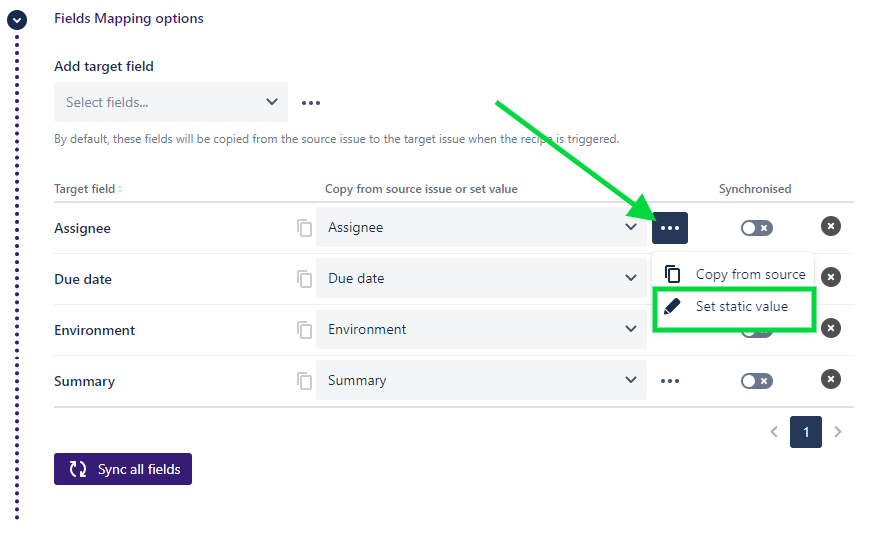
7 - In the "Copy from source issue or set value" column, set the default value you want to initialize your field with.
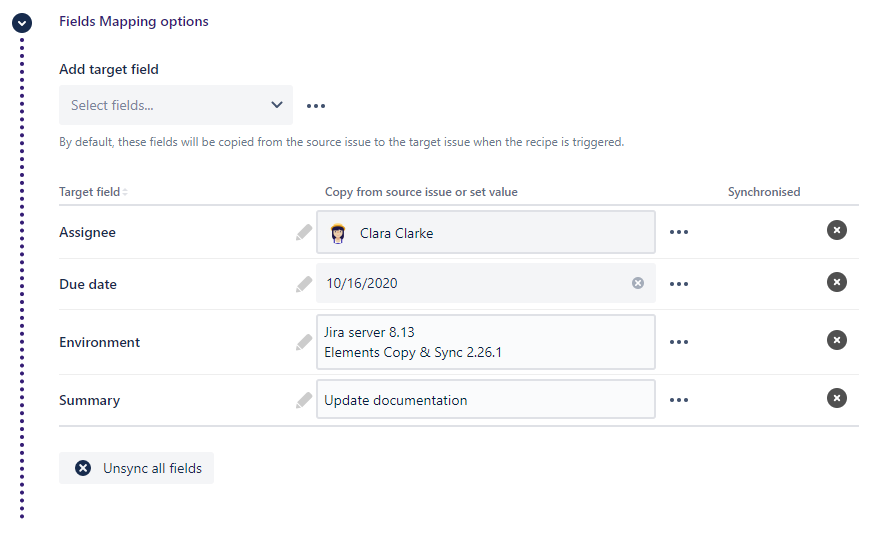
Here, the table indicates that the "Assignee" of the created issue will always be "Clara Clarke", the "Due date" will be "10/16/2020", and that the "Summary" and "Environment" fields will be filled with the values visible in the screenshot above.
Not all fields can be initialized with default values. The list of fields that can be preset can be found in the Content setting documentation page.
8 - Click on the Save button.
Result
With this simple configuration, when a user applies the "Escalate ticket" recipe from issue SUP-1, Copy & Sync will automatically preset the "Assignee", "Due date", "Environment" and "Summary" fields with default values.
Learn more
•••
New to Elements Copy & Sync?
If this tutorial has stirred your imagination, why not give it a try?
• Try Elements Copy & Sync for free •
