Connected fields configuration
Elements Connect lets you bring external data inside Jira through two different types of fields: connected custom fields and connected items.
In this page, you will learn how they differ and how your specific business needs will let you know when ones should be used over the others.
Connected fields types
Connected custom fields
Connected custom fields are fully integrated Jira custom fields which can be connected to external data sources. From a technical standpoint, these are Forge custom fields made possible by our free companion app.
Learn more: Connected custom fields settings
Connected items
Connected items are the historical way of bringing external data on the customer portal in Jira Service Management. It should be noted that from a technical standpoint, connected items are not exactly Jira custom fields, which can lead to some limitations.
Learn more: Connected items settings
Differences in capabilities
Here is a comparison table for Connected Custom Fields and Connected Items that will help you decide when to use one of the other:
Feature/Capability | Connected Custom Fields | Connected Items |
|---|---|---|
Visibility in Jira Service Management |
|
|
Usage in Jira projects |
|
|
Integration with workflow validators |
|
|
Integration with advanced reports created with native JQL |
|
|
Integration with Automation and 3rd-party apps |
|
|
Data import from Jira Data Center |
|
|
Advanced customization of display |
|
|
How do connected fields work?
The diagram below summarizes how Elements Connect works through an example. Here we retrieve data from an external database, but the same concept is used for REST APIs.

Let's say we have access to a database where our printers are stored in a "Printers" table.
The first step is to execute a Query to get the printer list from the database.
This query execution returns a “result set”: the printer list.The second step is to apply a Template on each row of this “result set”.
Each row is thus converted into a text which is used as an option in the connected field.
Connected fields options
“Use FreeMarker to enable dynamic query logic”
See more here: Writing conditional queries with Apache FreeMarker
"Trigger the request only if its parents have values"
If the parent fields dependencies have no value then Elements Connect won’t send any requests to the data source.
When the option is enabled, then all parent fields dependencies need to be set to trigger the request to the data source (this does not include dependency to
$userInput)If the option is disabled, then a request is sent:
at field initialization
when each parent field gets a value
when each parent field is cleared
“Min characters”
This option appears as soon as your query or path includes a dependency on $userInput.
It allows you to define the minimum number of characters a user must type in the Connected field before a request is sent to the data source.
If the field is left empty, the default value is
0(the request is triggered immediately).If the value is greater than
0, the user will see a message in the Connected field:
“Please type at least<number>character(s).”Once the required number of characters is entered, the data source call is triggered, and matching results are displayed.
“Max suggestions”
Default number of options in select-lists is 1000.
This option will enable you to reduce or expand number of options.
If you’re using a paginated API (such as Jira’s), then it won’t be able to expand the number of options further than what pagination allows.
Known limitations
For now, it is only possible to create up to 250 connected fields in total (custom fields + connected items). If you need to create more, please contact us and tell us why.