Before you begin
Get off on the right foot with your migration to Cloud
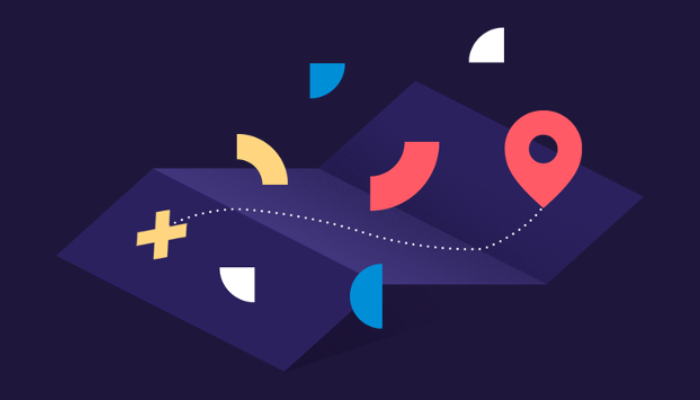
Before you begin your migration, make sure you have all the information you need and a good understanding of the process.
Start off with some key concepts you should understand before beginning your migration, as well as the major steps of the process.
Make sure to consult the Feature Parity comparison - Connect migration to verify if the configuration option you used on Server / Data Center is available on Cloud.
Have questions or need help? Don’t hesitate to contact our support team.
Want to share needs or use cases learn about the roadmap? Book a call with our Product Manager.
Key concepts to understand before you migrate
Due to functional differences between the Cloud and Server/Data Center platforms, field configuration on Cloud is slightly different. Here are some of the major differences to understand as you migrate:
Server/Data Center | Cloud | Explanation |
|---|---|---|
Datasources | SQL and REST API (URL) datasources are available on all hostings, but CSV and LDAP (without REST API) are not yet available on Cloud. To see the details of datasources, such as authentication modes available for REST APIs, see our documentation. | |
Velocity | No equivalent | Connect Cloud doesn’t use the Velocity Template Language. |
Dependencies | To make dynamic queries on Server / Data Center, Velocity variables were used. However, on Cloud, this is done with dependencies. Read more about the types of dependencies currently available here. | |
Key steps to migrate Elements Connect data
CF = Custom fields / CI = Connected items
Step 1: Evaluate how you can reproduce your use case with Elements Connect Cloud.
→ Need help understanding what is possible today? Check out the feature comparison.
Step 2: Install Elements Connect Cloud on your Cloud instance
→ Need more than a standard trial period to get your Cloud instance configured? Contact our Support team to get help.
Don't forget to install Elements Connect helper app
Step 3: Manually create new configurations
Depending on the contextual use of Connect fields on server, choose the target field to configure
Step 4: Prepare Connect fields on Server/DC for migration
Step 5: Export fields from your Server/DC instance
Step 6: Import the fields on Cloud
Step 7: Import data (CF) or set the mirror fields (CI)
