Display view configuration
Display view
Available for LIVE FIELDS
Optionally, you can set a different query configuration and editor configuration to be used when the field is displayed in Jira.
You might want to override this configuration if:
- you want a different field rendering when it's edited and displayed
- you want to improve performances
How it works
Display query not set
First, we'll see how Elements Connect works when the display query is not set.
When the fields described above is displayed in an issue:
Elements Connect executes the Edit view query
id customer country 1 John Farnsworth India 2 Erika Pena Finland 3 Mary Smith Japan 4 Patricia Johnson United States 5 Linda Williams Greece etc... then, it identifies the values(s) selected in the field by looking at the "key" column
id customer country 1 John Farnsworth India 2 Erika Pena Finland 3 Mary Smith Japan 4 Patricia Johnson United States 5 Linda Williams Greece and finally applies the template on the matching rows.
display value Mary Smith (Japan)
This can lead to performance issues if the edit query returns a high number of result or if the request is slow.
In our example above, the edit query returns 600 rows, whereas we only need 1: the one selected during edit.
Display query set
In the Display query configuration, we have access to the field value (the key, the value stored in the Jira database) through the $currentCustomfieldValue velocity variable.
We can set the display configuration as follows:
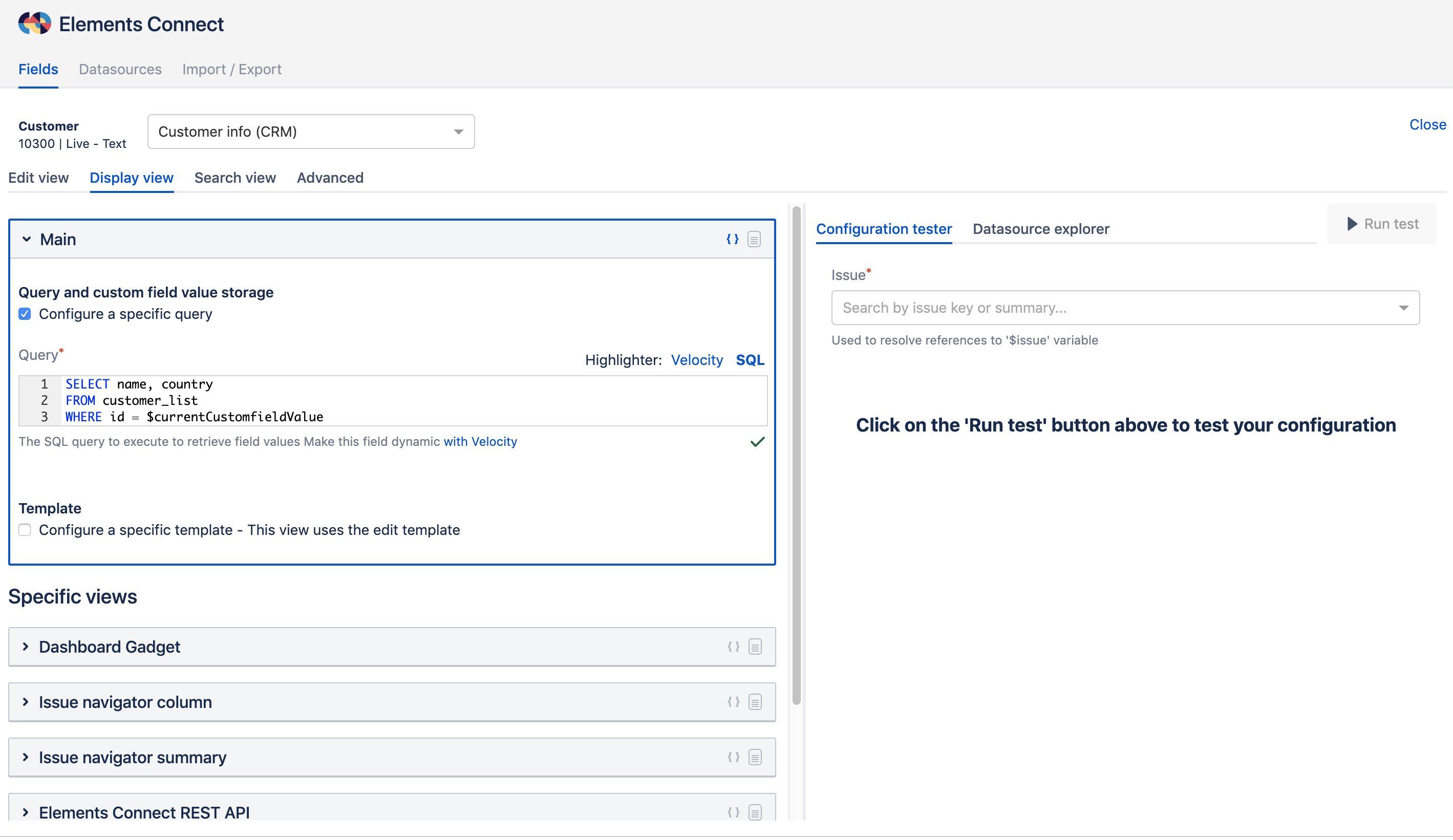
When an issue where the Connect field is set is displayed,
- the
$currentCustomfieldValuevariable is replaced with the connect field value:SELECT name, country FROM customer_list WHERE id = 3 the query result set is:
name country Mary Smith Japan - from this result set, Elements Connect compute the template:
Mary Smith (Japan) - and display the result in the issue view
This time, the query executed only returns 1 row - whereas the edit query returned 600 rows.
As you can guess, this is much more faster:
- the query execution time is lower
- less data sent on the network
- Elements Connect does not have to look up for a result in a list of hundreds
and can only improve the performances.
Configuration
Display views are divided in two categories:
- Main display view
- Specific display views
A hierarchy is applied on views:
- Edit view
- Main Display view
- Specific view
- Main Display view
Query configuration and Editor configuration can be set independently.
If a configuration is not set, then Elements Connect uses the configuration set at the upper level.
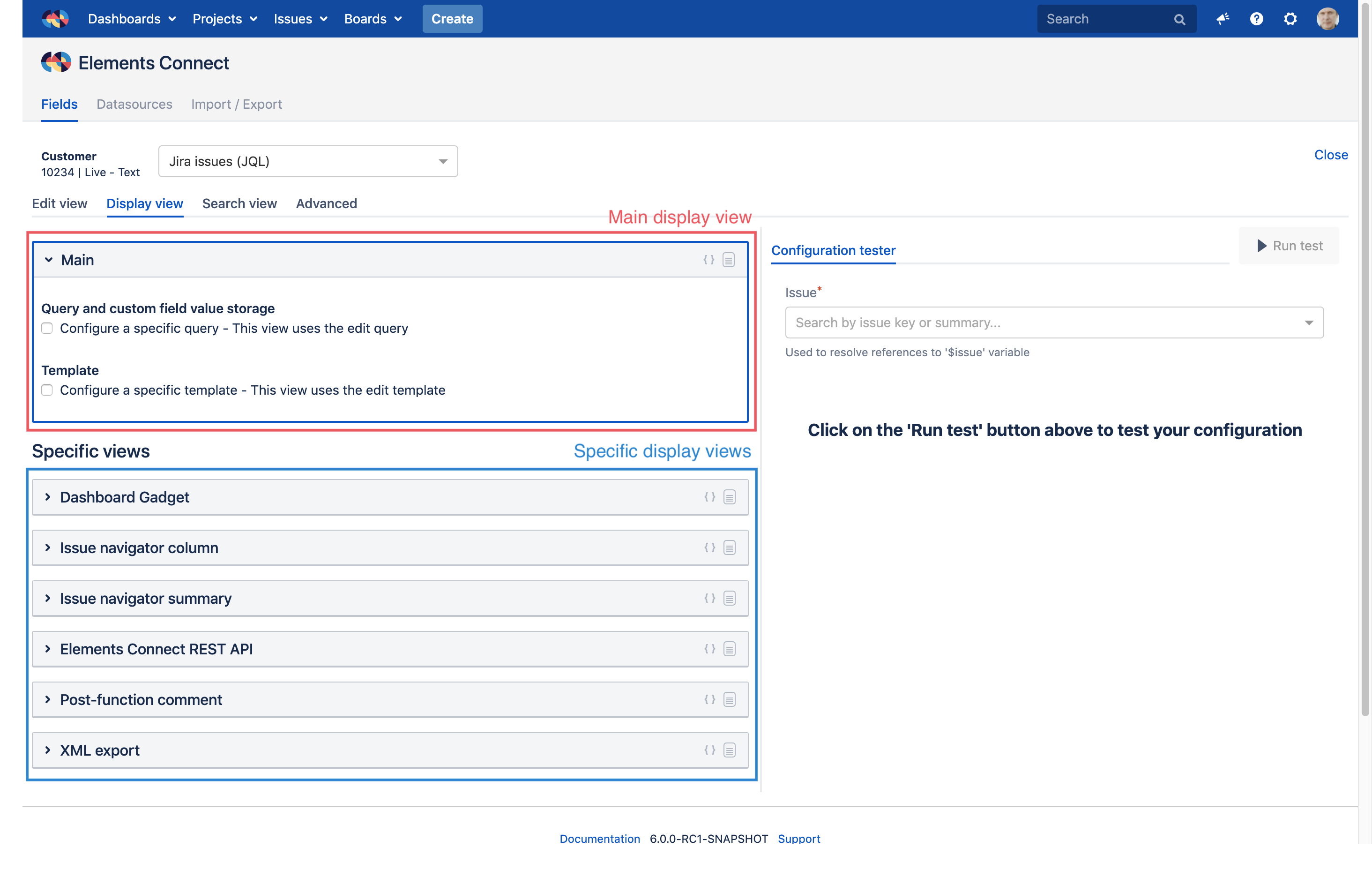
Main view
If set, this configuration is always used when a Connect field is displayed (unless a specific view is defined).
Specific views
To cover specific needs, it's possible to configure a specific query and/or editor on the secondary views.
Dashboard gadget
This configuration is used when a field is displayed in a Jira dashboard statistics gadget, such as:
- Pie Chart
- Heat Map
- Bubble chart
- etc...

Two restrictions apply on this view:
- HTML tags cannot be used in the template (otherwise they won't be interpreted)
- References to
$issueare not available, only the$currentCustomfieldvariable can be used
Indeed, there is no issue context in this case, as we see statistical values computed on a set of issues
Issue navigator column
This configuration is used when a field is displayed in a column, when the "List View" is used in the issue navigator.
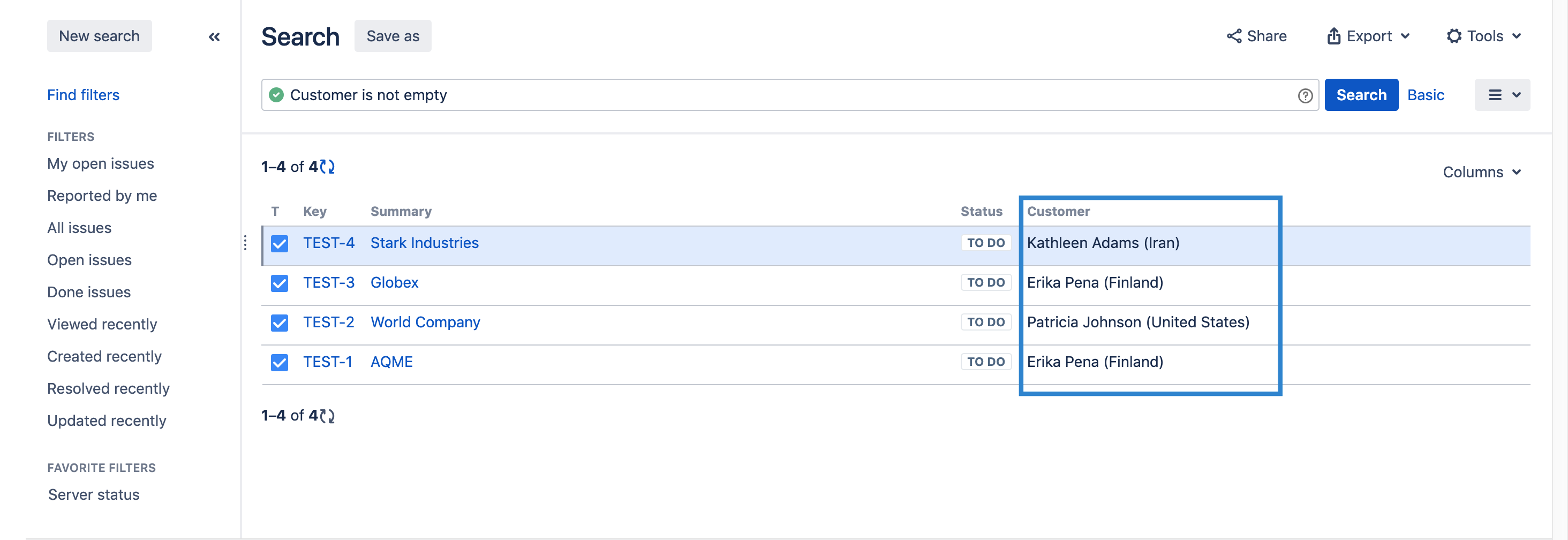
It's recommended to override this view template when the default display takes up a lot of space.
Issue navigator summary
This configuration is used when a condition is set on a field in the basic mode of the issue navigator, to display the values selected in the search bar:
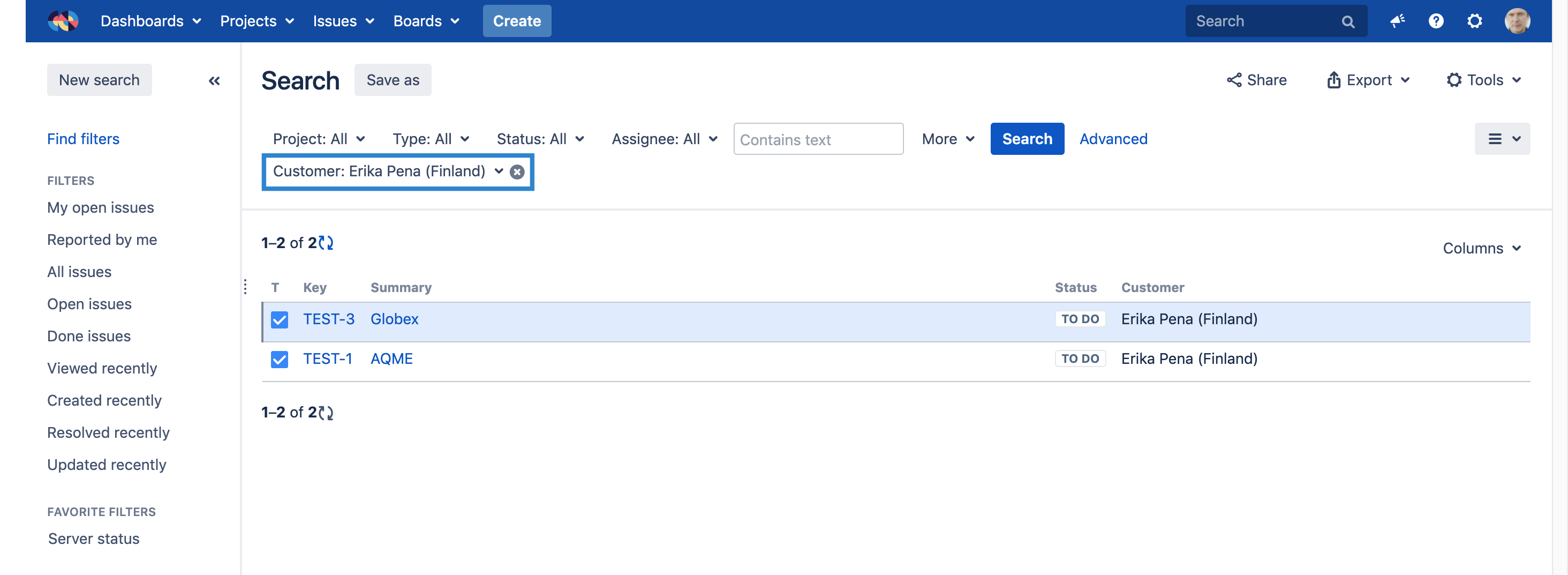
Elements Connect REST API
Configuration used when an Elements Connect field value is retrieved using Elements Connect REST API
Post-function comment
Configuration used when an Elements Connect field value is posted in a comment using Elements Connect "Post comment" post function.
XML export
Configuration used when an issue is exported to XML.