Save data from several issues in the same Confluence page
Context
Confluence pages can have multiple uses. Some are used as knowledge base articles, other can be used to follow what is happening in Jira thanks to Elements Publish. Another way to look at Confluence pages would be as a tool to store or historize data.
In this scenario, what we need is a way to keep updating the same page, below its existing content, with data from any issue.
Thanks to Elements Publish, it is possible to append data from any Jira issue to the bottom of any Confluence page.
Tutorial
In this example, we will update an existing Confluence page from several Jira issues, as a way to aggregate and update data from different sources in the same location.
The same configuration described below could be used to update a page several times from a unique Jira issue, in which case you could use the page as a kind of change log for your Jira issue in Confluence.
This guide explains how to insert data from all the subtasks of an issue in the same Confluence page with the same format, and how to keep this data up-to-date.
Prerequisites
- A recipe called "Save data from subtask" has been created and activated.
- This recipe is configured to create pages in a specific Confluence space, with a specific parent page.
Configuration steps
1 - As a Jira admin, go to the "Elements Publish to Confluence" administration and click on Recipes in the navigation bar.
2 - In the Recipes listing page, select "Save data from subtask" in the Active Recipes list.
3 - In the Recipe configuration page, click on the Target step.
4 - In the "Page context" section, use the If the page already exists option to select the Append to the existing page behavior.
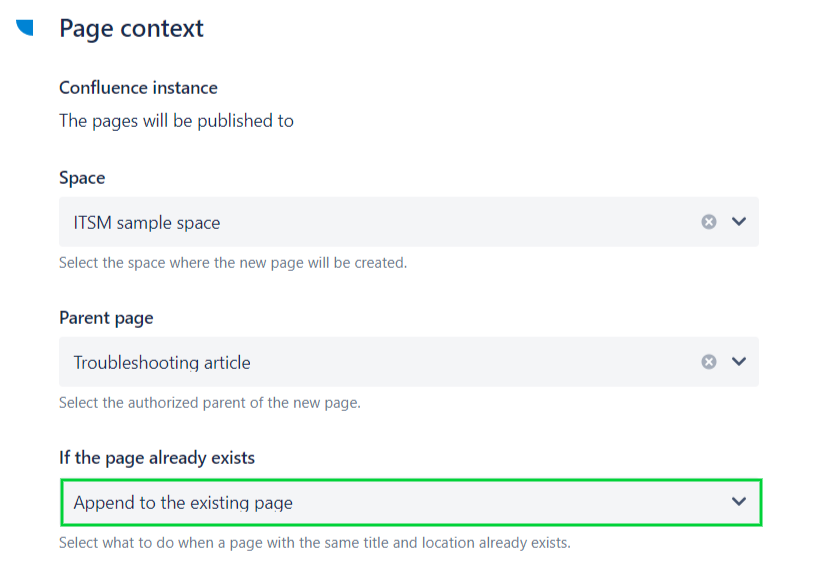
5 - Save your recipe.
With this simple configuration, every time the recipe is used, from any issue, the same page will be updated without overwrite its content. The new content will simply be added to the bottom of the existing page, based on the "page content" defined in your recipe configuration.
This recipe can be used from any issue with any page, which mean you can for example create a change log of a single issue, or aggregate date from several issues in the same page.
The following steps of the configuration are optional. They explain how this recipe can best be used to save data from several subtasks in the same page.
6 - Click on the Content step of your recipe configuration.
7 - In the Page title field, insert a title which contains the issue key of a parent page. You can follow the dedicated tutorial to do so.
8 - Then, use the Page content area to define the format of the data you want to create for each section of your page, specific to each subtask of your main issue.
In our example, we want to get the summary, description, and assignee of each subtask, and keep these values updated.
You content configuration may look like something like this :
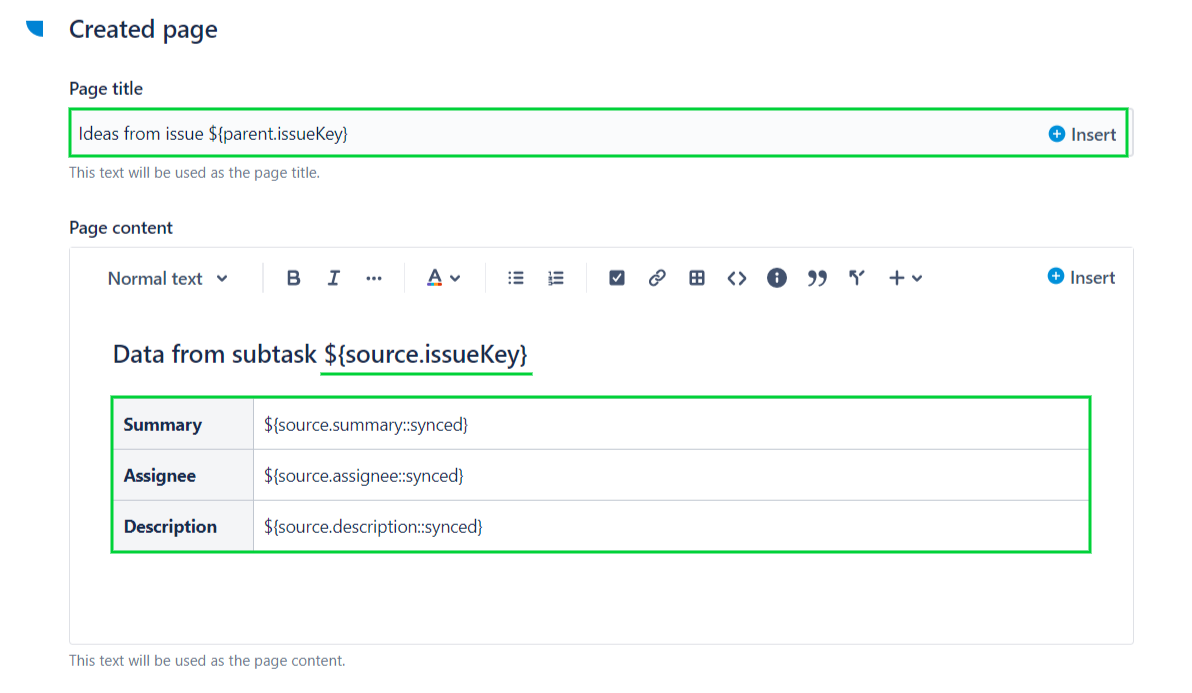
9 - Save your recipe.
Result
With this configuration, each time the recipe is triggered from a subtask of the same issue, the same page in Confluence will be updated and new content will be added to the bottom of the page with data from the subtask.
The page will repeat the pattern and the data defined in the recipe:
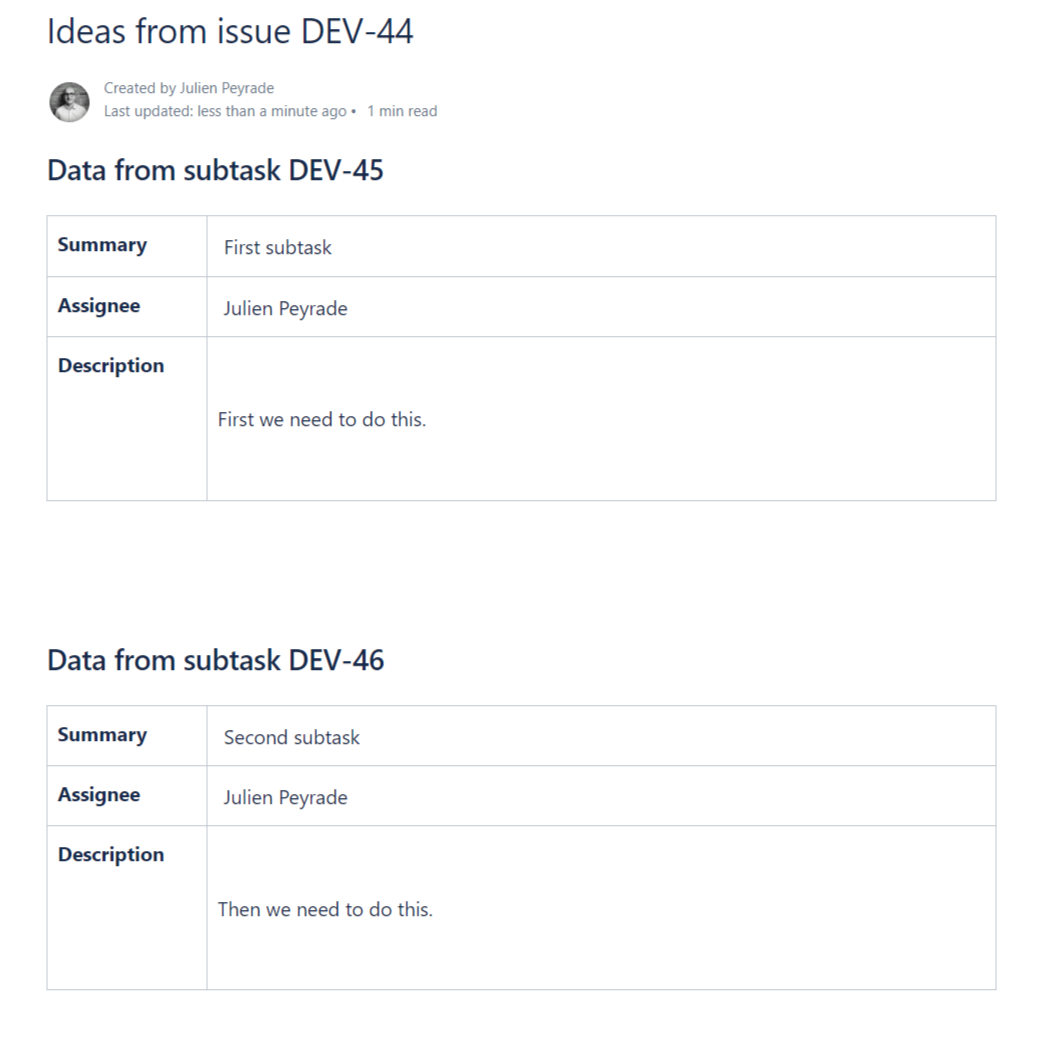
As for all recipes, it can be triggered every time a subtask is created (or transitioned to a given status) meaning that this page can be automatically updated with no outside action needed.
•••
New to Elements Publish?
If this tutorial has stirred your imagination, why not give it a try?
• Try Elements Publish for free •