Target settings
In the Target configuration tab, you can find the settings that let you define the context of the issues that will be created by your recipe.
Number of targets
This section lets you configure how many issues will be created from your source issue.
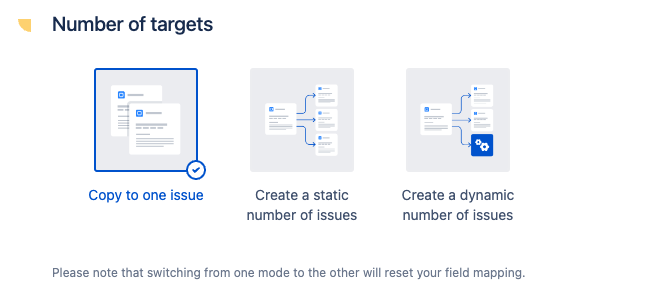
- Create one issue will let you create a copy to your source issue.
- Create a static number of issues will let you create several issues from your source issue at once.
- Create a dynamic number of issues will let you create several issues from your source issue at once based on a primary field.
Issue to create: Copy to one issue
This section is only available if you have selected the Copy to one issue option.
This section lets you configure where and how your copied issues will be created.
These options restrict the target projects and issues types that will be available to a user triggering the recipe from the Jira issue view.
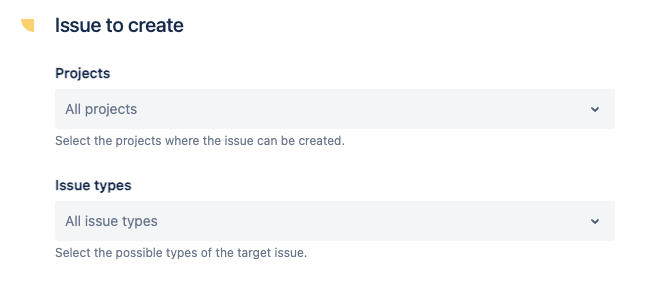
Projects
Use this setting to restrict the projects where the issues can be copied to. Only these projects will be available as a target when the recipe is triggered.
If only one project is selected, this project will be preselected as the recipe target.
If you leave the field empty, all projects will be available as a possible target when the recipe is triggered.
You can also select the "Same as source issue" option here, which means than the copied issue will be created in the same project as the source issue.
You can also select a "Project Picker" custom field here, which means that the copied issue will be created in the project specified in this custom field in the source issue.
You can learn more about this use case in the following tutorial : Copy an issue to another project based on a custom field value.
Issue types
Use this setting to restrict the types of issues that the issue created by your recipe can have. Only these issue types will be available to the end-user when the recipe is triggered. Please make sure that the Issue types selected here are available in the Projects selected in the previous step, otherwise your recipe will have an inconsistent configuration which will prevent creating issues with it.
If only one issue type is selected, it will be preselected automatically.
If you leave the field empty, all issue type will be available to the end-user when the recipe is triggered.
You can also select the "Same as source issue" option here, which means than the copied issue will have the same issue type as the source issue.
If only one project and one issue type are selected in this section, the execution of the recipe will be shorter. Indeed, the end-user will not have to decide manually which project and issue type to target when triggering the recipe, and the issue creation dialog will be opened immediately.
Recipes can be used in a workflow post-function only if one project and one issue type have been selected here.
Issue to create: Create a static number of issues
This section is only available if you have selected the Create a static number of issues option.
This section lets you configure how many issues will be created and how their Summary fields will be initialized.
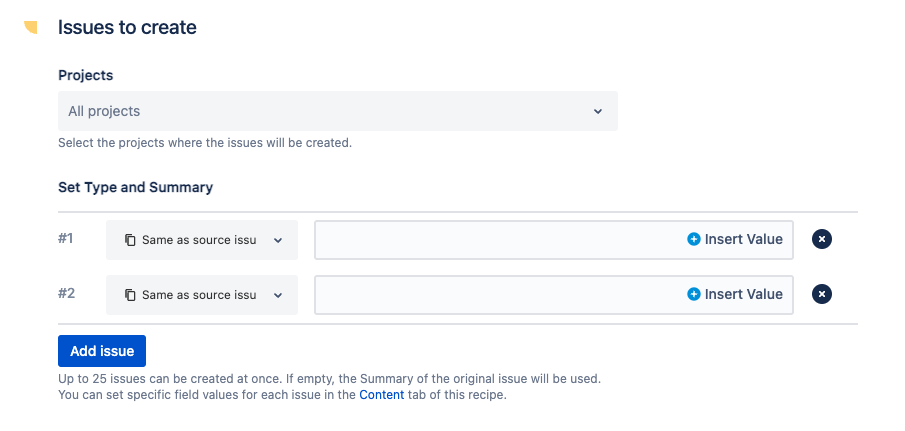
Create up to 25 issues and initialize their Summaries and fields.
Set Type and Summary
This table lets you initialize the type of issues and the Summary field of each issue that will be created by the recipe.
Use the select list at the start of each row in the table to select which type of issues will be created, among all the types available on your Jira instance.
If the selected type is not available in the project where the recipe is triggered, no issue will be created.
Use the text field on each row in the table to set up the Summary of one of the issues. If left empty, the Summary of the source issue will be reused as the Summary of the created issues.
You can use the "Insert" button at the right of each field in order to select values from the source issue. These values can be used to initialize the Summary of each issues with a dynamic value.
Add issue
Use this button to specify how many issues will be created each time the recipe is triggered.
Up to 25 issues can be created for each trigger of the recipe.
The following tutorial shows all the steps required to create a static number of issues: Create multiple issues based on a template.
Issue to create: Create a dynamic number of issues
This section is only available if you have selected the Create a dynamic number of issues option.
Create a number of issues that depends on the value(s) of a field in the source issue.
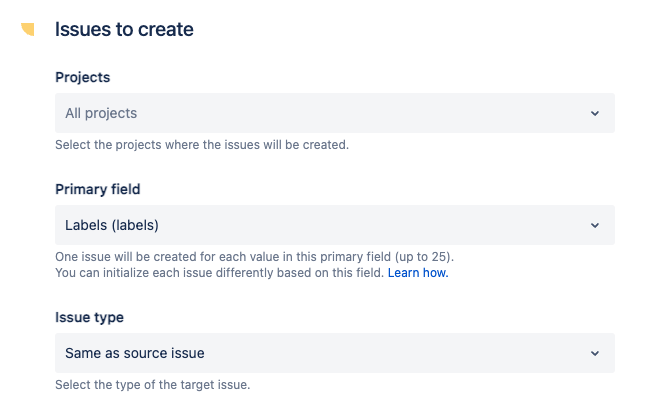
Primary field
Use this option to select the field that will be used to automatically decide how many issues will be created.
For example, if you select the "Labels" field, the number of issues created will depend on how many values there are in the "Labels" field: if your source issue has 3 labels, then 3 issues will be created by the recipe.
Many different types of custom fields are available here : labels, components, user pickers, checkboxes, group pickers, select lists, or version pickers.
Issue type
Use this option to define the type of the issues that will be created by the recipe.
The following tutorial shows all the steps required to create a dynamic number of issues: Create a dynamic number of Jira issues.
Monitoring
This section lets you configure how the created issue can be monitored by the user who triggers the recipe.
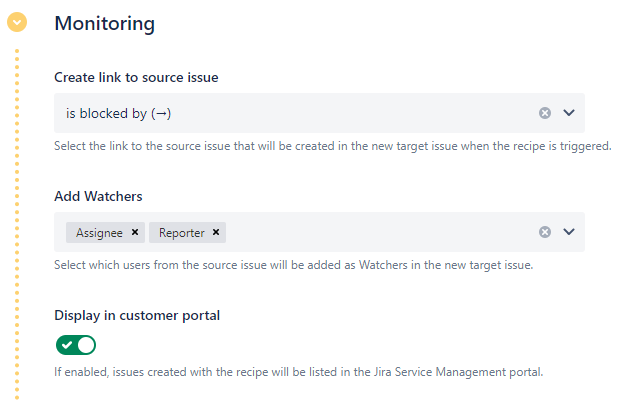
Create link to source issue
Use this setting to select the type of link that will be created between the original issue and its copy.
All the link types available in the "Issue linking" configuration of your Jira instance are listed here.
Add Watchers
Here you can select which users to add as Watchers of the new issue created by the recipe among:
- the Reporter of the original issue
- the Assignee of the original issue
- all the Watchers of the original issue
- the Current user who triggers the recipe
Display in customer portal
This option lets you display the issues created by the recipe in the Customer portal.
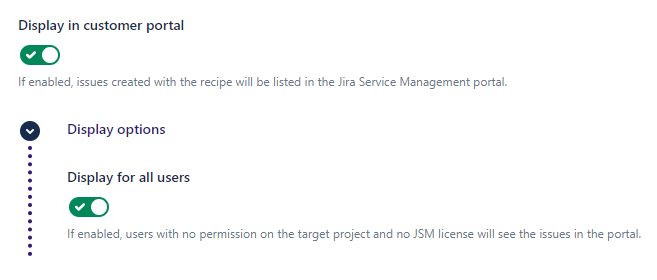
If this option is enabled, issues created with this recipe from a Jira Service Management ticket will be displayed in the "request view" of the Customer portal, along with their issue type, status, and a direct link to the issues.
By default, only users with the "Browse project" permission on the related issues' project will be able to see them in the Customer portal panel.
Display for all users
If this option is enabled, all users will be able to see the issues created by the recipe in the Customer portal view, even if they don't have a Jira Service Management license or the "Browse project" permission on the target issue's project. However, for these users, there will be no link to the created issues available in the panel, as the users don't have the permissions to open them anyway.