Connected item configuration
Definition
An Elements Connected item can be seen as a kind of connected custom field.
Connected because the options of a Connected item are not a static list configured by a Jira admin but a dynamic list retrieved from an external database.
Kind of because it is not really a custom field, but we've done our best to make it as close as possible.
Types
Connected items can be of three types:
Text - Select list (single choice) to display a select list where users can pick one value
Text - Select list (multiple choices) to display a select list where users can pick several values
Text - Read-only to display read-only text, useful to show information related to the value selected in a select list item (Printer in our example)
Usage
Once it is configured, a Connected item can be associated with any type of projects.
For Jira Service Management projects, the association is between request types and Connected items.
For Jira Software and Jira Work Management projects, the association is between issue types and Connected items.
For Jira Service Management projects
Create a request
A Connected item can be edited from a Jira Service Management portal when a request is created:
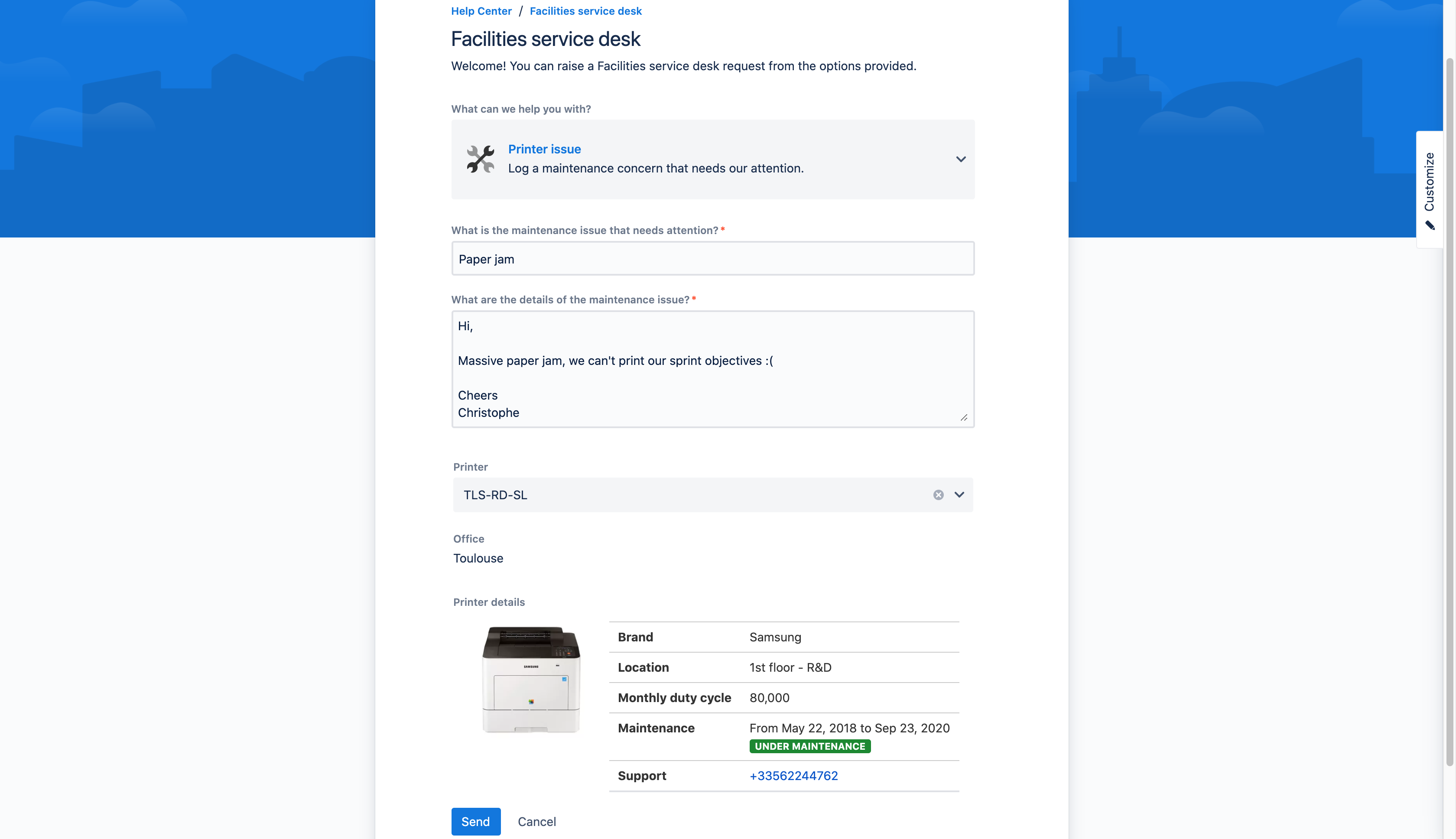
Three Connected items in action: Printer (select list), Office and Printer details (read-only)
In the example above, we have 3 Connected items connected to a CMDB:
Printer a select list that lists all the currently active printers owned by the company
Office a read-only item that displays the office location of the selected printer - handy to organize requests in queues
Printer details another read-only item used to visualize details of the selected item
View request type
From the request type view, Jira Service Management customers can see the Connected items value.
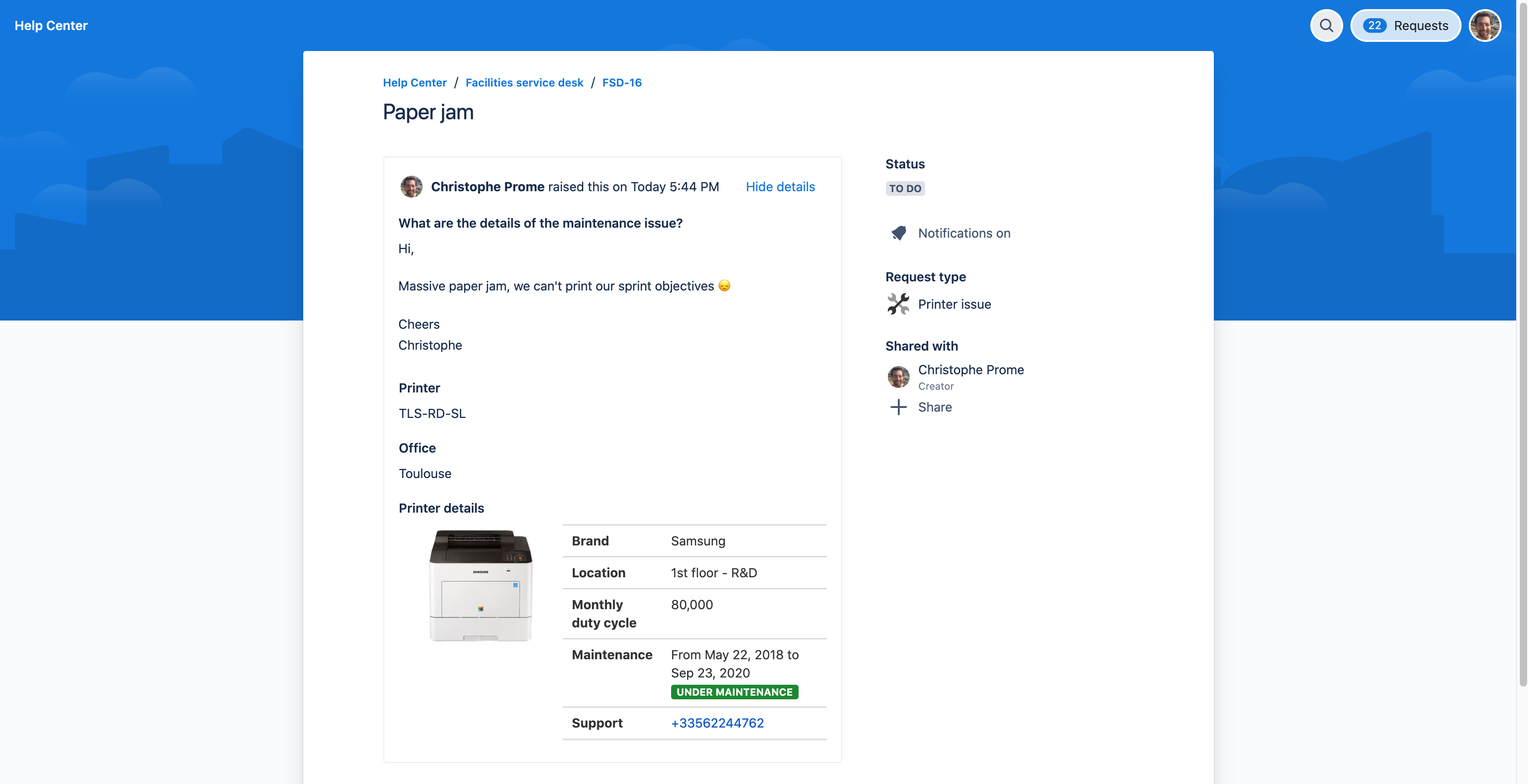
Printer, Office and Printer details as seen from the request view
Agent view
From the agent view, the rendering of the Connected items differs from a standard custom field.
The rendering changes depending on the issue view used (old or new):
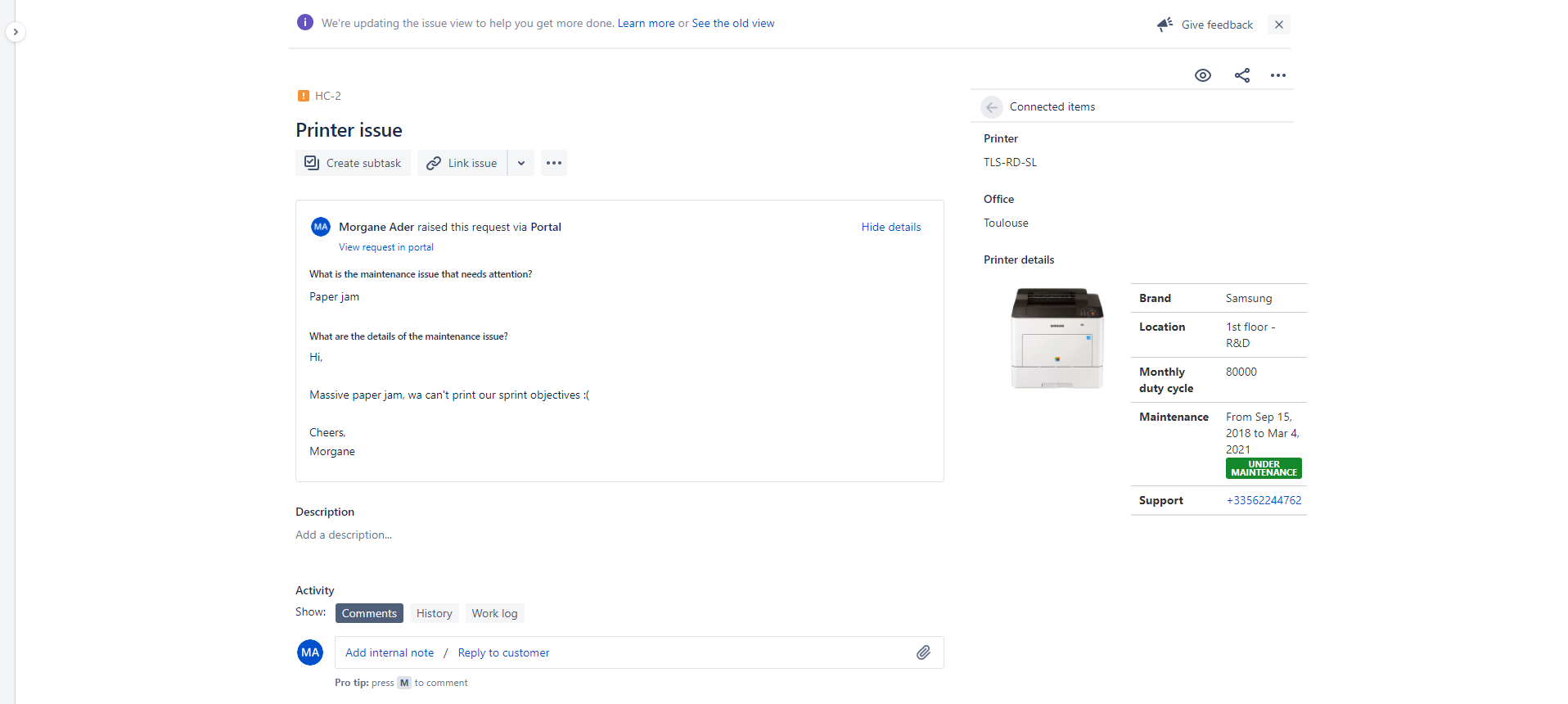
Connected Items rendered in the "New" issue view
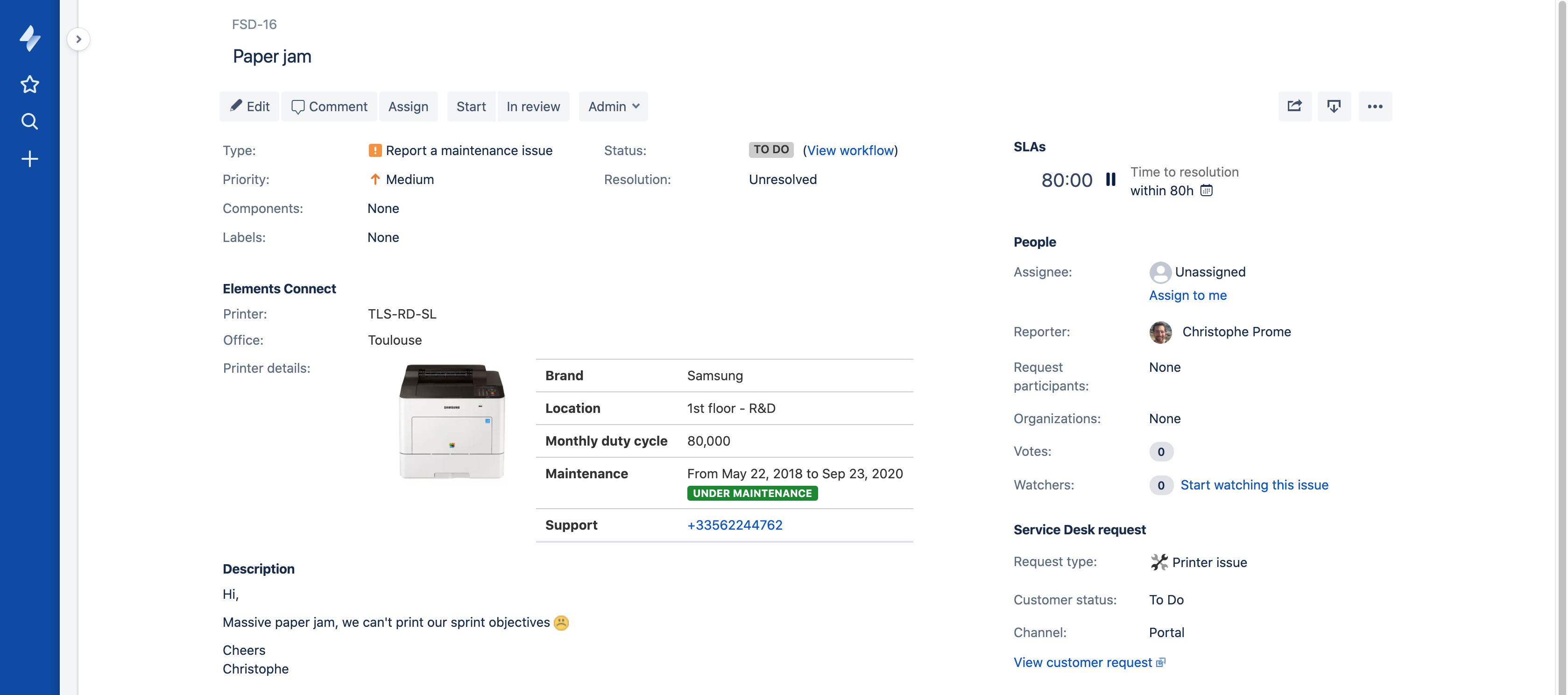
Connected items rendered in the "Old" issue view
For Jira Software and Jira Work Management projects
Connected items are only available after the issue creation, in the Issue Glance (new view).
They work the same as in Jira Service Management project for the agent's view.
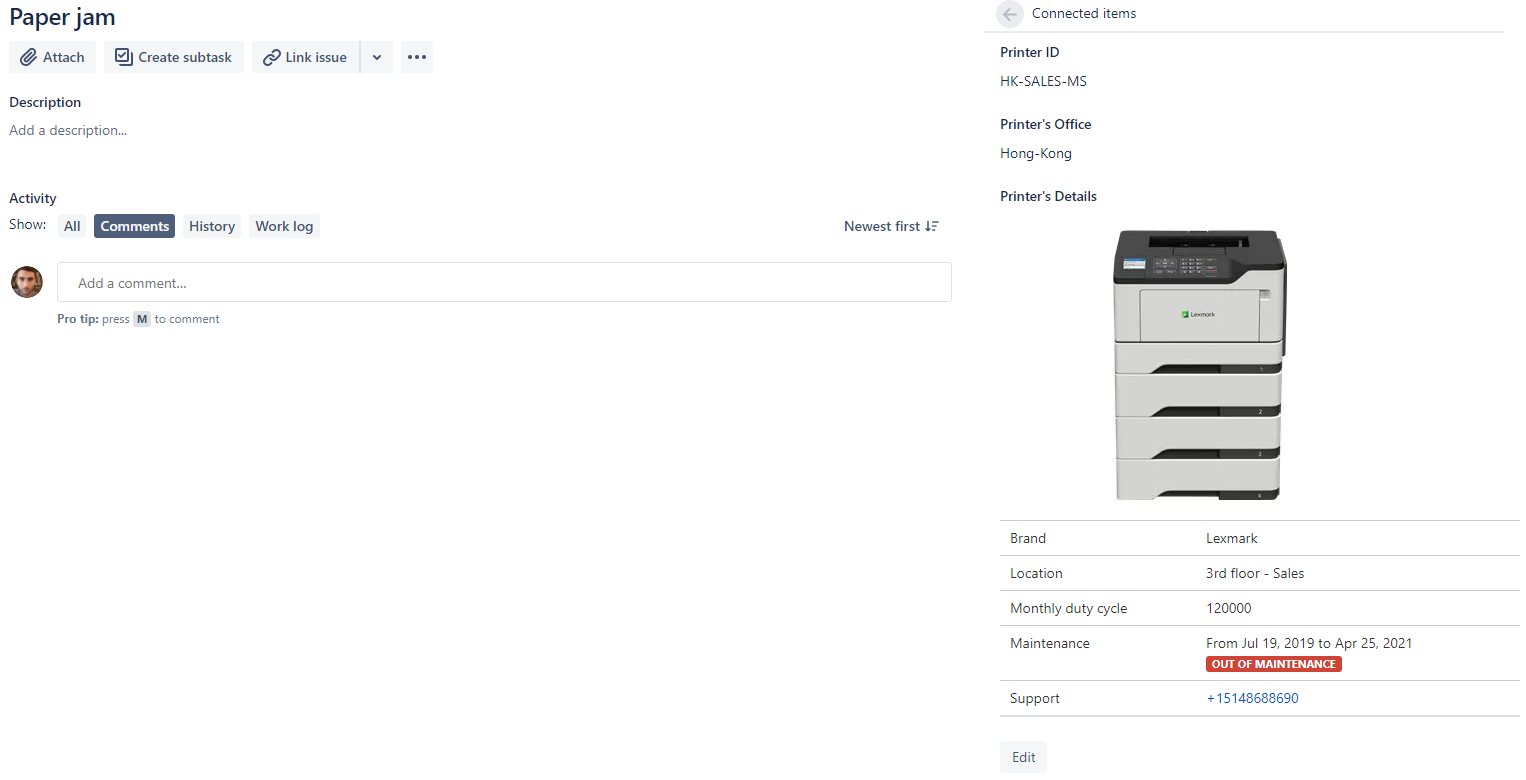
Connected items rendered in the Issue Glance (new view)
How does it work?
This diagram summarizes how Elements Connect works through an example.
Let's say we have access to a database where our printers are stored in a "Printers" table.

The first step is to execute a Query to get the printer list from the database.
This query execution returns a Result set: the printer list.The second step is to apply a Template on each row of this result set.
Each row is thus converted into a text which is used as a Connected item option.
![]() This is how it works for a "Text - Select list" item. For a "Text - Read only" item the templating part differs: the template is called once on the entire result set.
This is how it works for a "Text - Select list" item. For a "Text - Read only" item the templating part differs: the template is called once on the entire result set.
Configuration
Connected items can be created, edited, and deleted from the Elements Connect global administration page.
The configuration of an Elements Connected item is performed in 2 main steps:
A Jira administrator creates and configures the item
A Jira Service Management project administrator configures the Connected items in his/her project
Each step is composed of multiple sub-steps:
Jira admin
Create a Connected item of the needed type: Select list or Read-only - Learn more about items creation
Choose the datasource that shall be used to retrieve the field options and value - Learn more about datasource
Write the query - Learn more about the query
Configure the template(s) - Learn more about the template
Jira Service Management project admin
From the Elements Connect section of Jira Service Management project admin, a JSM project admin can:
Associate the Connected items to existing request types - See Connected Item/request type association
Optionally use Connected items in Queues configuration - See queues configuration
![]() Even if they are presented as different roles here, the Jira admin and the Jira Service Management admin can absolutely be the same person
Even if they are presented as different roles here, the Jira admin and the Jira Service Management admin can absolutely be the same person
Jira Software and Work Management project admin
From the Elements Connect section of Jira Software and Work Management project admin, a project admin can:
Associate the Connected items to existing issue types - See Connected Item/issue type association
![]() Even if they are presented as different roles here, the Jira admin and the Jira Service Management admin can absolutely be the same person
Even if they are presented as different roles here, the Jira admin and the Jira Service Management admin can absolutely be the same person