Change management in Jira: get approval from the right stakeholders
Are you looking for a way to monitor the change requests made by your stakeholders with Jira? Automate setting the approver on the issue for a change request? Maybe both, but your manager/approver information is stored in an external database? Providing answers to all those questions is the goal of this article.
Get approval from the right stakeholders in change management
As defined by ITIL, change management is the process used to minimize the disruption in your IT processes, for example when completing upgrades or changes in your workflow or services. The change management process is designed to reduce incidents, dissolve silos, avoid bottlenecks and reduce risk.
To manage the process, we usually set a change advisory board (CAB) or we choose a specialist such as a manager to accept these changes. This point of contact will become the approver of your change management process within Jira. By adding an approval step into your workflow, you can monitor the changes and let your team leader know when there are problems, and take action to fix them. The mission of this approver is to review all the proposed changes, evaluate any risk for the change, and then decide how to proceed. By doing so, they help the company to reduce risk and avoid unnecessary changes.
Let’s look at the importance of adding approvals to your change management workflows in Jira and then how to set approvers automatically with the help of Elements Connect.
Set a Jira user as an approver automatically natively with Jira workflows
When creating a new Jira project, Atlassian provides preconfigured projects with workflows and pre-set fields for a change management approval process. In Jira Service Management you can find the change management workflow. Atlassian based this workflow on ITIL principles and it looks like this:
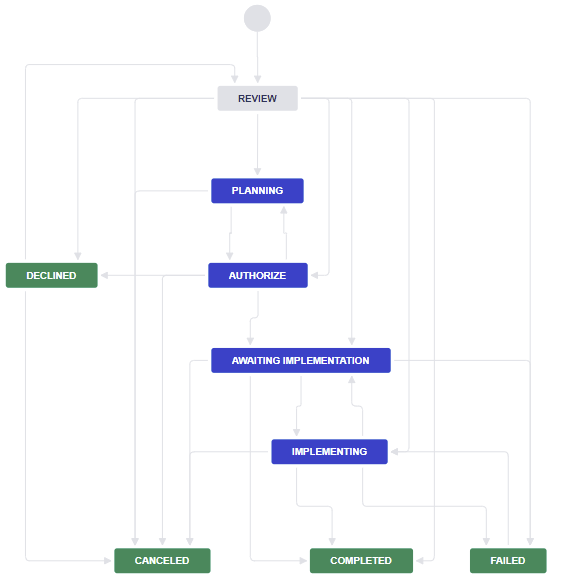
Of course, this workflow covers several types of change requests, and not all change requests should follow the same path. By creating rules with Jira Automation, requests can move through the workflow automatically depending to the importance of the change. Three different paths can be taken based on the impact of the change:
Emergency: A rapid assessment and implementation of an emergency change is required
Standard: This refers to your everyday, repeatable change
Normal: Non-emergency but also non-repeatable changes that require some risk assessment
Change management approval can be configured automatically in Jira with the native option provided by Atlassian. You can easily add approvals to your workflow by editing the workflow and adding an approver to the step you choose:
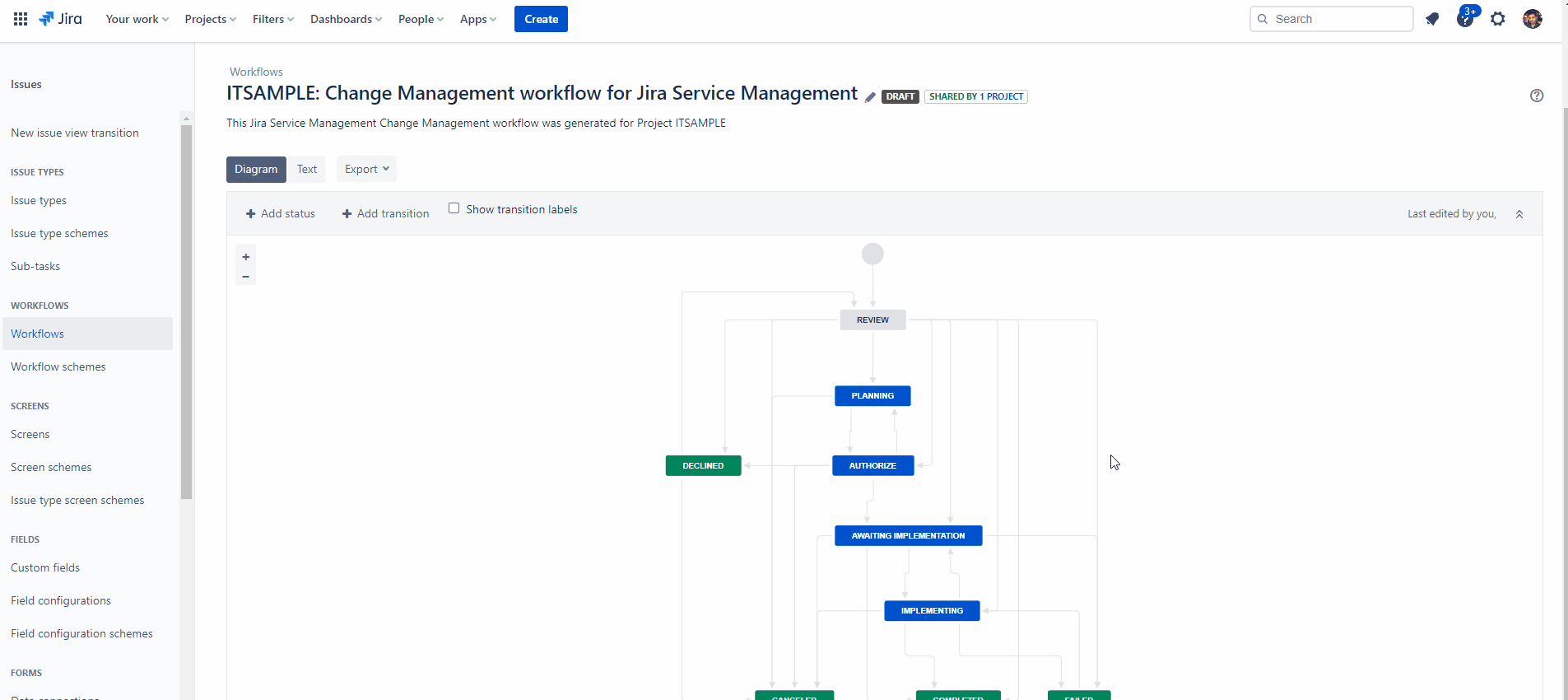
Next, fill the field in the popup window and set the appropriate approver from within the Jira users database.
Use an LDAP to set the manager of the reporter as approver on Jira On-Premise
Let’s imagine you want to set the manager of the reporter (or the infrastructure manager of the asset in the request) as approver, and this information is stored in an AD or LDAP. This use case is possible with the help of Elements Connect.
4 steps to use an LDAP to set the approver
Connect your Jira Server/Data Center instance to the LDAP datasource
Create Elements Connect fields to retrieve information from LDAP: the reporter’s manager and his Jira username. Thanks to the LDAP connection, we can get those details to then assign the reporter as approver.
Adapt the workflow transition to retrieve the previous data and populate Elements Connect fields automatically upon issue creation thanks to post-functions.
Set the manager as approver, by adding the Elements Connect custom field “Reporter’s manager” as approval to our workflow for the “Waiting for Approval” status:
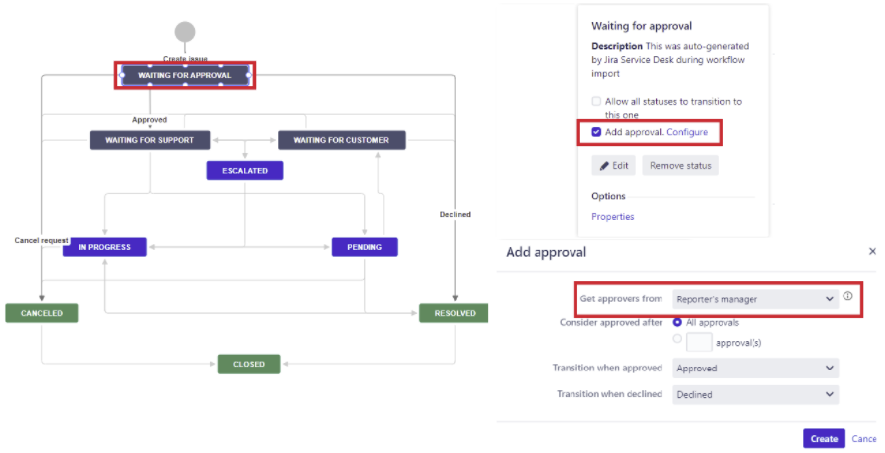
Follow the full tutorial on the Elements Connect On-Premise documentation.
Set a Jira user as an approver automatically based on external data on Jira Cloud
4 steps to set an approver based on external data on Jira Cloud
Create and configure the datasource in Elements Connect
Create and configure the Connected items in Elements Connect
Associate the Connected items to a request type / issue type
Configure a Jira Automation rule
This rule will copy the value of the “Approver” mirror field in the “Approver” Jira user field every time the “Approver” mirror field is updated
Follow the full tutorial on the Elements Connect Cloud documentation.
Set your change management process up for success
Ticket approval is critical in change management: to resolve emergencies, mitigate risk when planning normal changes, or just make make life smooth for standard changes, you need approval from the right stakeholders. While you can set approvals natively with Jira, Elements Connect helps you go further by integrating external data from an LDAP or AD.
Get the approver data you need with Elements Connect