Edit view configuration
Definition
Available for LIVE FIELDS SNAPSHOT FIELDS
In this view, you can configure the query and the template that Elements Connect shall execute when a field is edited.
This is the default configuration used when a field is displayed or searched if the specific configuration have not been set.
How it works
Let's use an example to illustrate how it works.
Configuration
Datasource
We'll use a SQL database as data source, but the principle is the same with other types of data sources.
In our database, we have this table:
customer_list
| id | name | address | zipcode | country |
|---|---|---|---|---|
| 1 | John Farnsworth | 41 El Alto Parkway | 56883 | India |
| 2 | Erika Pena | 898 Jining Lane | 23444 | Finland |
| 3 | Mary Smith | 1913 Hanoi Way | 23000 | Japan |
| 4 | Patricia Johnson | 1121 Loja Avenue | 34980 | United States |
| 5 | Linda Williams | 692 Joliet Street | 31300 | Greece |
| etc.. this table contains ~ 600 entries | ||||
Field configuration
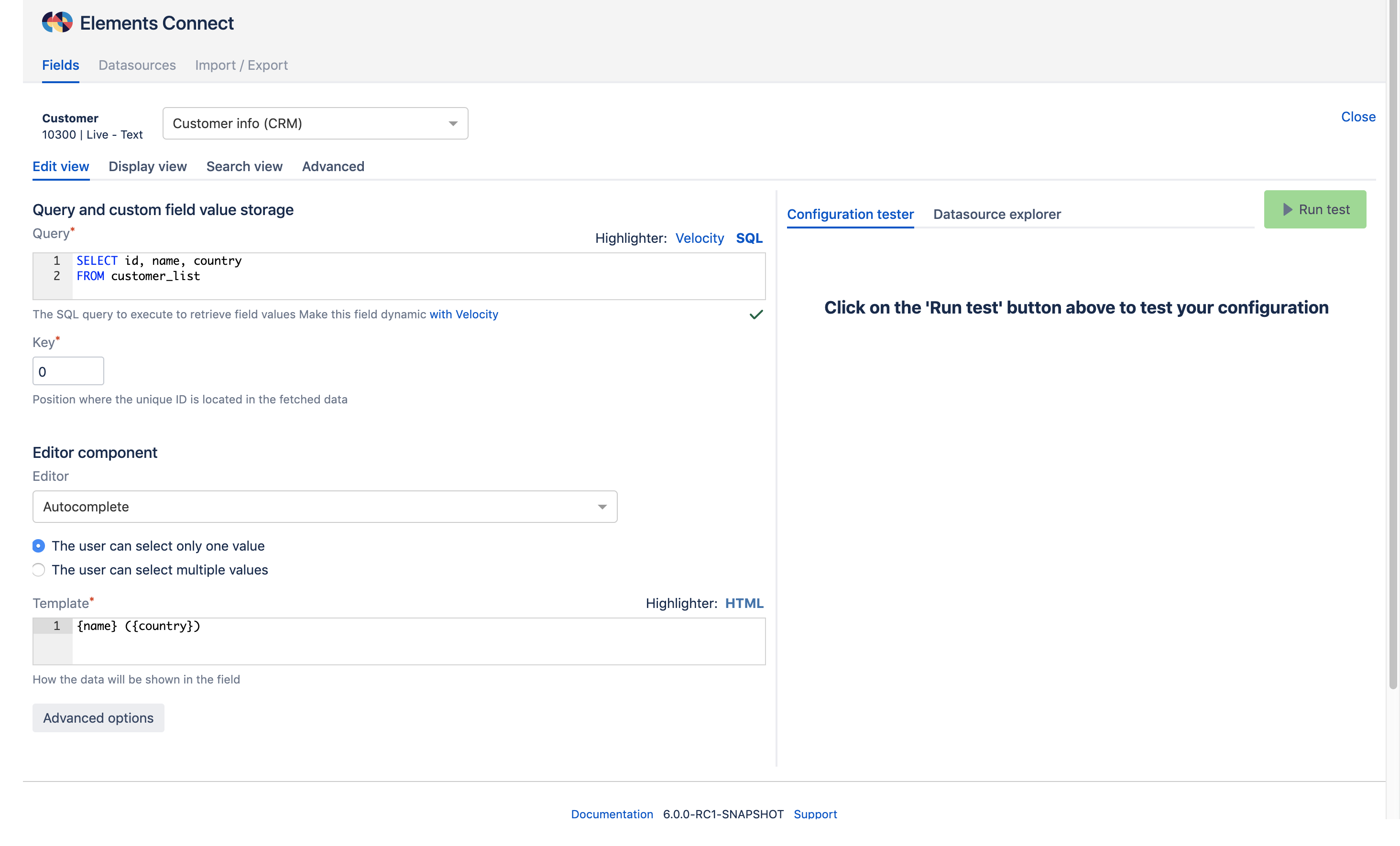
Runtime
When a field is edited, Elements Connect:
Executes the query and get this result set:
id customer country 1 John Farnsworth India 2 Erika Pena Finland 3 Mary Smith Japan 4 Patricia Johnson United States 5 Linda Williams Greece etc... Applies the template on every row of the result set, the result is:
key display value 1 John Farnsworth (India) 2 Erika Pena (Finland) 3 Mary Smith (Japan) 4 Patricia Johnson (United States) 5 Linda Williams (Greece) etc... - Sends this result to the field editor, where the "display value" is displayed to the user
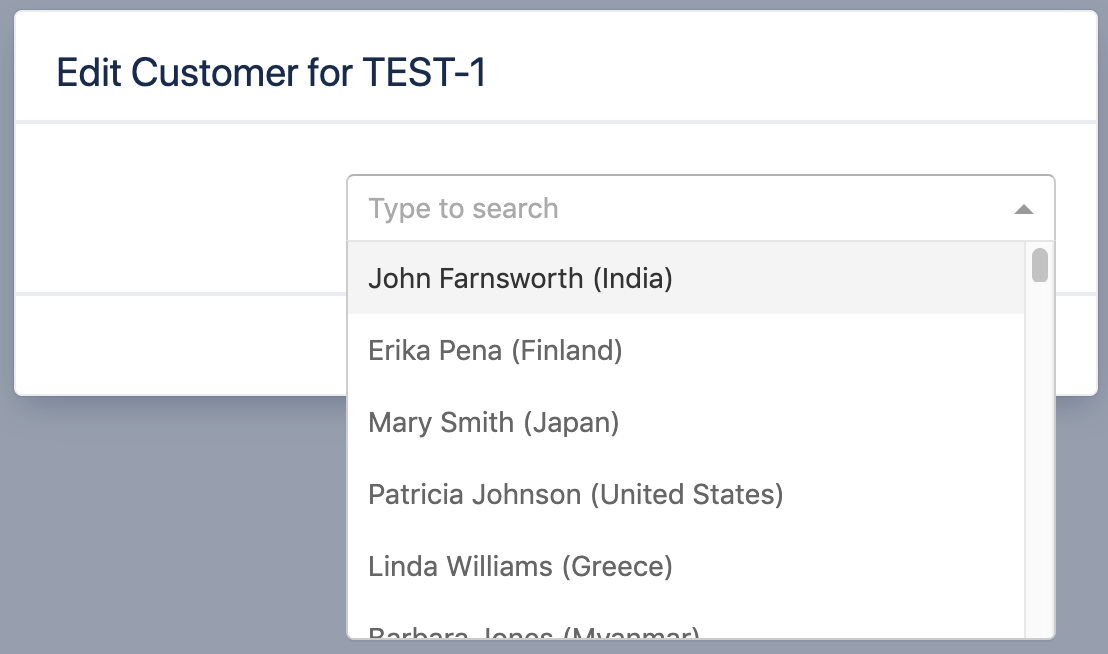
- When a value is selected in an issue, Elements Connect stores the "key" column in the
customfieldvaluetable of the Jira database:
SELECT issue, customfield, textvalue
FROM customfieldvalue
WHERE customfield = 10234| issue | customfield | textvalue |
|---|---|---|
| 11012 | 10234 | {"keys":["3"]} |
Configuration
The configuration is done in two steps (see Field configuration screen)
- Query configuration
- Editor component configuration
The template defined in the editor component configuration will be applied on all the results returned by the query.
This configuration is used when a field is edited, whatever it's empty or not, in context such as:
- Create issue screen
- Edit issue screen
- Request creation from the Jira Service Management customer portal
- Bulk edit
- Inline editing of a field (from the Issue view or the Agile board)
- Transition screens
Velocity variables
Any velocity variable can be used in the Editor query, however some of them might be empty depending on the context:
issue.idonly has a value if the issue exists - it's empty on the Create issue and Request creation screenscurrentCustomfieldValuewon't have a value if the field is empty- on the Jira Service Management portals, hidden fields can be used in the query.