Triggers settings
In the Triggers configuration tab, you can find settings that let you define where, and how, your recipe can be triggered.
Trigger options
This section lets you configure where the recipe will be visible in your Jira instance as well as other options.
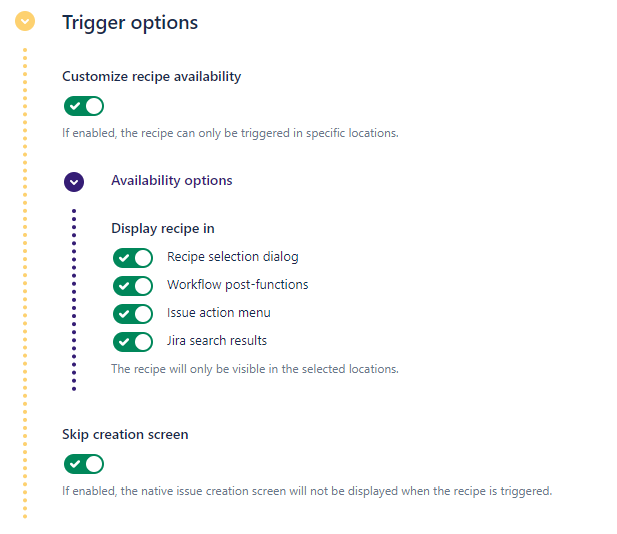
Customize recipe availability
Use this option to define precisely where a recipe will be visible on your instance.
By default, recipes can be activated manually through the action menu of an issue, or added as a post-function in a workflow transition. If this option is enabled, the "Availability options" can be set to change this default behavior to a custom one.
Availability options
Enable the "Recipe selection dialog" option to display the recipe in the recipe selection dialog of an issue.
Enable the "Workflow post-functions" option to display the recipe in the recipe select box in post-functions configuration.
Enable the "Jira search results" option to display the recipe in the Advanced search page and copy issues in bulk.
Enable the "Issue action menu" option to display the recipe directly in the issue, as shown below :
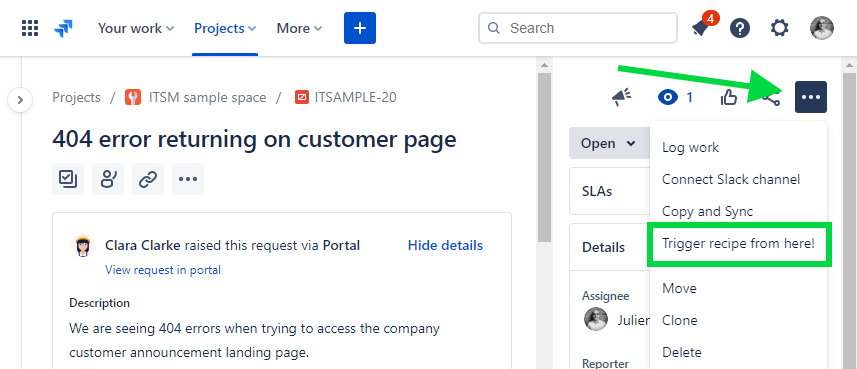
Skip creation screen
Use this option to prevent end-users from changing the values of a copied issue before its creation.
By default, when a recipe is triggered manually, the native Jira issue creation screen is displayed to allow users to change some values in the new issue before it is actually created by the recipe. With this option, the native creation screen is never displayed. Activating of this option is also required is case of granting users the ability to create work items regardless of their project permissions (see below : Allow issue creation in all target projects)
User restrictions
This section lets you configure who can trigger your recipe.
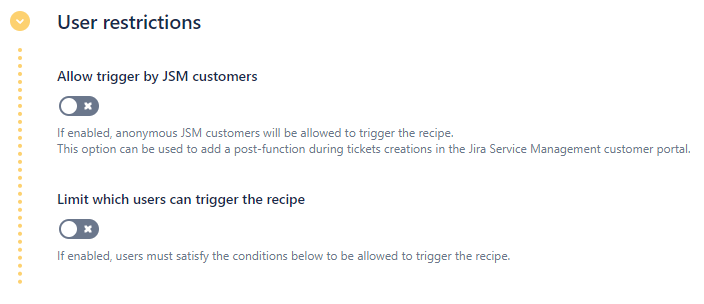
Allow trigger by JSM customers
Use this option to let anonymous Jira Service Management customers to trigger the recipe.
By default, recipes in workflow post-functions cannot be triggered by anonymous users. This can be troublesome in some use cases when tickets are escalated to another project as soon as they are created in the JSM portal. This option will let all users trigger the recipe through a post-function, even if they are anonymous.
Limit which users can trigger the recipe
Use this option to define which users will be able to see the recipe in the recipe selection dialog of a Jira issue, and able to trigger the recipe with a post-function.
By default, all users are able to trigger a recipe. When this option is enabled, some additional conditions can be added on the user's identity and group.
Conditions on users
Here you can select more precisely which users can see the recipe in an issue or trigger it in a post-function.
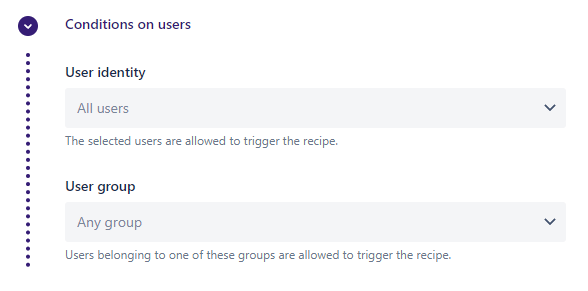
User identity
Here you can restrict the recipe to the Assignee or Reporter of the source issue.
If both "Issue assignee" and "Issue reporter" are selected here, it means that both will be able to see the recipe.
User group
Here you can restrict the recipe to users belonging to one or more user groups in the Jira instance. For example, only to "site-admins" or "jira-servicemanagement" users.
If several groups are selected here, it means that users from at least one of these groups will be able to see the recipe.
The "User identity" and "User group" options can be used concurrently. In this case, a user must satisfy both options in order to be able to see the recipe. This can be useful if, for example, you want the Reporter to trigger the recipe only if they belong to the JSM agent group.
Allow issue creation in all target projects
This option provides an alternative for administrators who want recipes to run regardless of the user’s individual project permissions. When this option is enabled, Copy & Sync will create issues in the target project(s) even if the user triggering the recipe does not have the Create Issue permission. This option is useful when recipes must run consistently across projects with different permission schemes. For now, this option is only available for recipes displayed directly in the work item action menu (not available in Copy & Sync selection dialog).
Activating this option automatically enables the “Skip creation screen” setting (in Trigger Settings), which is required for the option to work.
Public API
This section gives you information on how to trigger the recipe from our public REST API.
Recipe ID
This identifier is specific to the current recipe. This unique ID must be used to call this specific recipe.
Request URL
This URL can be used to call the API to trigger this recipe.
In this URL, the {{issue.key}} placeholder must be replaced by the issue key of the issue you need to copy.
The following tutorial shows how the API can be used to trigger recipes : How to copy issues with Copy & Sync and Automation.
Please note that this request URL changes if you migrate your instance from one Data Residency realm to another. If that’s the case, you need to copy it again from this step and update your Automation rule after your data have been migrated.