Bulk copy up to 1000 Jira issues at once
The need: bulk clone issues in Jira Cloud
As a Process Manager, you use Jira to store and reuse a "template project" which contains hundreds of issues. The content of this main project often needs to be copied to a new project. Copying hundreds of issues manually is not a satisfying solution.
The solution: bulk clone issues from search or filter results
Thanks to Elements Copy & Sync, it is possible to clone all these issues at once based on a Jira search result or a Jira Filter, and even to keep them synchronized with the original project!
![]() Watch a demo of automatically filling a brand new project with issues from a template project
Watch a demo of automatically filling a brand new project with issues from a template project
Tutorial
In this example, we will copy all the issues from a project "Template" to a project "WaterCleaner".
The issues will keep all their information, as well as their issue types, thanks to a Copy & Sync recipe titled "Copy template".
This guide explains how to apply the same recipe to all the issues at once.
Prerequisites
A recipe titled "Copy template" has been created, activated, and is available in project "Template".
This recipe copies all the fields from the source issue.
Steps
1 - As a user with access to the "Template" project, click on Filters then open the Advanced issue search (you can also select an existing Filter by using View all filters).
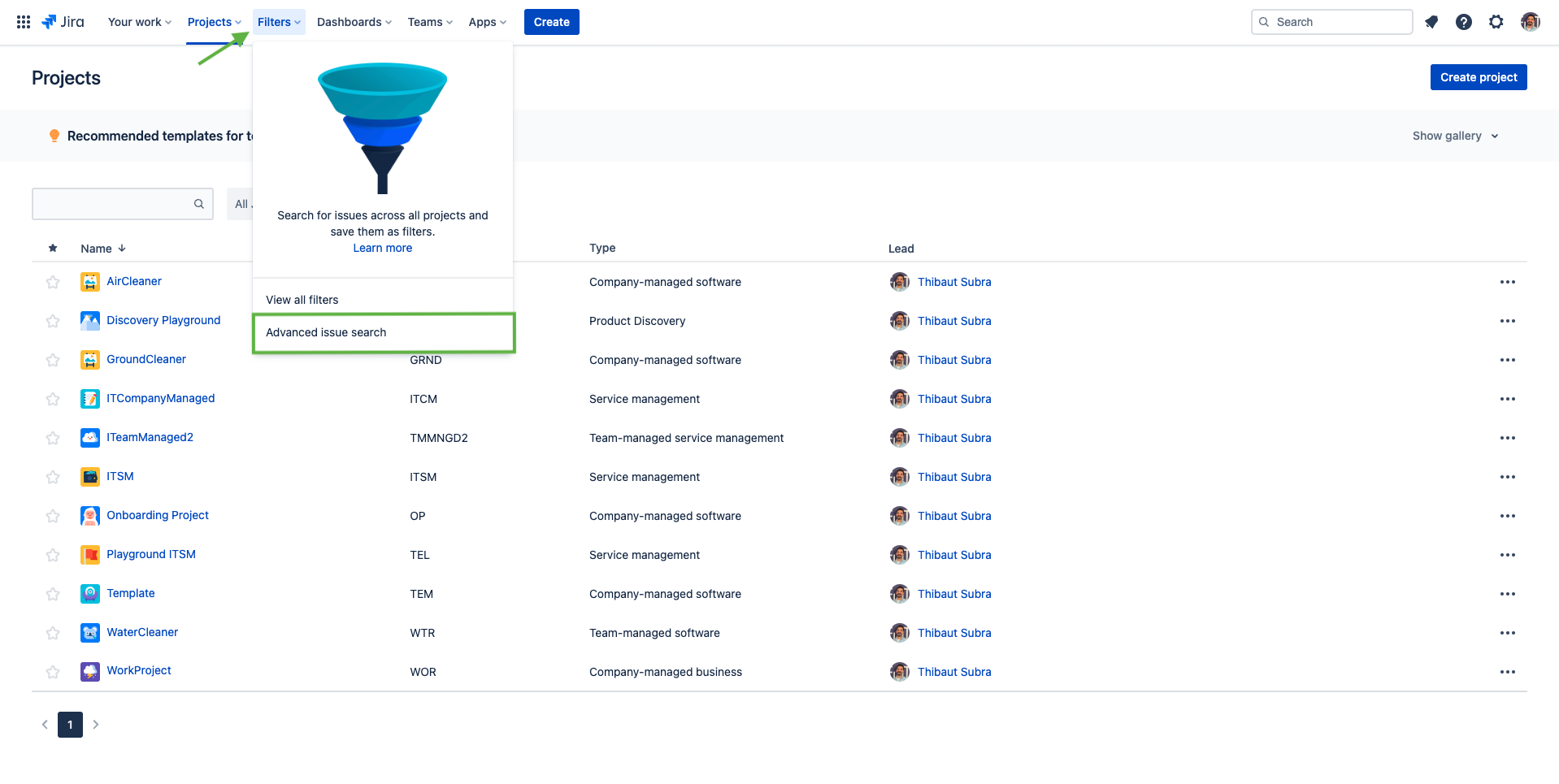
2 - Use the search options to select all the issues you want to copy at once.
In this example, we are going to list all the issues from project "Template", because these are the ones we want to copy.
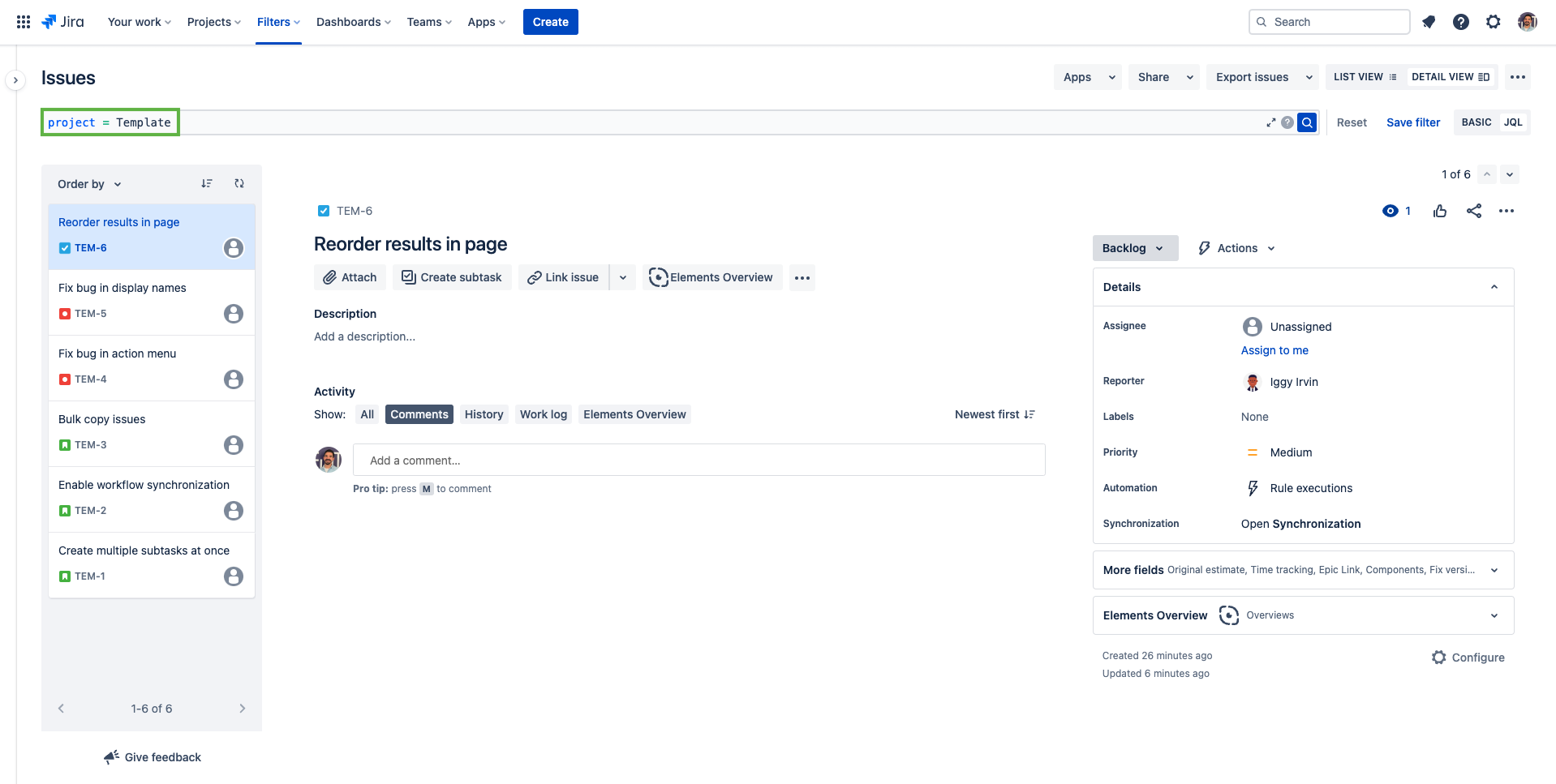
3 - Once the issues have been listed in the search result, click on the "Apps" button at the top-right of the page and choose "Bulk copy issues".

4 - In the dialog, select the recipe you want to use and click on the Next button.
Here, we are using the "Copy template" recipe.
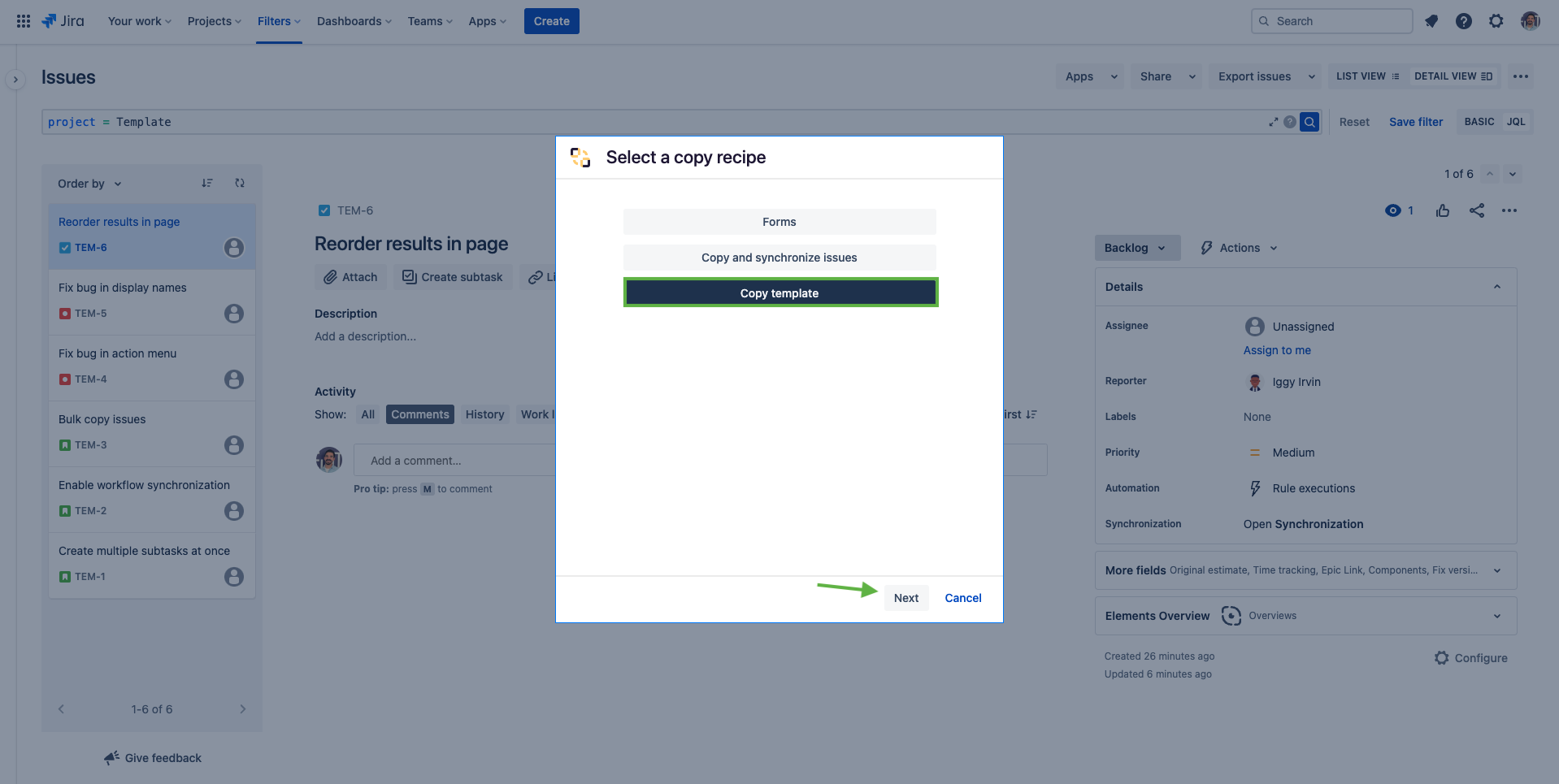
5 - In the target selection dialog, select where you want the copied issues to be created, and with which issue type. Then click on the Next button.
In this example, we want all the issues to be copied in the "WaterCleaner" project and to keep the same issue type.
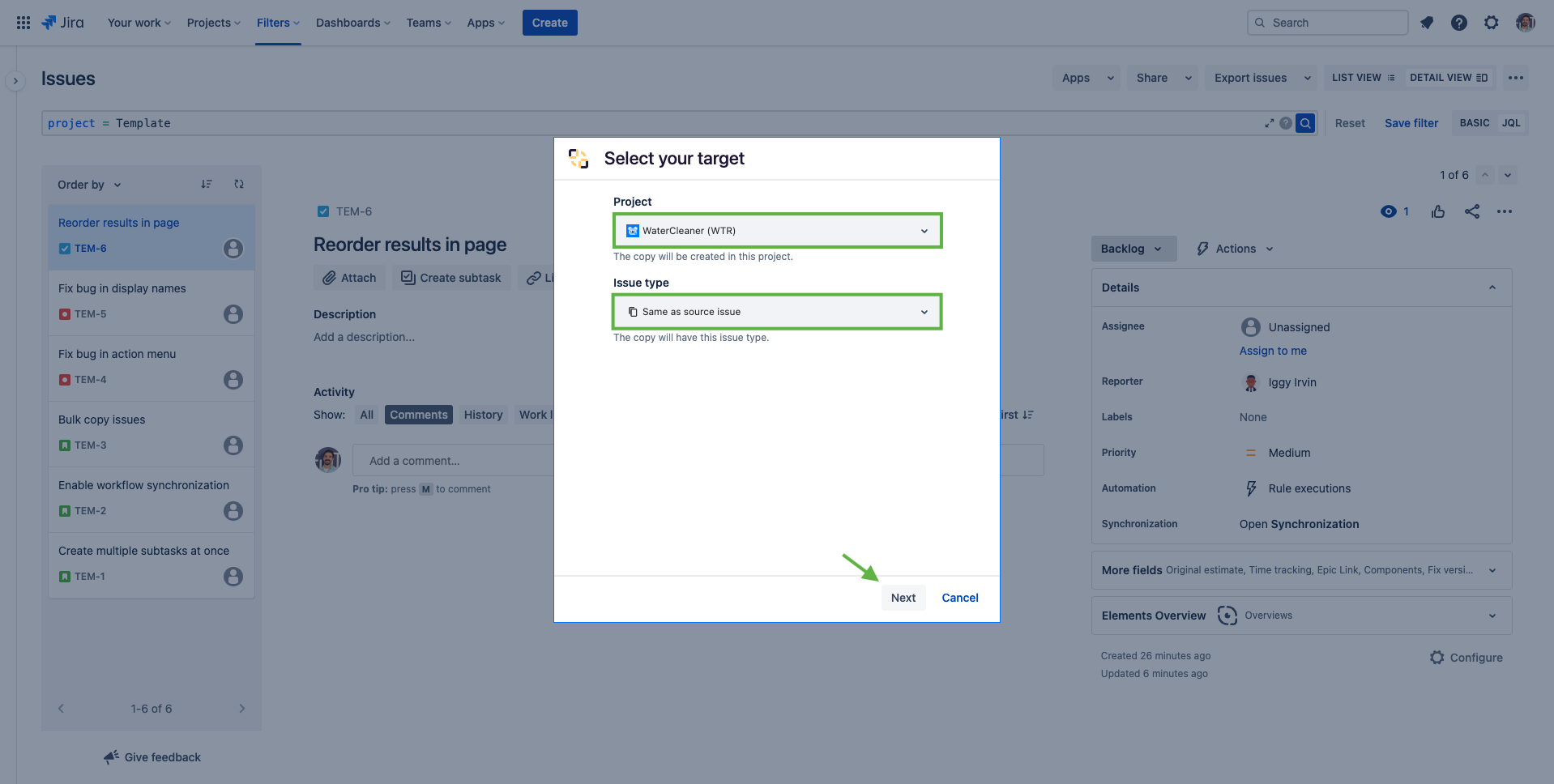
6 - The next screen summarises the issues that are going to be copied. In this screen, you will be able to know if the selected issues are compatible with the recipe you are trying to use.
Click on the Submit button to actually trigger the bulk copy.
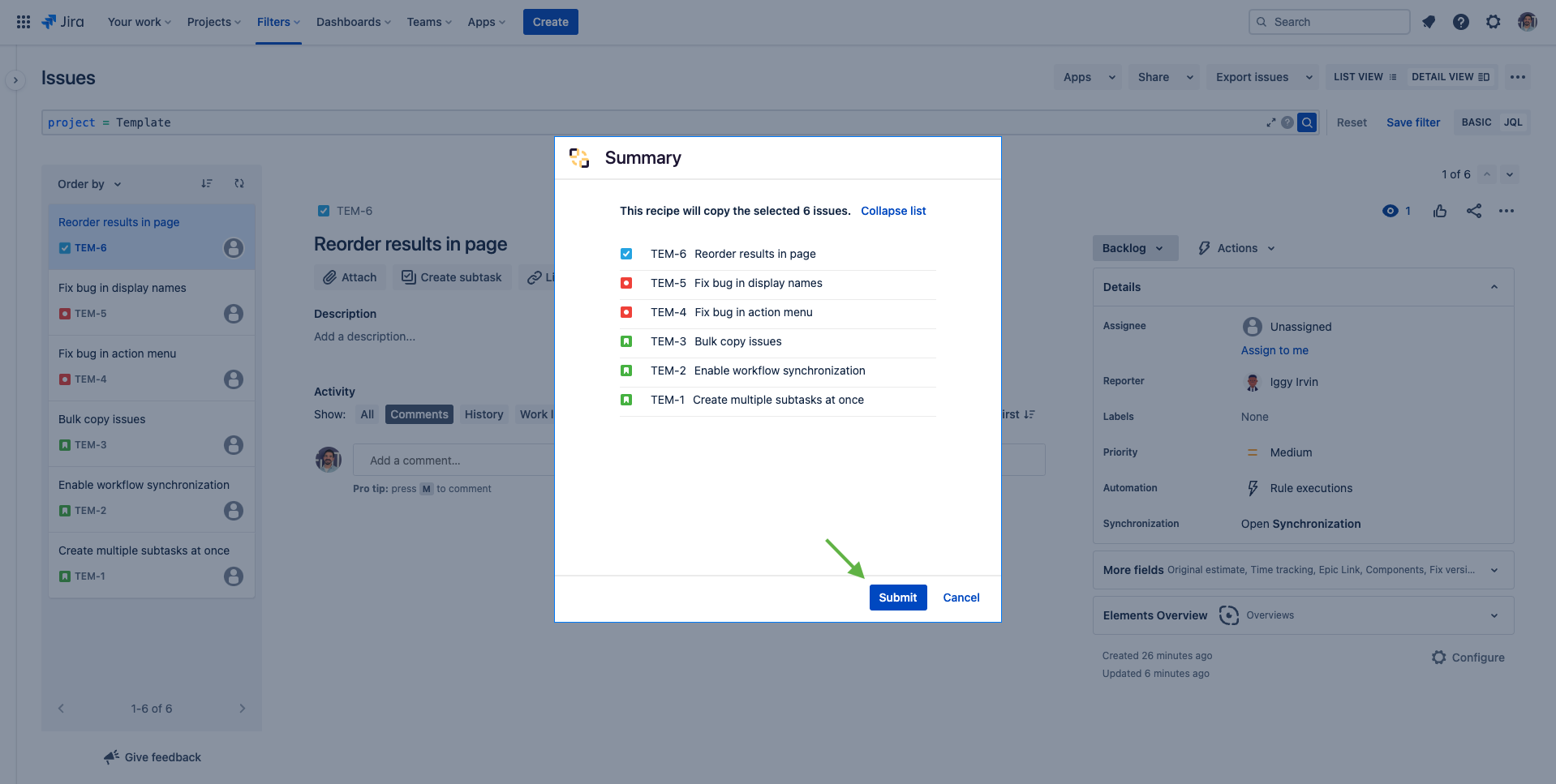
That's it, the bulk copy has been launched!
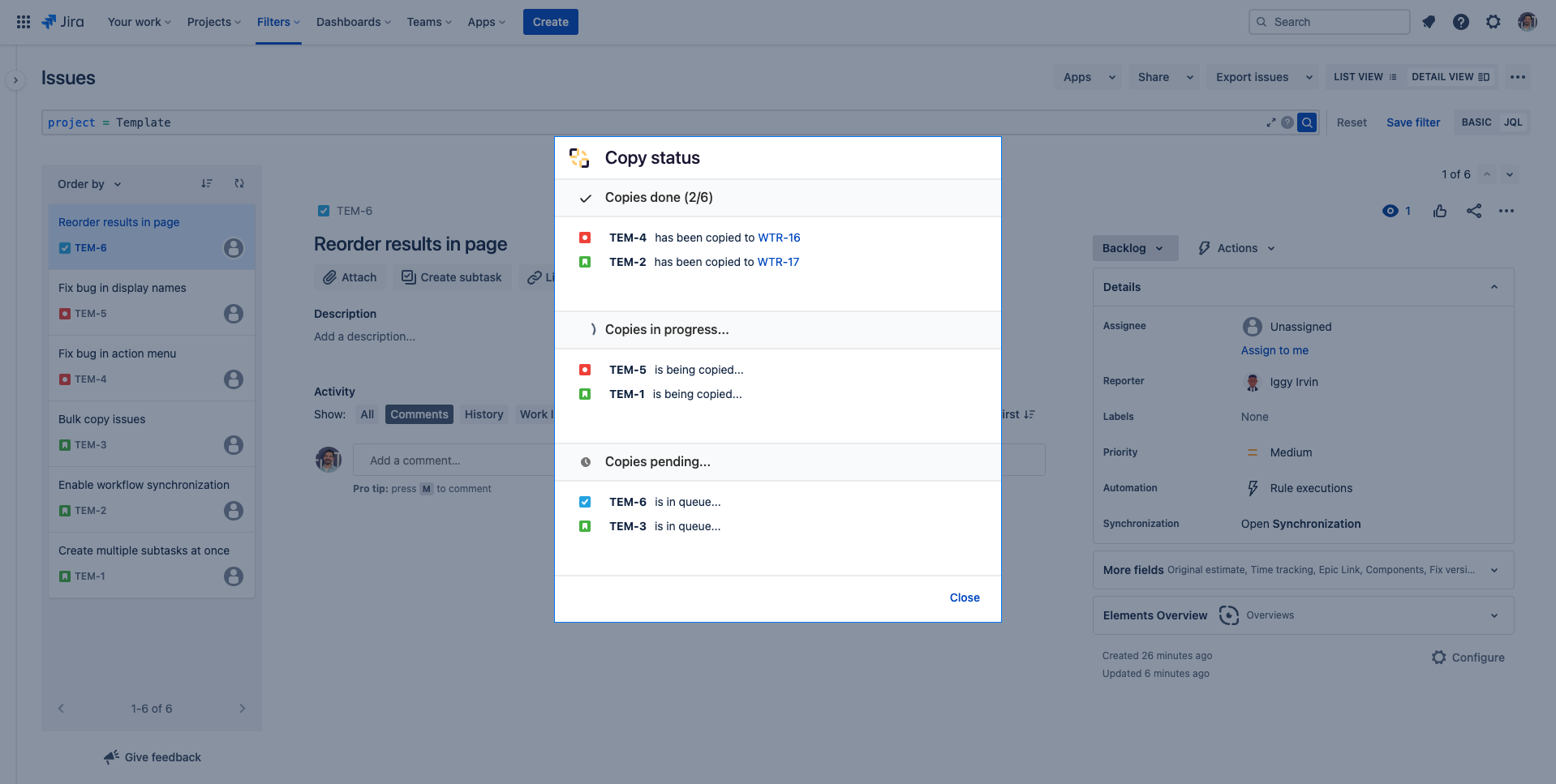
You can follow the progress of the bulk copy in real-time. If you need to stop the process, all the issues with a pending copy can still not be copied by clicking on the "Cancel" button.
You can close the dialog at any time, the bulk copy process will not be interrupted.
Result
When the process is finished, you will be able to open any copied issue from the dialog.
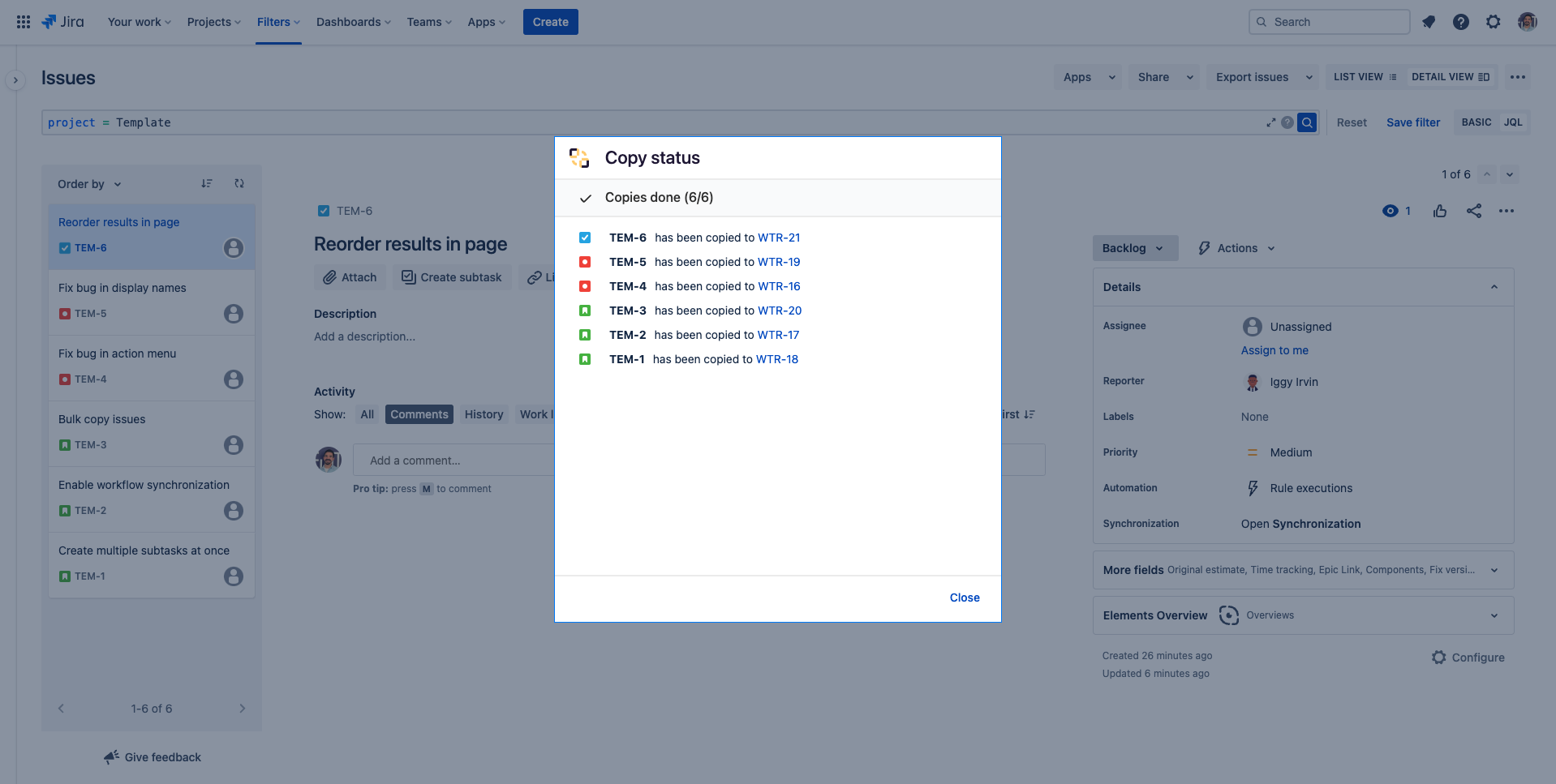
•••
New to Elements Copy & Sync?
If this tutorial has stirred your imagination, why not give it a try?
• Try Elements Copy & Sync for free •